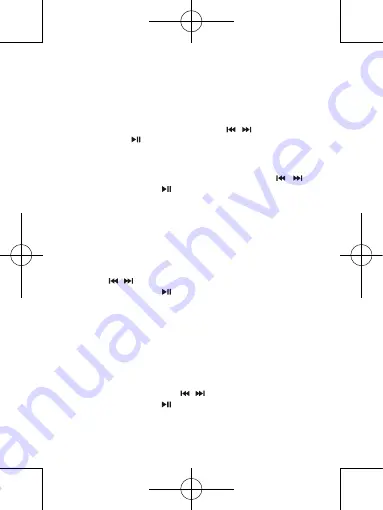
V.1.0
44
Display
You can adjust screen brightness for a certain length of time, or adjust it by selecting
“Always On”
so that the screen remains on each time the user uses the MP4 player.
•
From the Settings menu, select
“Display settings”
, and then
“Backlight timer”
to
display a list allowing you to select the desired settings from among the
“10 / 20 /
30 seconds / Always On”
options using the buttons
/
, and then confirm by
pressing the button
. Adjust the backlighting to
“Always On”
to prevent the MP4
player’s screen from switching off (this setting reduces battery performance).
Date & Time
•
From the Settings menu, select
“Date and time”
with the buttons
/
and
confirm by pressing the button
to display a list of sub-menus.
TIME SETTINGS
•
Select
“Time settings”
to set the time, and then select the
“Set time format”
option or
the
“Set time”
option to set the time as desired.
•
Select
“Set time format”
, and then the desired display format from among the
“12 Hours / 24 Hours”
options.
•
Select
“Set time”
to display a time settings interface.
•
The items to set,
“HH / MM”
appear highlighted, press the
M
button to toggle between
hours and minutes. Then set the actual hours and the minutes as desired, using
the buttons
/
.
•
To conclude, press the button
to confirm the setting and return to the previous
menu.
DATE SETTINGS
•
Select
“Date settings”
to set the date, and then select the
“Set date format”
option or
the
“Set date”
option to set the date as desired.
•
Select
“Set date format”
, and then the desired display format from among the
“YYYY MM DD / MM DD YYYY”
options.
•
Select
“Set date”
to display a date configuration interface.
•
The
“YY / MM / DD”
items to be set will be highlighted, then press the
M (Menu)
button to toggle between day, month and year. Then set the actual day, the month and
the year as desired, using the buttons
/
.
•
To conclude, press the button
to confirm the setting and return to the previous
menu.






























