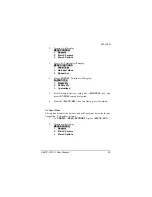082-32-001
NURIT /3010
User Manual
49
5.
Press
<MENU/ESC>
.
Terminal will display:
ENTER
PASSWORD
. Type in password, and press
<ENTER>
.
6.
Terminal will dipslay:
7.
Type in the correct working key, and press
<ENTER>
.
Then press
<MENU/ESC>
twice to exit menu.
Select Master Key
This changes the Master key location (access to this menu is not available
without a PIN pad). Again, this is a field that should only be changed if
instructed by customer service. To do so, follow these steps:
1.
At
CREDIT.....SALE, ACCOUNT ?
, press
<MENU/ESC>
2.
Terminal will display:
MENU SCREEN:
1. Reports
2. Merch. Params
3. Merch. Options
3.
Press
<5>
.
Terminal will display:
SYSTEM OPTIONS:
1. Set Time/Date
2. Edit PIN Key
3. Sel. Mstr Key
Use the
<FORCED>
key to highlight
3. Sel. Mstr Key
and p
ress
<ENTER>
.
4.
Terminal will display:
CHOOSE HOST:
1. Host Name DB
2. Host Name EBT
Use the
<FORCED>
key to highlight an option and press
<ENTER>
to make selection.
EDIT WORKING KEY
0000000000000000000
Содержание Nurit 3010
Страница 2: ...082 32 001 NURIT 3010 User Manual 1 NURIT 3010 POS EDC TERMINAL USER MANUAL ...
Страница 85: ...082 32 001 72 NURIT 3010 User Manual T h i s P a g e L e f t B l a n k I n t e n t i o n a l l y ...
Страница 89: ...082 32 001 76 NURIT 3010 User Manual ...
Страница 92: ...082 32 001 NURIT 3010 User Manual 79 T h i s P a g e L e f t B l a n k I n t e n t i o n a l l y ...
Страница 93: ......