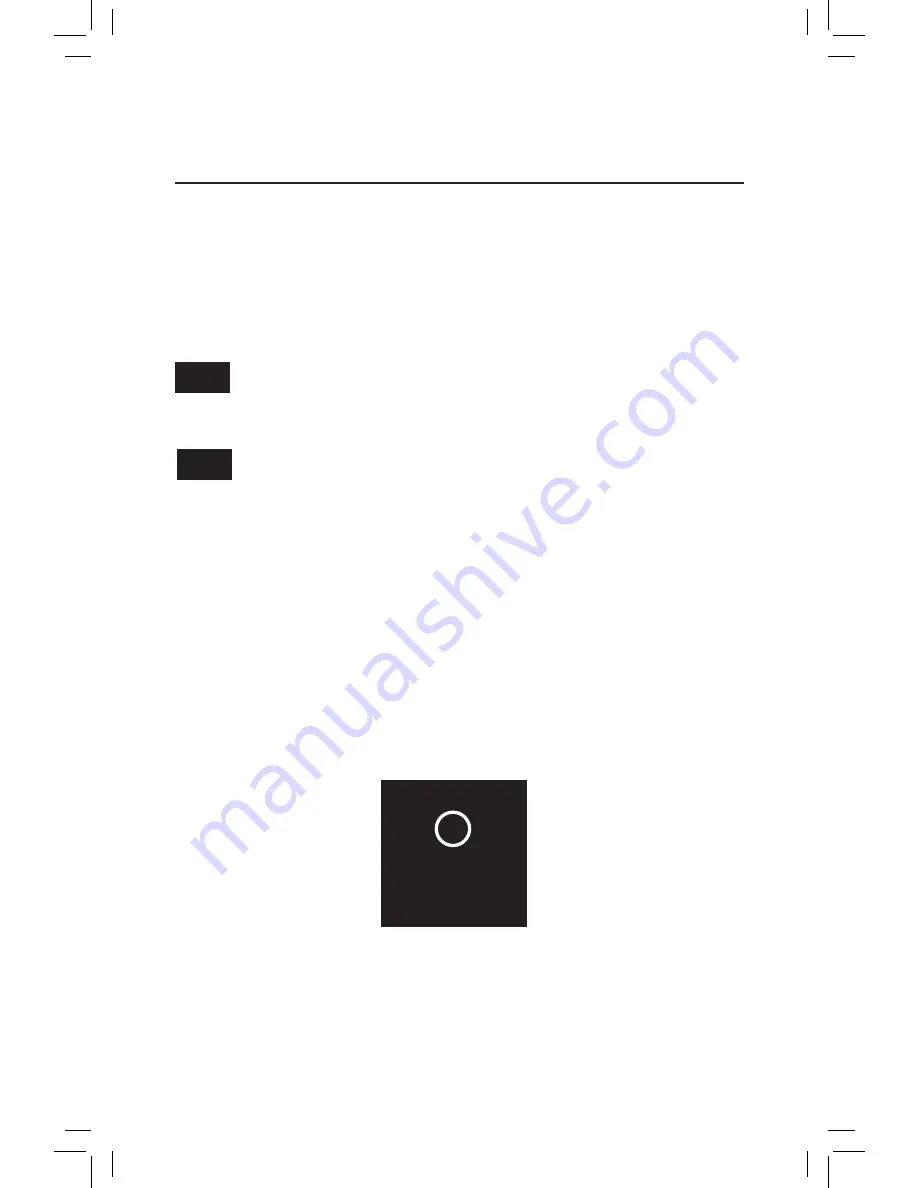
4
CAB-1L & Base-1L radio channel selection
Setting the communication channel
T
he CAB-1L communicates with the Base-1L at a frequency of 2.4 GHz. Within this band, there are
nine distinct channels available for your use, the default channel is 1. Chances are, channel 1
will be fine for your layout and you’ll have no need to change channels on your system.
However, the 2.4 Ghz frequency spectrum is also used by WiFi, cordless phones, and various
other devices you may have near your layout. If you are having trouble maintaining reliable
communication between your Lionel remote and layout, experiment with different channels
following the instructions shown here.
Remember that all your remotes must be set to the same channel number as your
Base (this is true for Base-1L as well as the LEGACY Base). To see or change the current
channels on CAB-2 and LEGACY Base, refer to the owner’s manual for those products.
When changing channels, first change your BASE-1L to the desired channel, then change
the CAB-1L to match.
Start by selecting the radio channel for Base-1L:
1. Press the button on the side of the Base-1L once. The Base’s green LED will blink up to
nine times, which indicates the current channel number. After a pause the blink pattern
repeats. It will do this for a couple of minutes, and then return to normal operating mode
unless the button is pressed again.
2. While the Base-1L is blinking its channel number, pressing the button a second time
changes the current radio channel to the next higher frequency. Keep pressing the button
until the desired radio channel is reached, as indicated by the blink pattern. Immediately
proceed to the next step (see next page), and change the radio channel selection for your
CAB-1L. Once that is done, the channel blinking pattern on your Base-1L will cease.
Note!
Hint!
CHANNEL
SELECT
















