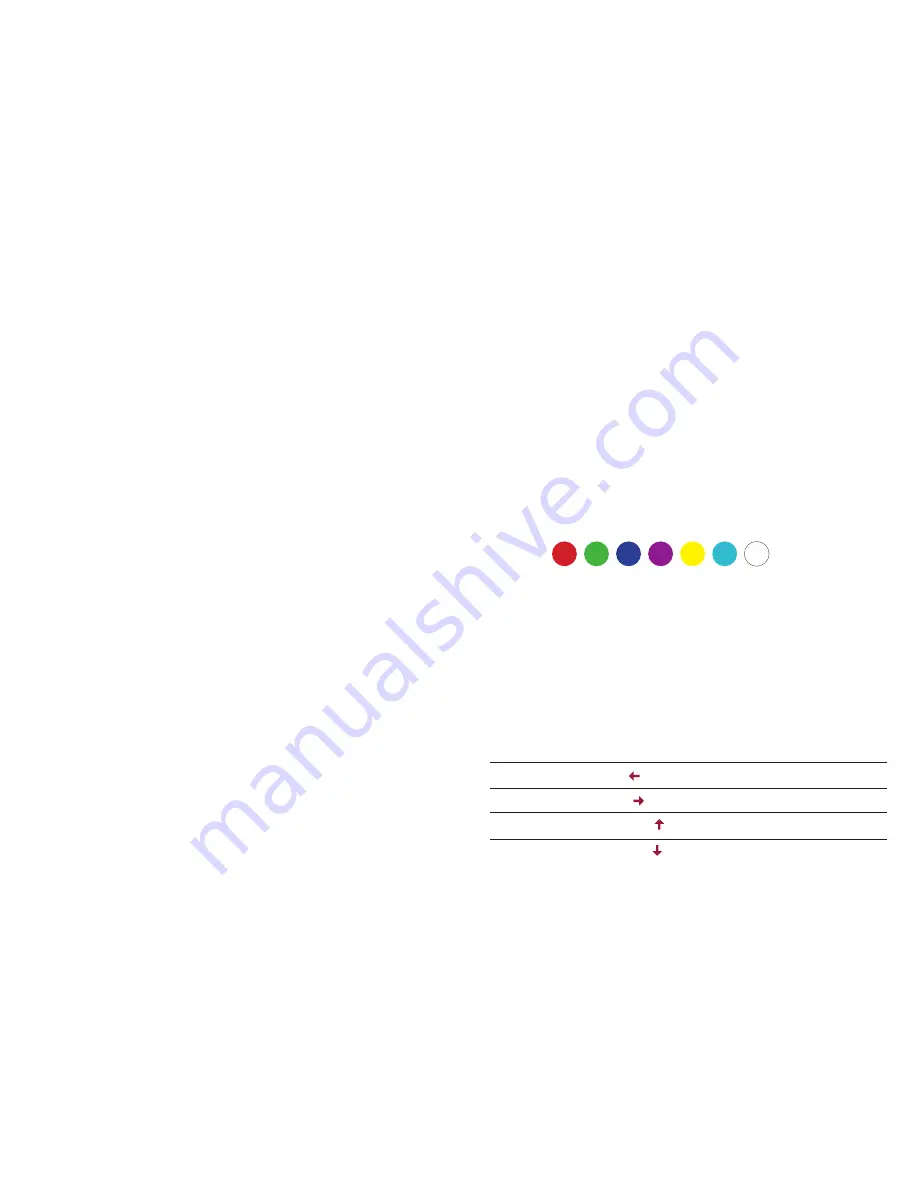
8
9
CONTROLS DIRECTLY FROM THE KEY-
B ACKGROUND LIGHTING
Macros
Macros are chains of keystrokes that can be replayed at the push of a button.
The LK300 can record macros directly into its internal memory.
These macros are then available via the internal memory on any PC, without
the need to install software there.
The five keys
<G1> - <G5>
are available for recording macros. The
<Rec>
key can be used to record macros without using the software. For millisecond
precise adjustments, however, we recommend that you use the software.
Procedure for programming directly via the keyboard:
1) Press
<REC>
+ the desired
<G>
key, for example
<G1>
, when the three
blue LEDs above the numpad are flashing, you are ready to record.
2) Begin recording by entering the desired key combination (up to 30 charac-
ters).
3) By pressing
<REC>
+ the chosen
<G>
key a second time, the recording is
finished. The three LEDs will now stop blinking.
To delete all macros, press and hold the
<REC>
key for 5 seconds.
To delete individual macros, you can simply overwrite them with blank input.
For <G1> this would be done via,
<REC>
+
<G1>
, followed directly by the same
input again. This way, the storage will be overwritten blank.
The LK300 keyboard offers 14 different lighting modes that can be program-
med via hardware or software. At first the settings directly on the keyboard
are explained.
More complicated settings are best programmed via software. Via the soft-
ware you can set the full 16.8 million colors (via hardware only the 7 basic
colors are available).
Color sequence:
Commands for LED settings:
Essentially, the keyboard has 14 lighting modes, 13 of which can be toggled
with the key combination <FN> + <Ins>.
The following key combinations allow the first 13 LED modes to be configu-
red:
Select LED color
<FN> + <Del>
Reduce speed
<FN> + < >
Increase speed
<FN> + < >
Increase brightness
<FN> + < >
Reduce brightness
<FN> + < >










