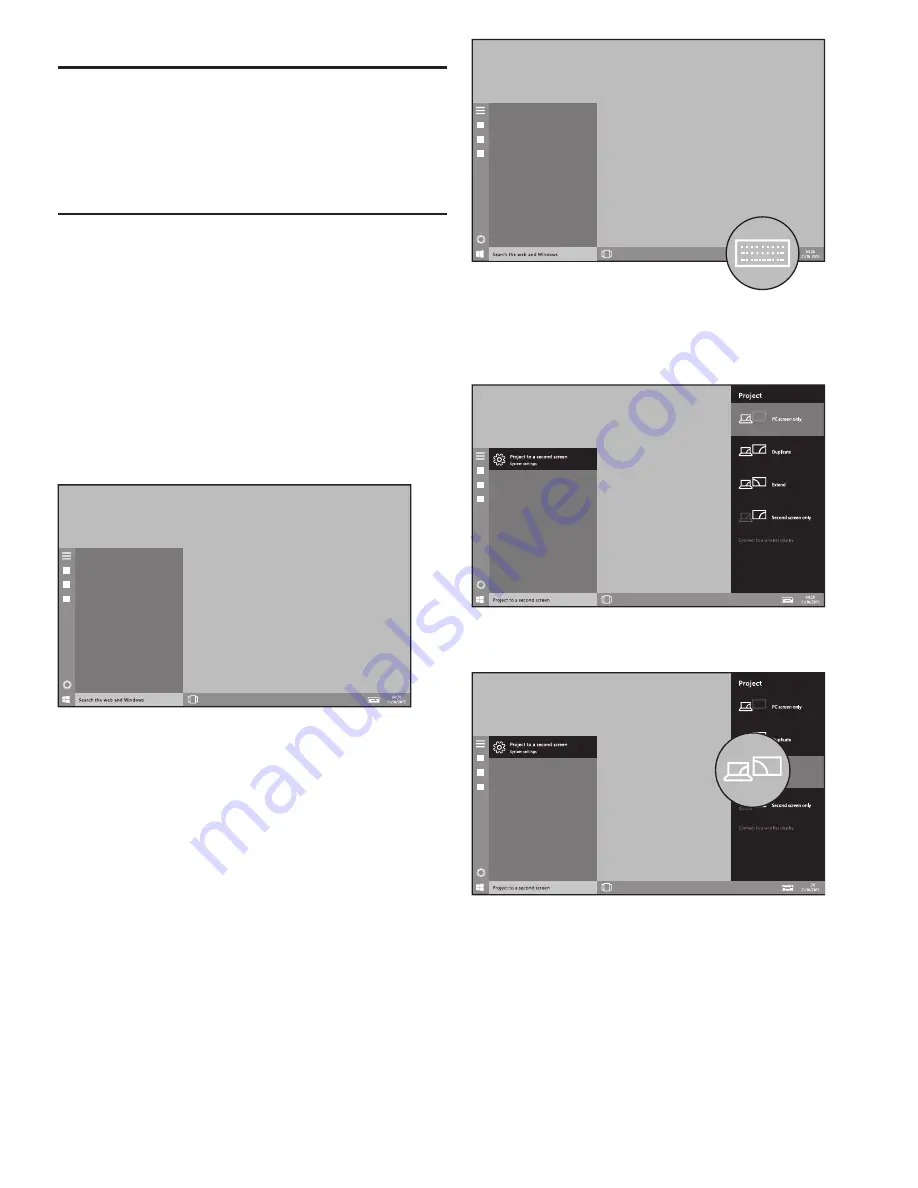
11
Default display mode
Note:
When docking your Linx tablet to the ViewHub
for the first time, you will find the monitor working in
Extend mode. A prompt window will automatically
appear to remind you to choose your display style.
Changing your display style
With your Linx tablet docked and the Linx ViewHub
connected to the monitor, you can then choose how
you want that content to appear. You can customise
the display settings such as Display Style, and
Screen Resolution.
Display Style
1. Once connected to the monitor, select the search
box in the taskbar, located in the bottom left of the
screen, this will say ‘Search the web and Windows’.
2.You will now need to open the keypad, to do this
simply locate and press the keypad icon located in
the bottom right of the screen.
3. Now enter the following:
Project to a second screen
, and in the search
results select
Project to a second screen
.
4. You can now choose one of the following options:
PC Screen only
: You’ll see everything on your Linx
tablet screen. (When you’re connected to a wireless
projector this option changes to
Disconnect
.)
Duplicate
: You’ll see the same things on both
screens.
Extend
: You’ll see everything spread over all
Содержание ViewHub
Страница 1: ...1 Linx ViewHub Set up Quick Guide...
Страница 2: ...2...
Страница 7: ...7 Product overview I D Screws J Dock Inlay K Tablet Mount Point L Linx Connector K L I J...
Страница 16: ...16...
















