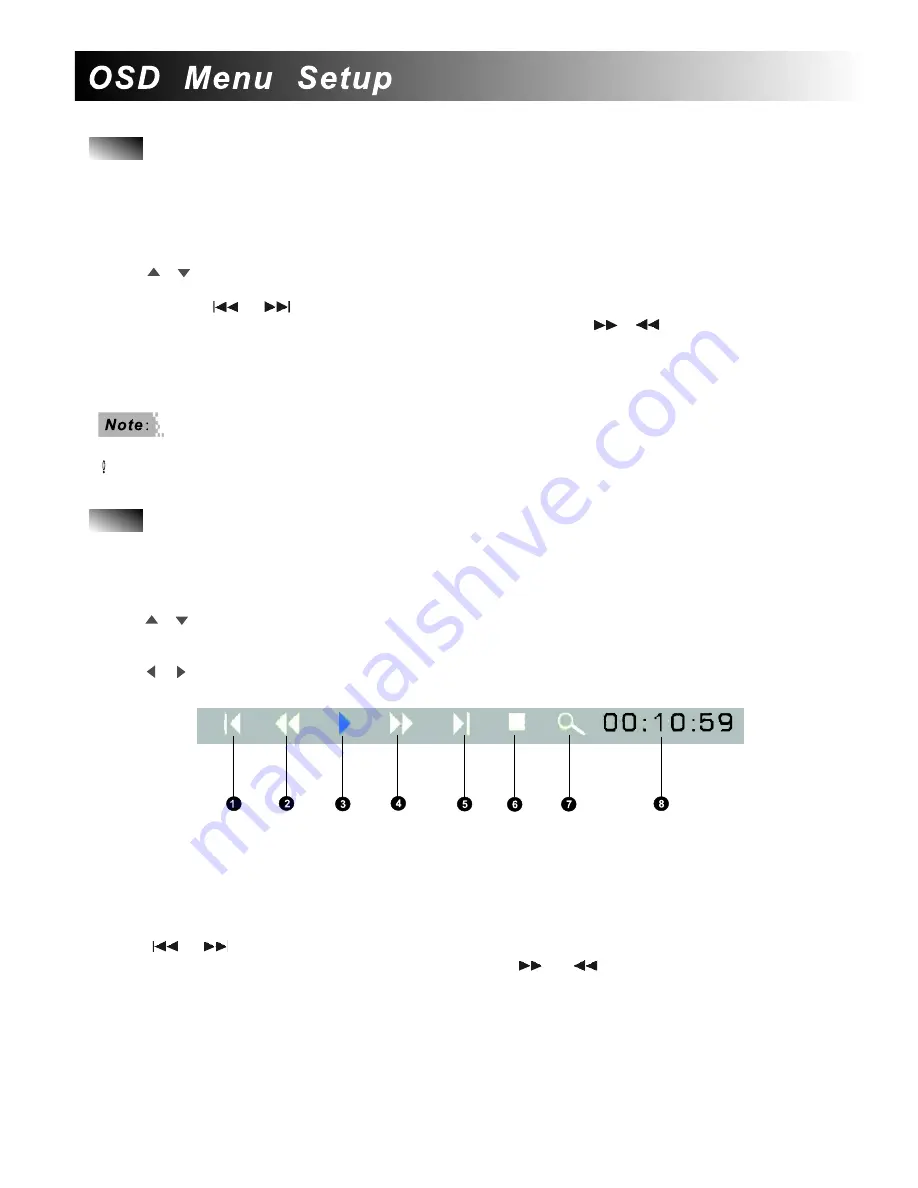
1
.
From
the
main
menu
to
choose
the
inserted
device
and
then
choose
Music
icon
on
the
four
mode
selection screen
.
2
.
Press
ENTER
button
on
the
remote
control to
enter
music
files
preview
menu
.
3
.
Use
or
direction
button
to
highlight
the
music
then
press
ENTER
button
to
start
the
playback
.
The
related information
of
the
playing
file
will
be
displayed
on
the
down
-
right
screen
.
4
.
You
can
use
or
to
change
a
new
music
and
start
playback
automatically
.
While
the
music
can be
fast
forward
or
backward
by
repeatedly
pressing
or
button
.
5
.
Adjust
the
volume
by
pressing
the
VOL
+/-
button
on
the
remote
control
.
Press
MUTE
button
to
turn
off the
speaker
.
6
.
Repeatedly
pressing
PAUSE
button
will
pause
or
resume
the
playback
.
7
.
Press
STOP
button
to
stop
the
current
playback
and
press
ENTER
button
to
resume
it
.
Enjoy
Music
Before
you
can
enjoy
music, please make sure there are MP3 file(s) on the internal memory
or inserted device.
.
If
you
want
to
change
the
repeat
mode
for
music
,
please
refer
to
the
SETUP
chapter
.
1
.
From
the
main
menu
to
choose
the
inserted
device
and
then
choose
Movie
icon
on
the
four
mode
selection screen
.
2
.
Press
ENTER
button
to
enter
movie
files
preview
menu
.
The
related
information
of
the
playing
file
will
be
displayed
on
the
down
-
right
screen
.
3
.
Use
or
direction
button
to
highlight
the
movie
then
press
ENTER
button
to
start
the
playback
.
4
.
During
movie
playback
,
pressing
OSD
button
on
the
remote
control
will
display
an
infor
bar
on
the
screen
.
5
.
Use
or
direction
button
to
highlight
the
item
and
use
ENTER
button
to
activate
this
function
.
The
functionalities
of
each
icon
on
the
menu
is
described
below
:
6
.
Use
or
to
change
a
new
movie
and
start
playback
automatically
.
The
movie
can
be
skipped
forward or
backward
by
repeatedly
pressing
or
button
.
7
.
During
playback
,
the
video
can
be
zoomed
in
by
using
ZOOM
button
on
the
remote
control
.
Repeatedly
pressing
this
button
will
zoom
in
to
various
level
and
finally
return
to
the
original
video
.
Adjust
the
volume
by
pressing
the
VOL
+/-
button
on
the
remote
control
.
Press
MUTE
button
to
turn
off
the
speaker
.
8
.
Repeatedly
pressing
PAUSE
button
will
pause
or
resume
the
playback
.
9
.
Press
STOP
button
to
stop
the
current
playback
and
return
to
the
movie
preview
menu
.
Enjoy
Movies
1
.
To
return
to
the
previous
movie
.
2
.
Fast
backward
3
.
To
start
or
pause
the
playback
.
4
.
Fast
Forward
5. Go to the next movie 6. To stop the playback and back to the
movie preview menu.
7. To zoom in the image 8.
Playback time display
9
Tip
:
Enhance your audio experience by attaching a Linx B-Tube/B-Tube Lite(not supplied with the Frame).












