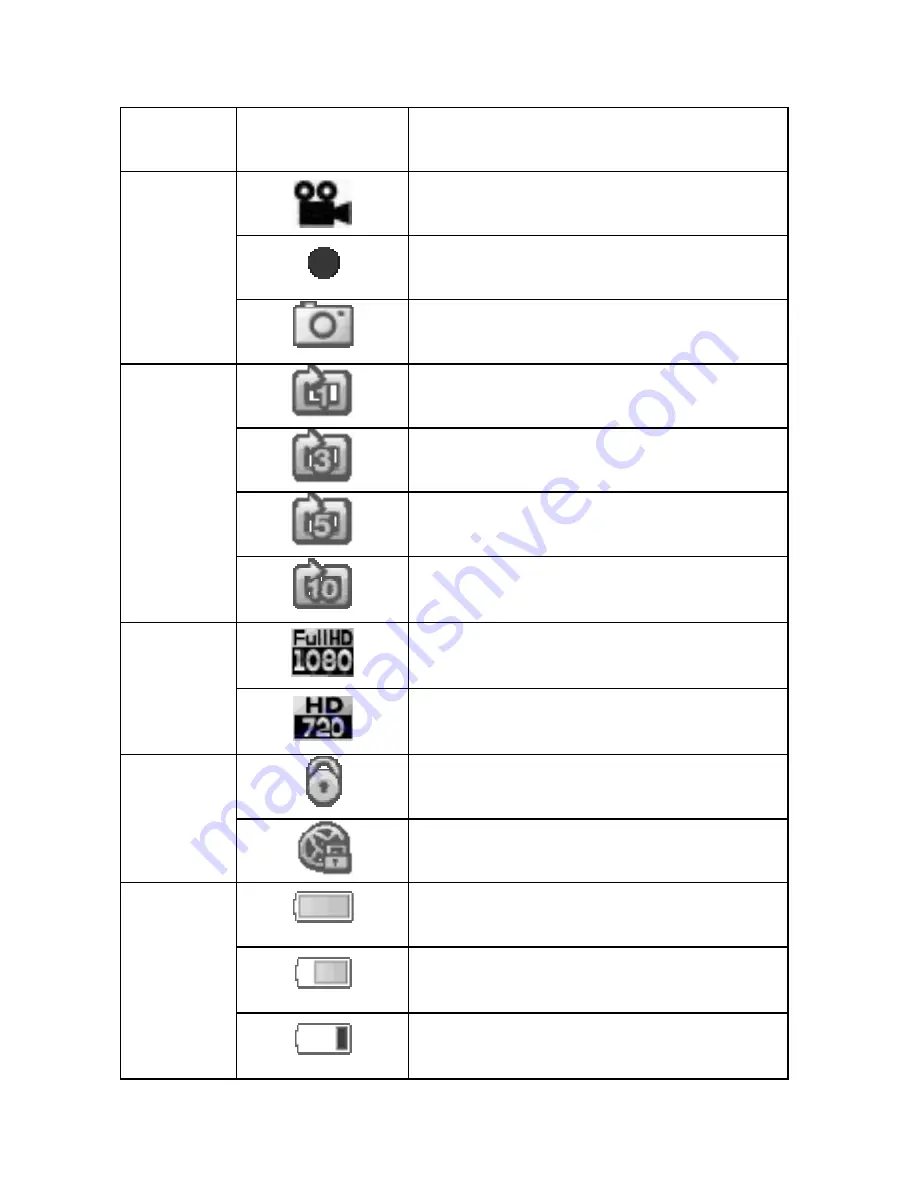
Zone ICON
Description
Recording Mode (Stand by)
Recording
A
Photo shot
Loop Recording Period(1 min)
Loop Recording Period(3 min)
Loop Recording Period(5 min)
B
Loop Recording Period(10
min)
Recording
Resolution(1080)DISPLAY
C
Recording
Resolution(720)DISPLAY
Manual File Lock activated
D
Auto File Lock activated
Battery indicator(Full charged)
Battery indicator (2/3
charged)
E
Battery indicator (Low
power)
- 6 -






















