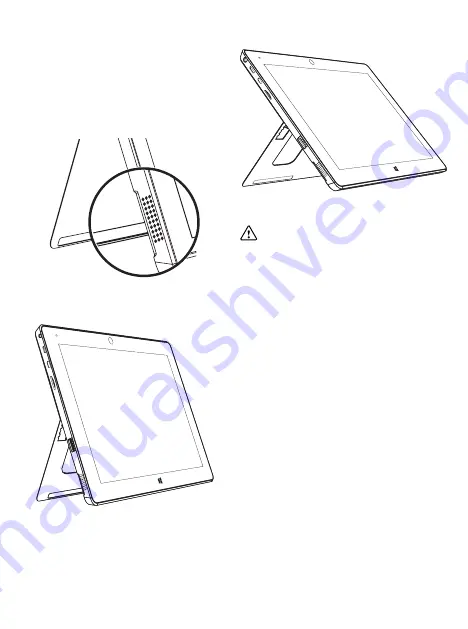
11
Using the kickstand
The integrated kickstand can be used to position the
tablet in 2 viewing angles to make using the tablet
easier.
To use the kickstand, locate the recess in the bottom
left and bottom right corners, towards the rear of the
tablet, and push or pull the tablet stand until it clicks
into the desired position.
Either 40 degrees:
Or 80 degrees:
Important:
Do not use excessive force when
setting the kickstand angle or push down on the
tablet when stood using the kickstand. This may
damage the tablet and can cause the kickstand to
stop working correctly.
Содержание 10V32
Страница 1: ...1 Linx 10V32 with Keyboard Cover Windows 10 Home Quick Guide...
Страница 2: ...2...
Страница 20: ...20...
Страница 21: ...21...
Страница 28: ...28...


























