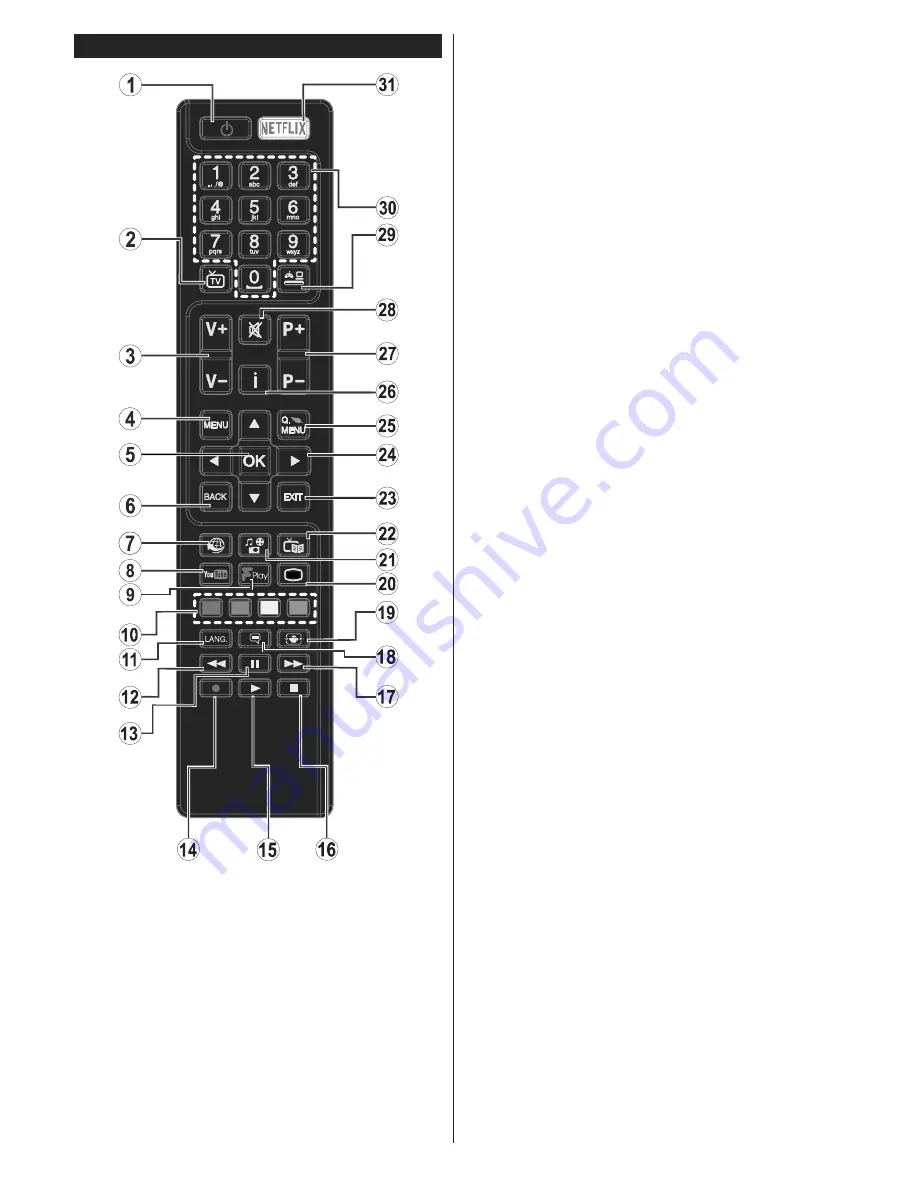
English
- 6 -
Remote Control
1. Standby:
Switches On / Off the TV
2. TV:
Displays channel list / Switches to TV Source
3. Volume
+/-
4. Menu:
Displays TV menu
5. OK:
Con
¿
rms user selections, holds the page (in T
;
T
mode), views channel list (DTV mode)
6. Back/Return:
Returns to previous screen, opens index
page (in T
;
T mode)
7. Internet:
Opens the portal page, where you can reach
many web based applications
8. YouTube:
Launches the YouTube application
9. Freeview
Play:
Connects to the Freeview Play platform
where you can access available catch-up TV services
(Freeview Play will be available later this year)
10. Coloured Buttons:
Follow the on-screen instructions
for coloured button functions
11. Language:
Switches among sound modes (analogue
TV), displays and changes audio/subtitle language
(digital TV, where available)
12. Rapid reverse:
Moves frames backwards in media
such as movies
13. Pause:
Pauses the media being played
14.
No function
15. Play:
Starts to play selected media
16. Stop:
Stops the media being played
17. Rapid advance:
Moves frames forward in media such
as movies
18. Subtitles:
Turns subtitles on and off (where available)
19. Screen:
Changes the aspect ratio of the screen
20. Text:
Displays teletext (where available), press again
to superimpose the teletext over a normal broadcast
picture (mix)
21. Media browser:
Opens the media browsing screen
22. EPG (Electronic programme guide):
Displays the
electronic programme guide
23. Exit:
Closes and exits from displayed menus or returns
to previous screen
24. Directional buttons:
Helps navigate menus, content
etc. and displays the subpages in T
;
T mode when
pressed Right or Left
25. Quick Menu:
Displays a list of menus for quick access
26. Info:
Displays information about on-screen content,
shows hidden information (reveal - in T
;
T mode)
27. Pro/-
28. Mute:
Completely turns off the volume of the TV
29. Source:
Shows all available broadcast and content
sources
30. Numeric buttons:
Switches the channel, enters a
number or a letter in the text box on the screen
31. Net
À
ix:
Launches the Net
À
ix application








































