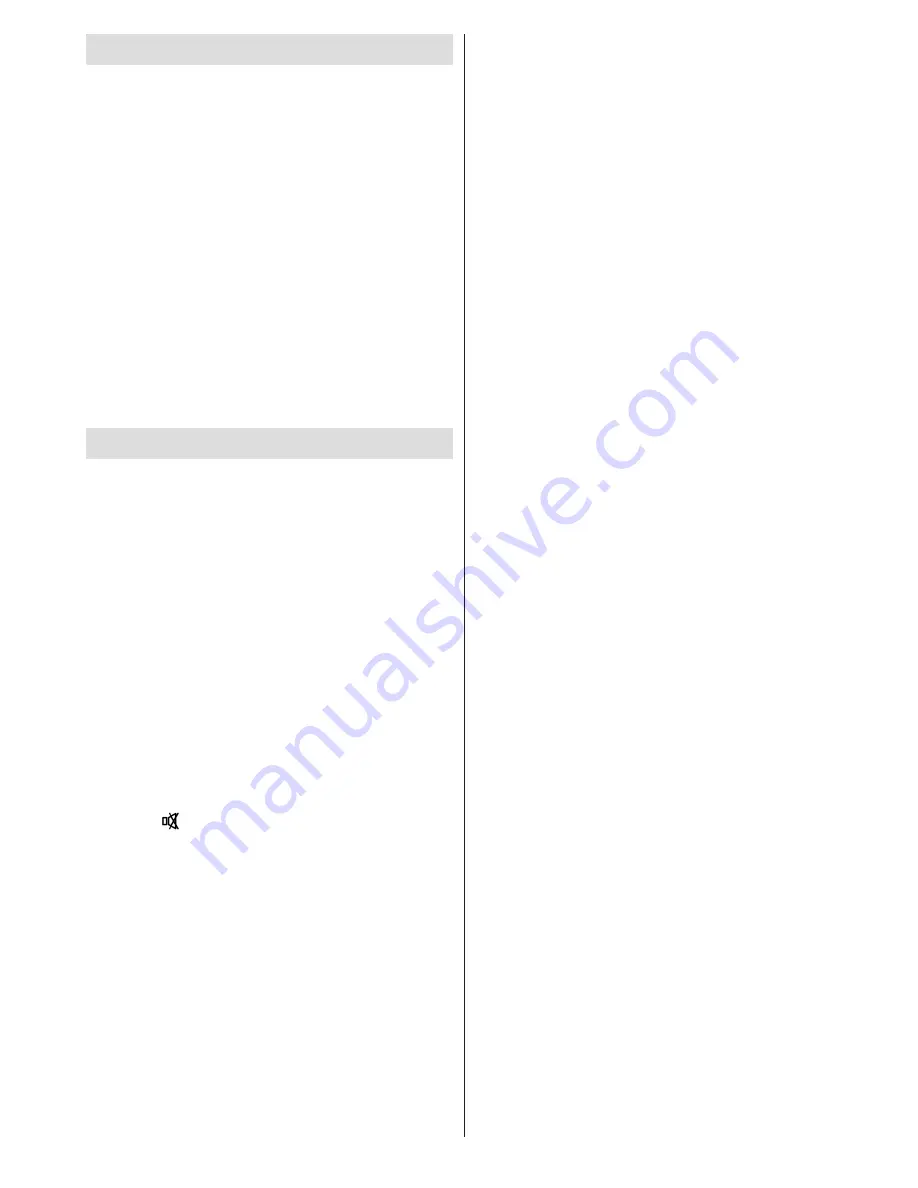
English
- 27 -
Software Upgrade
Your TV is capable of finding and updating
automatically via the Aerial signal or over the Internet.
Background search and upgrade mode
While the TV is connected to the Internet, if new
software is found, it downloads the upgrades
automatically when the TV next powers on from
standby.
3.00am search and upgrade mode
While the TV is connected to an aerial signal. If
Automatic scanning
in the
Upgrade Options
menu
is enabled, the TV wakes up at 03:00 and searches
broadcast channels for new software upgrades. If
new software is found and downloaded successfully,
the next time the TV powers up , it will have the new
software version.
Note.
If the TV fails to come on after the upgrade
unplug the TV for 2 minutes and plug in again.
Troubleshooting & Tips
No power
If your TV has no power, please check the power cord
plug is connected to the mains power socket.
No picture
1.
No Picture means that your TV is not receiving a
transmission. Have you selected the correct button on
the remote control? Try once more. Also make sure
the correct input source has been selected.
2.
Is the aerial connected properly?
3.
Are the plugs connected to the aerial socket?
4.
Is the aerial cable damaged?
5.
Are suitable plugs used to connect the aerial?
6.
If you are in doubt, consult your dealer.
No sound
1.
Has the TV been set to mute? To cancel mute,
press the “ ” button, or increase the volume level.
2.
Sound is coming from only one speaker. Is the
balance set to one extreme? See Sound Menu
section.
Remote control - does not operate
Your TV no longer responds to the remote control.
The batteries may be exhausted, if so you may need
to replace the old battieries.
Input sources - can not be selected
1.
If you cannot select an input source, it is possible
that no device is connected.
2.
Check the AV cables and connections if you have
tried to connect a device.
Recording Unavailable
To record a programme, you should first connect a
USB disk to your TV while the TV is switched off.
You should then switch on the TV to enable recording
feature. Otherwise, the recording feature will not be
available. If you cannot record, try switching off the
TV and then re-inserting the USB device while the
TV is switched off.
USB Is too Slow
If a “USB is too slow” message is displayed on
the screen while starting a recording, try restarting
the recording. If you still get the same error, it is
possible that your USB disk does not meet the speed
requirements. Try connecting another USB disk.
The DVD picture quality is poor
1.
Make sure the DVD disc surface is not damaged
(no scratches, fingerprints etc.).
2.
Clean the DVD disc and try again.
See instructions
in “Cleaning Discs” to clean your disc properly.
3.
Ensure that the DVD disc is in the loader with the
label facing you when looking at the TV screen.
4.
A damp DVD disc or condensation may effect the
equipment. Wait for 1 to 2 hours in Stand-by mode to
dry the equipment.
The Disc does not play
1.
No disc in the machine -
Place a disc into the loader.
2.
Disc is incorrectly loaded -
Ensure that the DVD
disc is in the loader with the label facing you when
looking at the TV screen.
3.
Wrong type of disc. The DVD player cannot play
CD-ROMS etc.
4.
The region code of the DVD disc must match the
player.
Ensure that the DVD disc is in the loader with the label
facing to the front.
Wrong type of disc. The machine cannot play CD-
ROMS with PC-Data.
Wrong OSD language
1.
Select the language in the setup menu.
2.
The language for the sound or subtitles on a DVD
disc cannot be changed.
3.
Multilingual sound and/or subtitles are not
recorded on the DVD disc.
4.
Try to change the sound or subtitles using
DVD’s title menu. Some DVD’s do not allow the
user to change these settings without using the
disc’s menu.
Angle, Zoom etc. functions do not work
1.
These functions are not available on the DVD.
















































