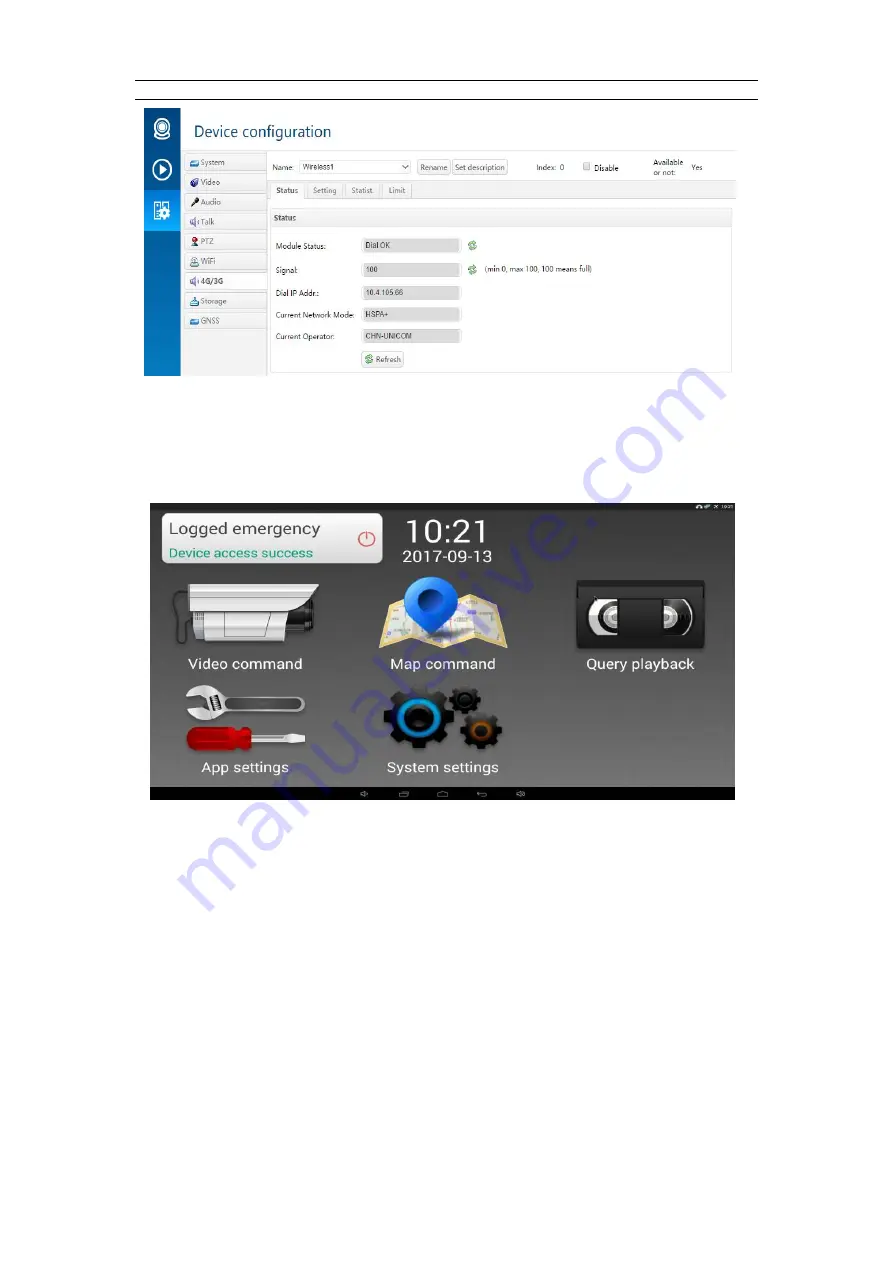
10
5. Scheduling screen operation instructions
As shown in the figure below, the LCD of the upper panel is the android system touch screen. Main function
modules: login status, video command, map command, query playback, application settings, system settings.
The follows will introduce the function of each module.
Screen function sketch
5.1 Login status
Device connection / login server status are shown on the left upper corn of the screen.If it displays “Device
connection is successful”, it indicates that the connection between the upper panel and the lower panel is
smooth. When it shows “login server is successful”, it means the device has successfully logged onto the
emergency command system.
As shown in the figure below, if login server is not successful, please check the network connection, and
configure the platform address and user name of the emergency command system in the “application
settings”.
















