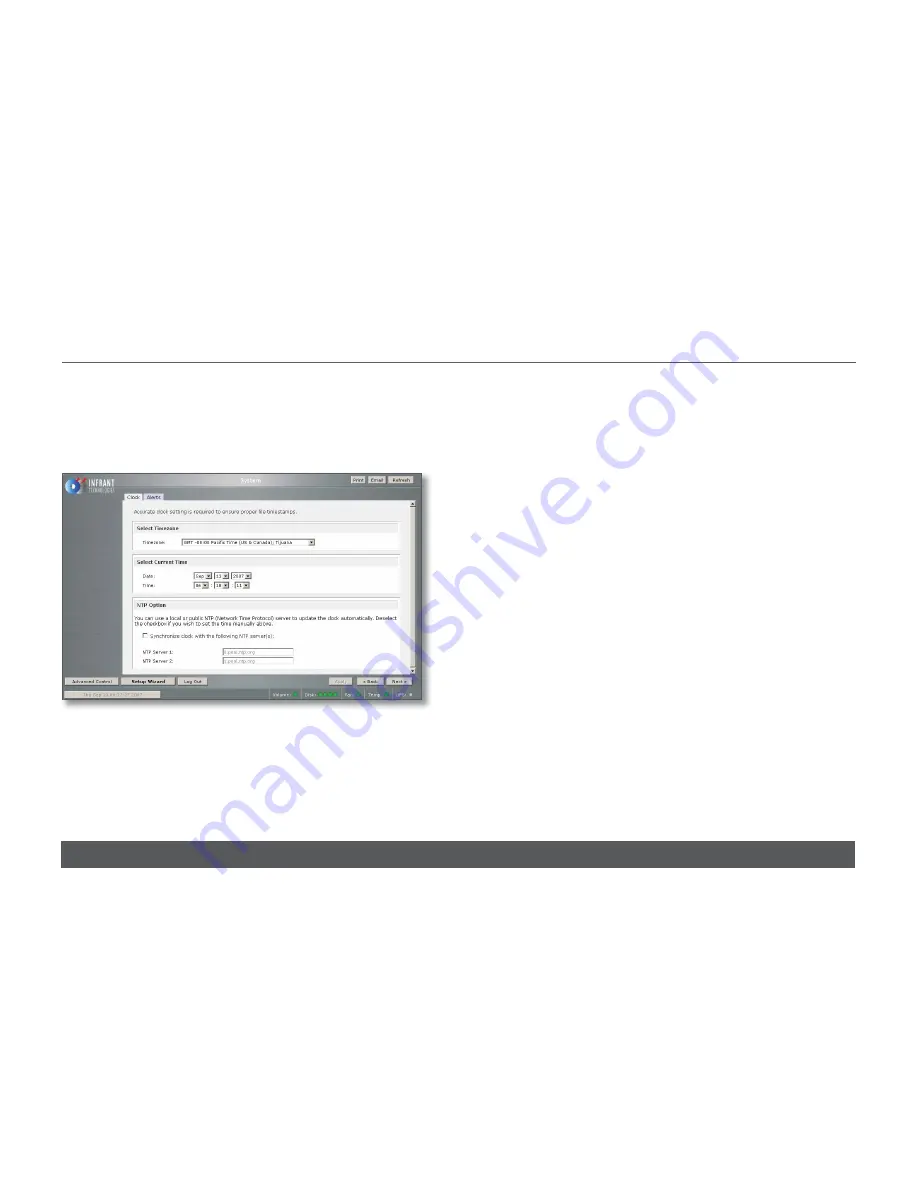
5.
The ‘Ethernet’ screen
Select the IP address assignment appropriate for the network the
Sneaky Music DS system is being installed into. Press ‘Apply’, then
‘Next’.
6.
The ‘Global Network Settings’ screen
Select a hostname for the NAS, e.g. ‘nas001’. This name
should be unique to the network. This name will be used to refer
to the NAS from other devices on the network, for example the
ripping software (please refer to the
Ripstation Micro DS
section for
details). Leave other settings unchanged. Press ‘Apply’, then ‘Next’.
7.
The ‘Admin Password’ screen
Complete the required information. Press ‘Apply’, then ‘Next’.
8.
The ‘Security Mode’ screen
Nothing on this screen needs changed. Press ‘Next’.
3
FULL SYSTEM INSTALLATION (continued...)
w w w. l i n n . c o . u k
SNEAKY MUSIC DS
INSTALLATION AND SETUP
1 1
4.
The ‘Alerts’ screen
Enter one or more email contacts. If there are any problems with the
NAS an email notification will automatically be sent. This allows any
problems to be diagnosed and fixed before any music is lost. Press
‘Apply’, then ‘Next’.
3.
The ‘Clock’ screen
Select the appropriate timezone and time for your location. If the
‘Synchronize clock…’ checkbox is selected, deselect it. Press
‘Apply’, then ‘Next’.




























