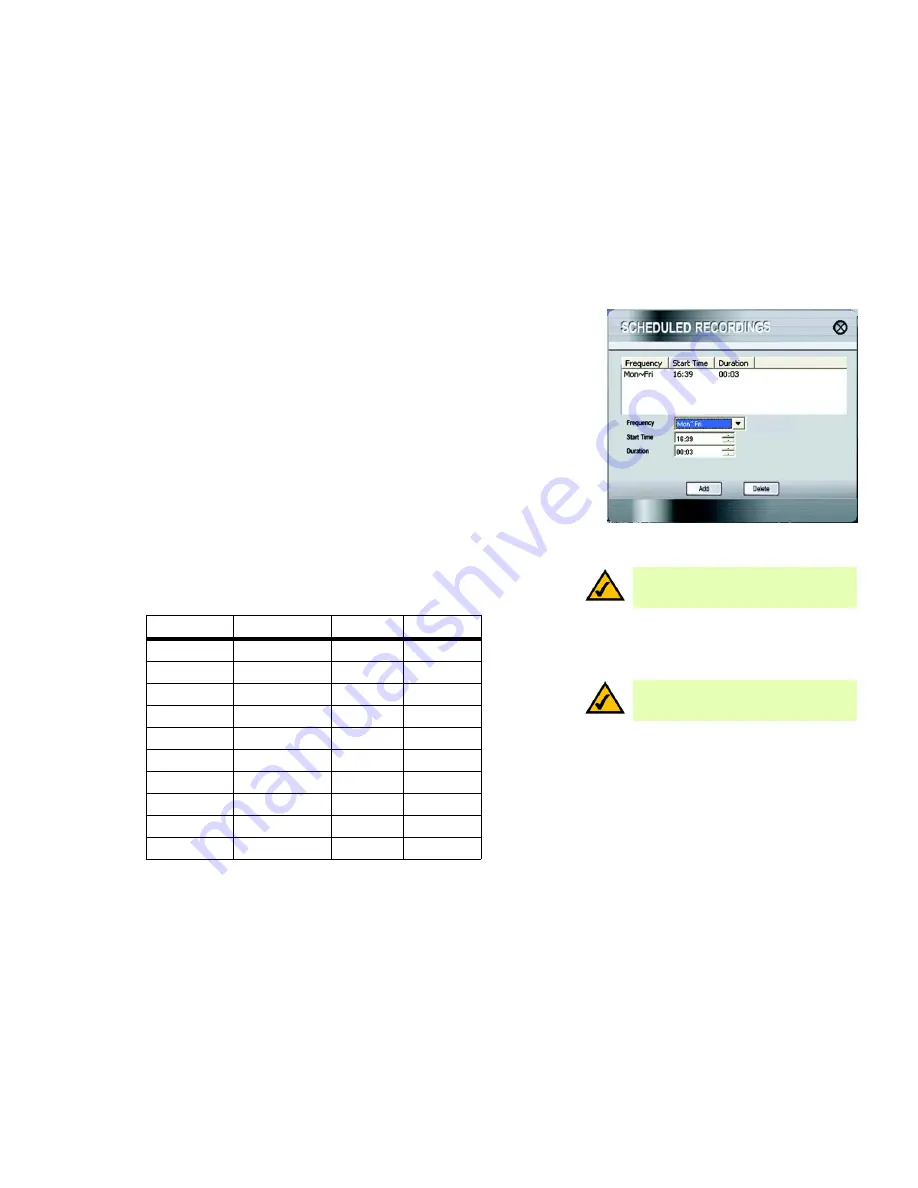
28
Chapter 6: Installing and Using the Compact Wireless-G Internet Video Camera Multi-Camera Viewer & Recorder Utility
Using the Multi-Camera Viewer & Recorder Utility
Compact Wireless-G Internet Video Camera
Scheduled Recordings
To schedule recordings for a Camera, select its name in the
Camera List
box, and click
Scheduled Recording
.
A list of scheduled recordings will appear.
Frequency
. Decide which days you want the Camera to record. Select the appropriate Frequency from the drop-
down menu.
Start Time
. Select the time you want the recording to begin.
Duration
. Select how long you want the recording to be.
After you have made your selections, click the
Add
button to save the new scheduled recording.
To delete a scheduled recording, select the recording from the list, and click the
Delete
button.
To close this screen, click the
X
button in the upper right-hand corner.
You may find it helpful to know how much memory is required to hold a video recording. The following table lists
estimated bit rates and file sizes for a typical video recording at each available resolution and video.
Estimated Hard-Drive Memory Space Required for Video Recording per Hour
Resolution
Quality Level
Bit Rate
File Size
320 x 240
Very High
900kbps
430MB
320 x 240
High
500kbps
330MB
320 x 240
Normal
300kbps
240MB
320 x 240
Low
120kbps
230MB
320 x 240
Very Low
40kbps
225MB
160 x 120
Very High
800kbps
380MB
160 x 120
High
400kbps
270MB
160 x 120
Normal
200kbps
230MB
160 x 120
Low
100kbps
220MB
160 x 120
Very Low
40kbps
210MB
Figure 6-13: Scheduled Recordings Screen
NOTE:
The maximum length of a recording file is
one hour. If a recording is more than one hour
long, then multiple files will be saved.
NOTE:
In order for the scheduled recordings to
occur, the Multi-Camera Viewer & Recorder Utility
must be running on a networked PC.






























