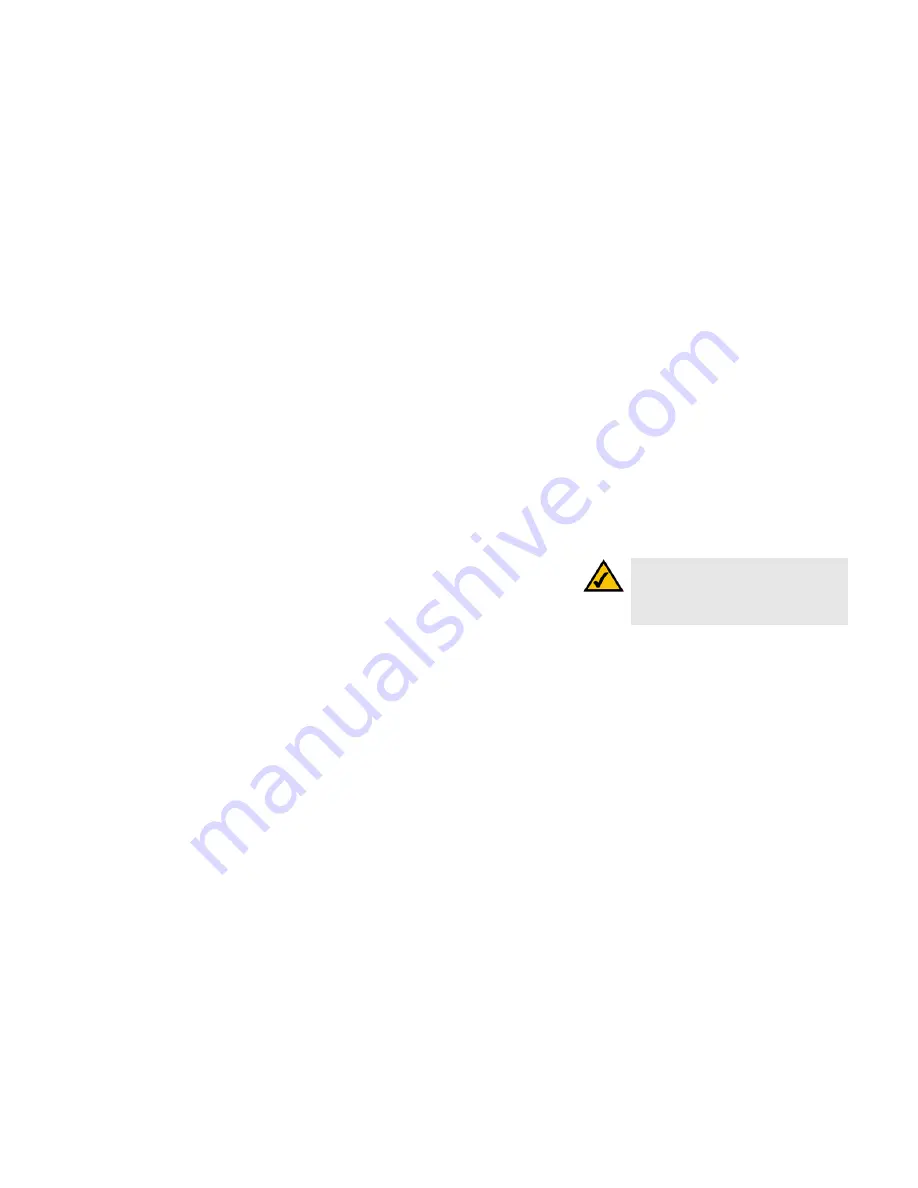
39
Appendix C: Wireless Security
Security Precautions
Wireless-G USB Network Adapter with RangeBooster
Appendix C: Wireless Security
Linksys wants to make wireless networking as safe and easy for you as possible. The current generation of
Linksys products provide several network security features, but they require specific action on your part for
implementation. So, keep the following in mind whenever you are setting up or using your wireless network.
Security Precautions
The following is a complete list of security precautions to take (at least steps 1 through 5 should be followed):
1. Change the default SSID.
2. Disable SSID Broadcast.
3. Change the default password for the Administrator account.
4. Enable MAC Address Filtering.
5. Change the SSID periodically.
6. Use the highest encryption algorithm possible. Use WPA if it is available. Please note that this may reduce
your network performance.
7. Change the WEP encryption keys periodically.
Security Threats Facing Wireless Networks
Wireless networks are easy to find. Hackers know that in order to join a wireless network, wireless networking
products first listen for “beacon messages”. These messages can be easily decrypted and contain much of the
network’s information, such as the network’s SSID (Service Set Identifier). Here are the steps you can take:
Change the administrator’s password regularly.
With every wireless networking device you use, keep in mind
that network settings (SSID, WEP keys, etc.) are stored in its firmware. Your network administrator is the only
person who can change network settings. If a hacker gets a hold of the administrator’s password, he, too, can
change those settings. So, make it harder for a hacker to get that information. Change the administrator’s
password regularly.
SSID.
There are several things to keep in mind about the SSID:
Note:
Some of these security features are
available only through the network router or
access point. Refer to the router or access
point’s documentation for more information.
Содержание WUSB54GR
Страница 61: ...55 Appendix H Regulatory Information Wireless G USB Network Adapter with RangeBooster...
Страница 62: ...56 Appendix H Regulatory Information Wireless G USB Network Adapter with RangeBooster...
Страница 63: ...57 Appendix H Regulatory Information Wireless G USB Network Adapter with RangeBooster...
















































