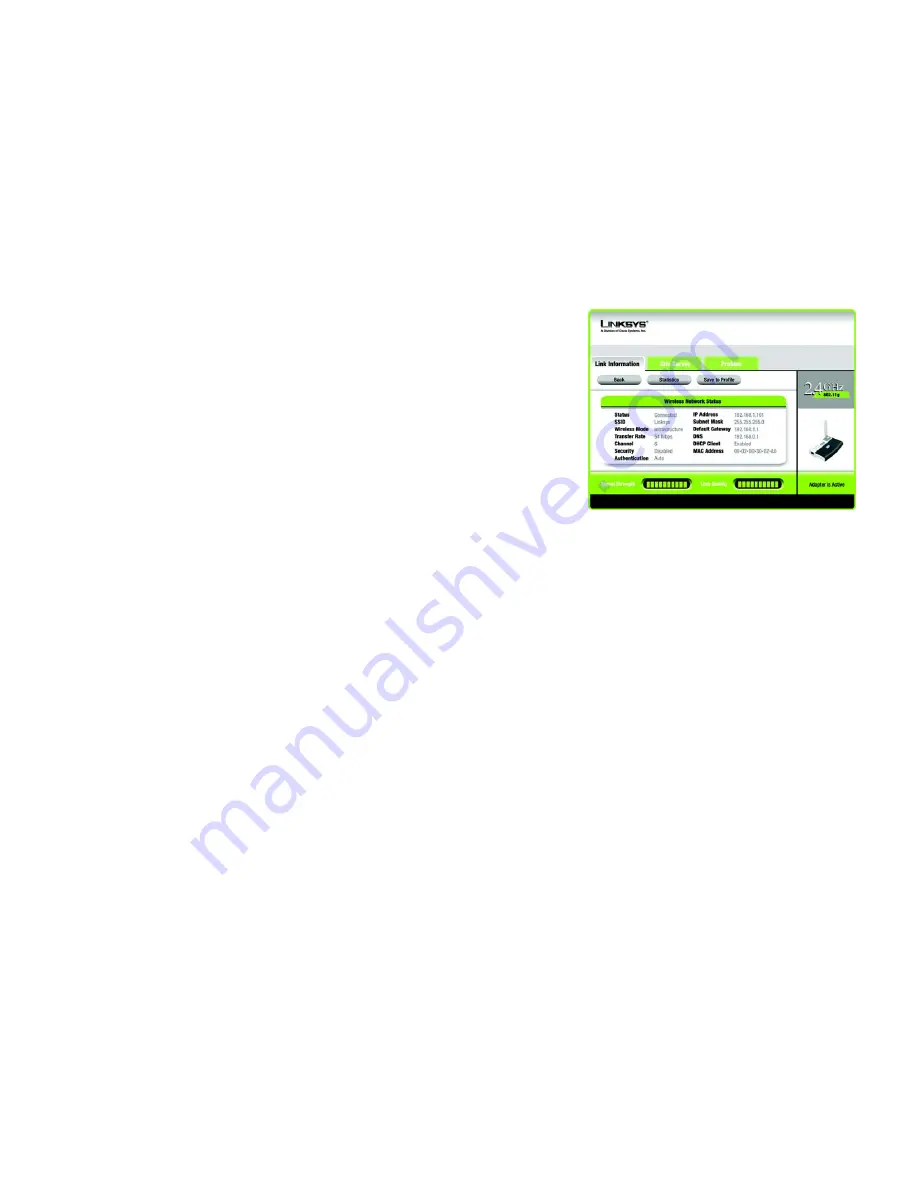
19
Chapter 5: Using the Wireless Network Monitor
Link Information
Wireless-G USB Network Adapter with RangeBooster
Wireless Network Status
The
Wireless Network Status
screen provides information on your current network settings.
Status
- This shows the status of the wireless network connection.
SSID
- This is the unique name of the wireless network.
Wireless Mode
- The mode of the wireless network currently in use is displayed here.
Transfer Rate
- The data transfer rate of the current connection is shown here.
Channel
- This is the channel to which the wireless network devices are set.
Security
- The status of the wireless security feature is displayed here.
Authentication
- This is your wireless network’s authentication method.
IP Address
- The IP Address of the Adapter is displayed here.
Subnet Mask
- The Subnet Mask of the Adapter is shown here.
Default Gateway
- The Default Gateway address of the Adapter is displayed here.
DNS
- This is the DNS address of the Adapter.
DHCP Client
- This displays the Adapter’s status as a DHCP client.
MAC Address
- The MAC address of the wireless network’s access point or wireless router is shown here.
Signal Strength
- The Signal Strength bar indicates the signal strength.
Link Quality
- The Link Quality bar indicates the quality of the wireless network connection.
Click the
Statistics
button to go to the
Wireless Network Statistics
screen. Click the
Back
button to return to the
initial
Link Information
screen. Click the
Save to Profile
button to save the currently active connection settings to
a profile.
Figure 5-3: More Information - Wireless Network Status
Содержание WUSB54GR
Страница 61: ...55 Appendix H Regulatory Information Wireless G USB Network Adapter with RangeBooster...
Страница 62: ...56 Appendix H Regulatory Information Wireless G USB Network Adapter with RangeBooster...
Страница 63: ...57 Appendix H Regulatory Information Wireless G USB Network Adapter with RangeBooster...
















































