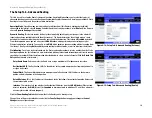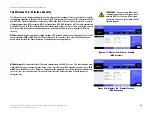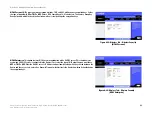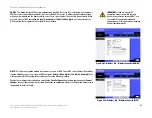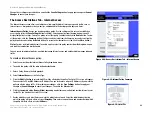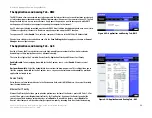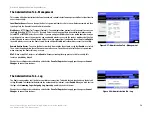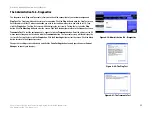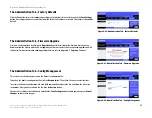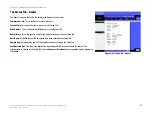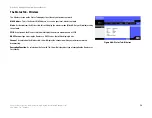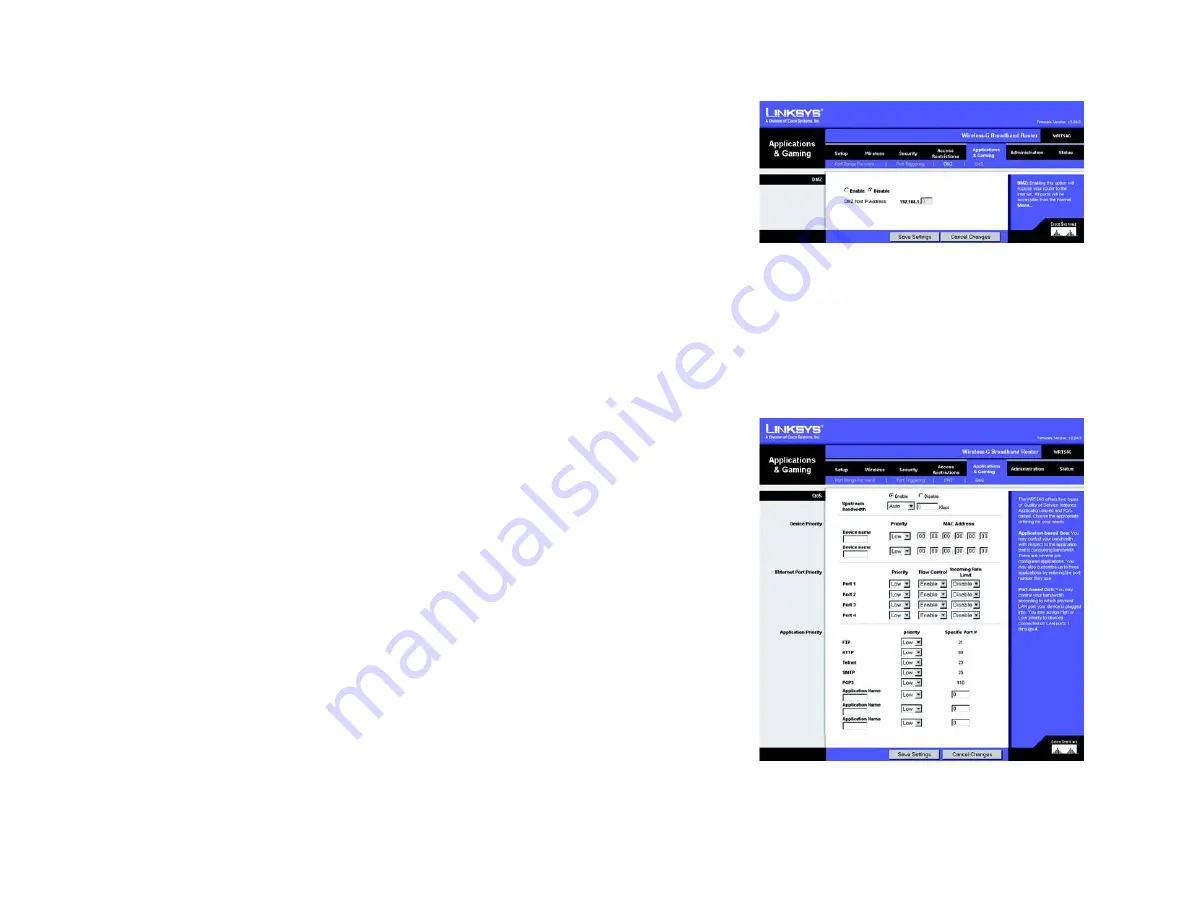
52
Chapter 6: Configuring the Wireless-G High-Speed Router with SpeedBooster
The Applications and Gaming Tab - DMZ
Wireless-G High-Speed Router with SpeedBooster
Figure 6-35: Applications and Gaming Tab - DMZ
The Applications and Gaming Tab - DMZ
The DMZ feature allows one network user to be exposed to the Internet for use of a special-purpose service such
as Internet gaming or videoconferencing. DMZ hosting forwards all the ports at the same time to one PC. The Port
Range Forward feature is more secure because it only opens the ports you want to have opened, while DMZ
hosting opens all the ports of one computer, exposing the computer to the Internet.
Any PC whose port is being forwarded must have its DHCP client function disabled and should have a new static
IP address assigned to it because its IP address may change when using the DHCP function.
To expose one PC, select
Enable
. Then, enter the computer's IP address in the
DMZ Host IP Address
field.
Change these settings as described here and click the
Save Settings
button to apply your changes or
Cancel
Changes
to cancel your changes.
The Applications and Gaming Tab - QoS
Quality of Service (QoS) ensures better service to high-priority types of network traffic, which may involve
demanding, real-time applications, such as videoconferencing.
There are three types of QoS available, Device Priority, Application Priority, and Ethernet Port Priority.
Enable/Disable
. To limit outgoing bandwidth for the QoS policies in use, select
Enable
. Otherwise, select
Disable
.
Upstream Bandwidth
. Select the bandwidth to be used from the drop-down menu. This setting allows you to
limit the outgoing bandwidth for the QoS policies in use, so you can control how much bandwidth a particular
application is allowed to use.
Device Priority
Enter the name of your network device in the
Device name
field, enter its MAC Address, then select its priority
from the drop-down menu.
Ethernet Port Priority
Ethernet Port Priority QoS allows you to prioritize performance for four of the Router’s ports, LAN Ports 1-4. For
each of these ports, select
High
or
Low
for
Priority
. For Flow Control, if you want the Router to control the
transmission of data between network devices, select
Enable
. To disable this feature, select
Disable
. The
Router’s other four ports will be automatically assigned low priority. Incoming Rate Limit limits the incoming
Figure 6-36: Applications and Gaming Tab - QOS