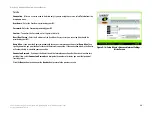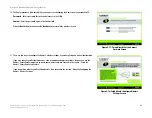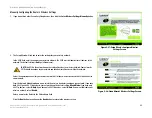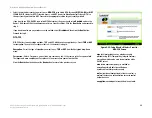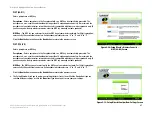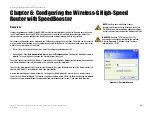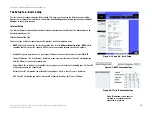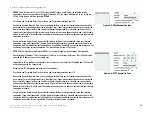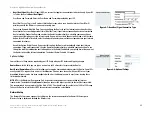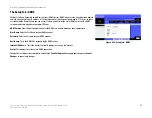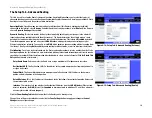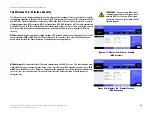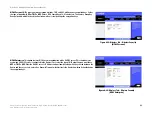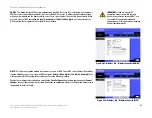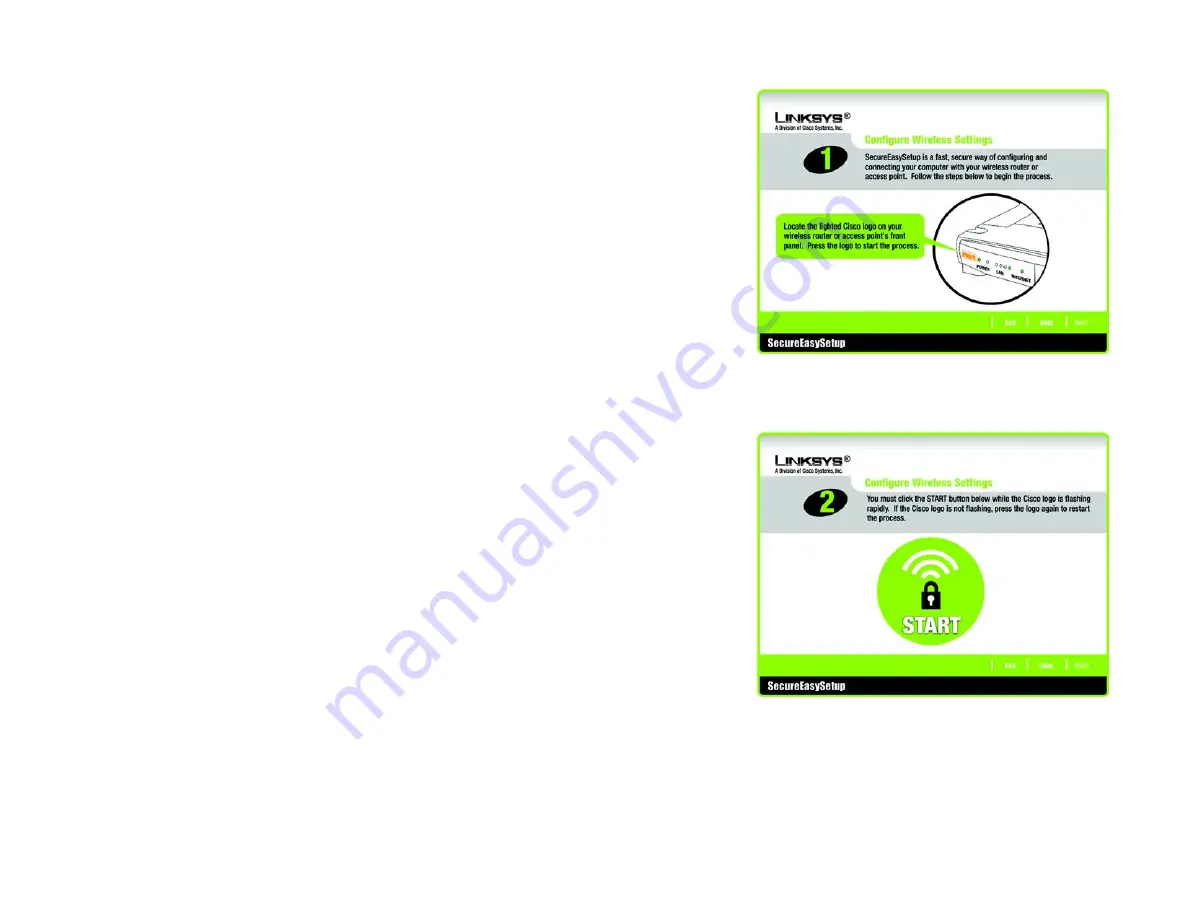
30
Chapter 5: Setting up the Wireless-G High-Speed Router with SpeedBooster
Using SecureEasySetup to Configure Your Notebook
Wireless-G High-Speed Router with SpeedBooster
2. The next screen will tell you to press the lighted Cisco logo on the Router. After you have pressed the logo,
click the
Next
button to continue.
To exit the Wireless Setup Wizard, click the
Exit
button. If you need more information, click the
Help
button.
3. Click the on-screen
START
button to continue.
To exit the Wireless Setup Wizard, click the
Exit
button. If you need more information, click the
Help
button.
To return to the previous screen, click the
Back
button.
Figure 5-37: Configure Wireless Settings #2 Screen
Figure 5-36: Configure Wireless Settings #1 Screen