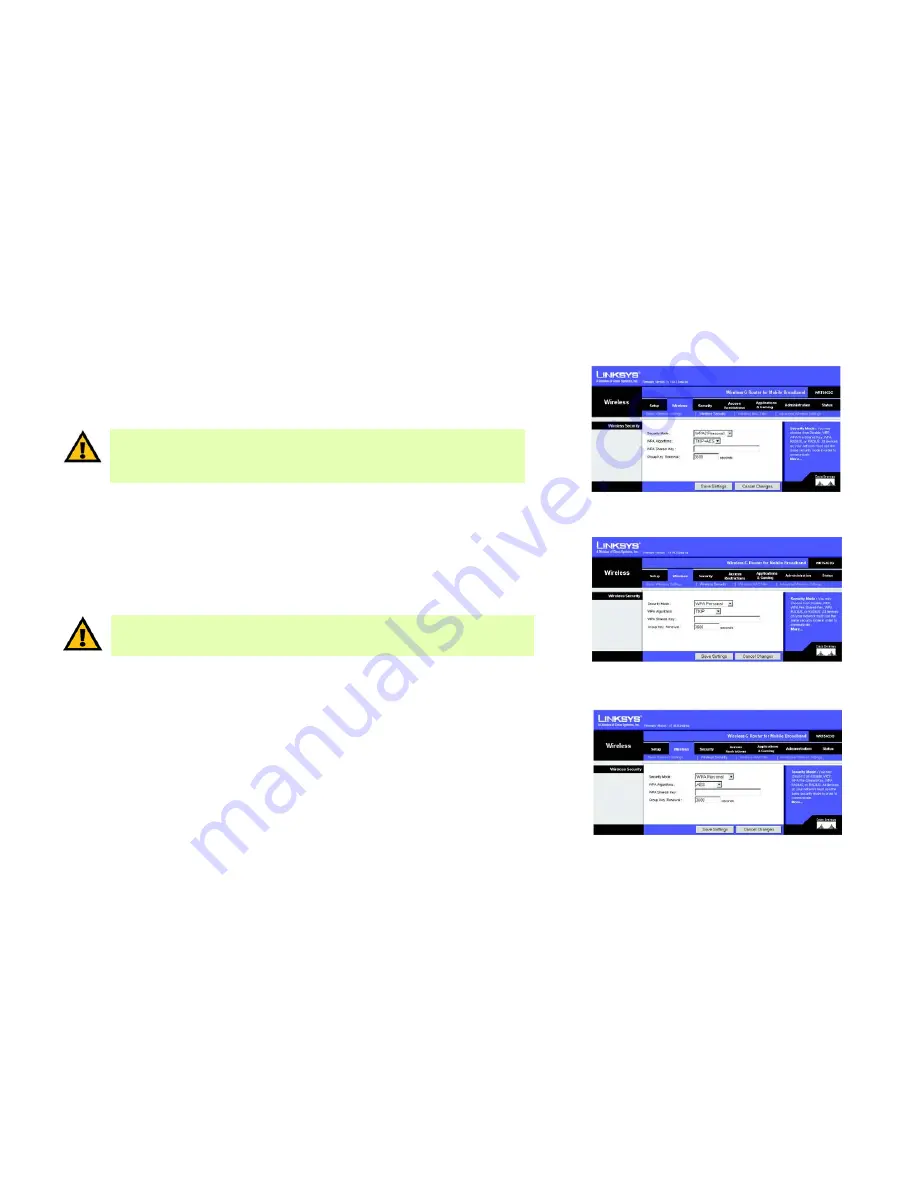
28
Chapter 5: Configuring the Wireless-G Router for Mobile Broadband
The Wireless Tab - Wireless Security
Wireless-G Router for Mobile Broadband
The Wireless Tab - Wireless Security
The Wireless Security settings configure the security of your wireless network. There are four wireless security
mode options supported by the Router: WPA Personal, WPA2 Personal, WPA Enterprise (also known as WPA-
RADIUS), WPA2 Enterprise, RADIUS, and WEP. (WPA stands for Wi-Fi Protected Access, which is a security
standard stronger than WEP encryption. WEP stands for Wired Equivalent Privacy, while RADIUS stands for
Remote Authentication Dial-In User Service.) These four are briefly discussed here. For detailed instructions on
configuring wireless security for the Router, turn to “Appendix B: Wireless Security.”
Wireless Security
WPA2 Personal
. WPA2 automatically uses TKIP + AES with dynamic encryption keys. Enter a WPA Shared Key of
8-63 characters. Then enter a Group Key Renewal period, which instructs the Router how often it should change
the encryption keys.
Change these settings as described here, and click the
Save Settings
button to apply your changes or
Cancel
Changes
to cancel your changes.
WPA Personal
. WPA gives you two encryption methods, TKIP and AES, with dynamic encryption keys. Select the
type of algorithm,
TKIP
or
AES
. Enter a WPA Shared Key of 8-63 characters. Then enter a Group Key Renewal
period, which instructs the Router how often it should change the encryption keys.
Change these settings as described here, and click the
Save Settings
button to apply your changes or
Cancel
Changes
to cancel your changes.
Figure 5-19: Wireless Tab - Wireless Security (WPA2
Personal)
Figure 5-20: Wireless Tab - Wireless Security (WPA
Personal - TKIP)
IMPORTANT:
If you are using WPA or WPA2, always remember that each device in your
wireless network MUST use the same WPA method and shared key, or else the network will not
function properly.
Figure 5-21: Wireless Tab - Wireless Security (WPA Personal -
AES)
IMPORTANT:
Linksys strongly recommends that you enable wireless security on your
wireless network. Otherwise, unauthorized users may be able to access the Internet using
your service and incur additional charges. You are liable for any and all additional charges
from your service provider.
Содержание WRT54G3G-VN
Страница 1: ...Model No Router for Mobile Broadband Wireless G WRT54G3G VN User Guide WIRELESS GHz 802 11g 2 4...
Страница 89: ...82 Appendix I Regulatory Information Wireless G Router for Mobile Broadband...
Страница 90: ...83 Appendix I Regulatory Information Wireless G Router for Mobile Broadband...
Страница 91: ...84 Appendix I Regulatory Information Wireless G Router for Mobile Broadband...
Страница 92: ...85 Appendix I Regulatory Information Wireless G Router for Mobile Broadband...






























