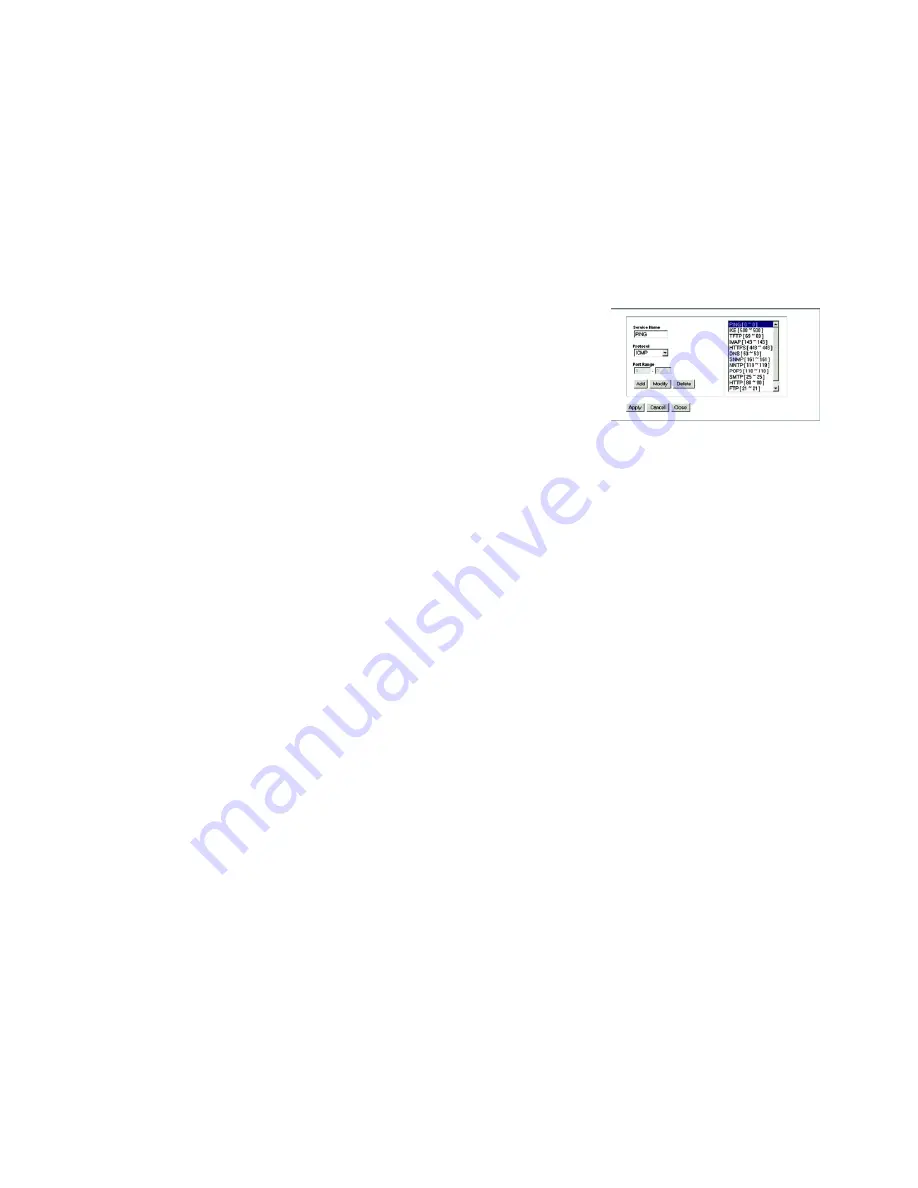
29
Chapter 5: Configuring the Wireless-G Broadband Router
The Access Restrictions Tab - Internet Access
Wireless-G Broadband Router
Then, enter the range of ports you want to filter.
If the service you want to block is not listed or you want to edit a service’s settings, then click the
Add/Edit
Service
button. Then the
Port Services
screen will appear.
To add a service, enter the service’s name in the
Service Name
field. Select its protocol from the
Protocol
drop-down menu, and enter its range in the
Port Range
fields. Then click the
Add
button.
To modify a service, select it from the list on the right. Change its name, protocol setting, or port range. Then
click the
Modify
button.
To delete a service, select it from the list on the right. Then click the
Delete
button.
When you are finished making changes on the
Port Services
screen, click the
Apply
button to save changes.
If you want to cancel your changes, click the
Cancel
button. To close the
Port Services
screen and return to
the
Access Restrictions
screen, click the
Close
button.
9. If you want to block websites with specific URL addresses, enter each URL in a separate field next to
Website
Blocking by URL Address
.
10. If you want to block websites using specific keywords, enter each keyword in a separate field next to
Website
Blocking by Keyword
.
Change these settings as described here and click the
Save Settings
button to apply your changes or
Cancel
Changes
to cancel your changes.
Figure 5-33: Port Services






























