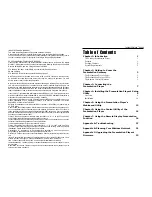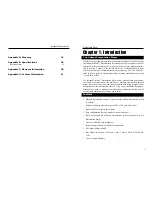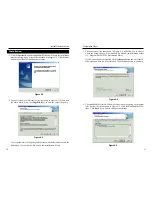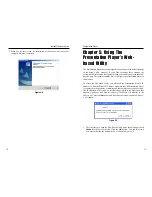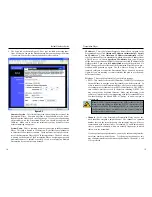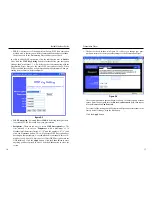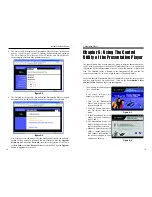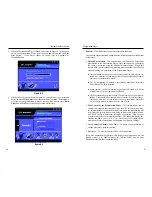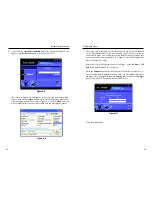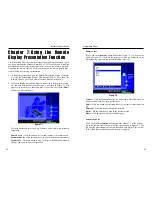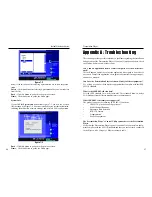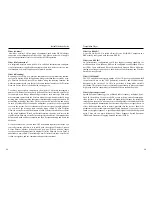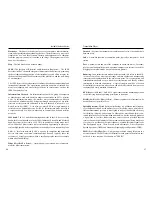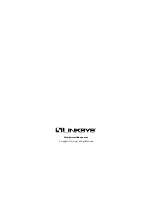Presentation Player
3. The Password tab, as shown in Figure 5-4, is where you change your pass-
word and restore the factory default settings for the Presentation Player.
Choose an alphnumeric password between 4 and 16 characters and without
spaces. Enter the password into the Enter New Password field, then repeat
it in the Re-enter to Confirm field.
To clear all of the settings on the Presentation Player and restore them to the
factory default settings, click the Yes button.
Click the Apply button.
17
Instant Wireless
TM
Series
16
• WEP - An acronym for Wired Equivalent Privacy, WEP is an encryption
method used to protect your wireless communications and prevent unau-
thorized access to the Presentation Player and/or your network.
In order to utilize WEP encryption, click the radio button next to Enable.
Next, click the WEP Key Setting button to further define your encryption
settings, shown in Figure 5-3. All wireless devices communicating with the
Presentation Player must use the same WEP encryption settings. When
WEP is enabled, there will be a slight degradation in performance when pre-
senting from a remote wireless computer.
• WEP Encryption - Select 64 Bit or 128 Bit. Selecting the higher wire-
less security of 128 Bit could slow your presentation.
• Passphrase - There are two ways to create WEP Encryption keys. The
first method is to enter a Passphrase with a maximum of 16
Hexadecimal characters (letters “A”-“F” and the numbers “0”-“9”) and
click the Generate button. This will generate WEP Encryption keys
based upon that passphrase. A second method is to manually enter a 10-
digit key for 64-bit or a 26-digit key for 128-bit WEP Encryption into the
field for Key 1. Click the Apply button. Click the Clear button to erase
anything you have entered in error. Click the Close button to close the
screen.
Figure 5-3
Figure 5-4