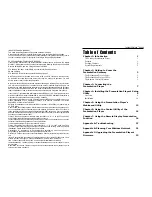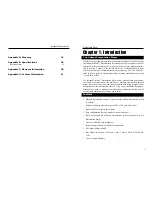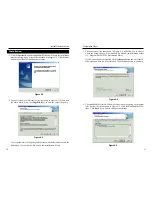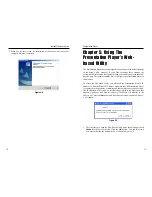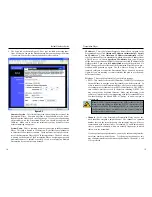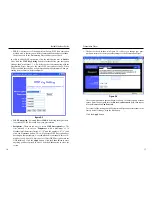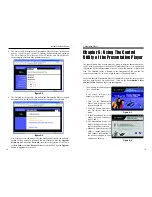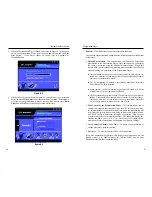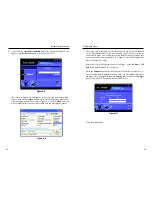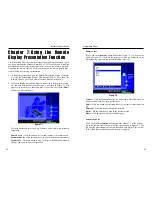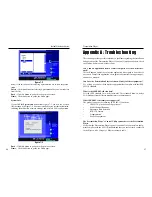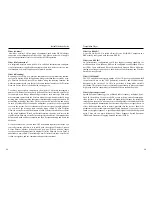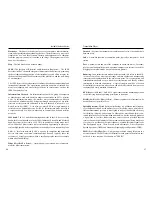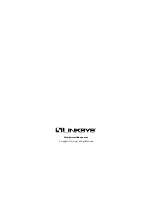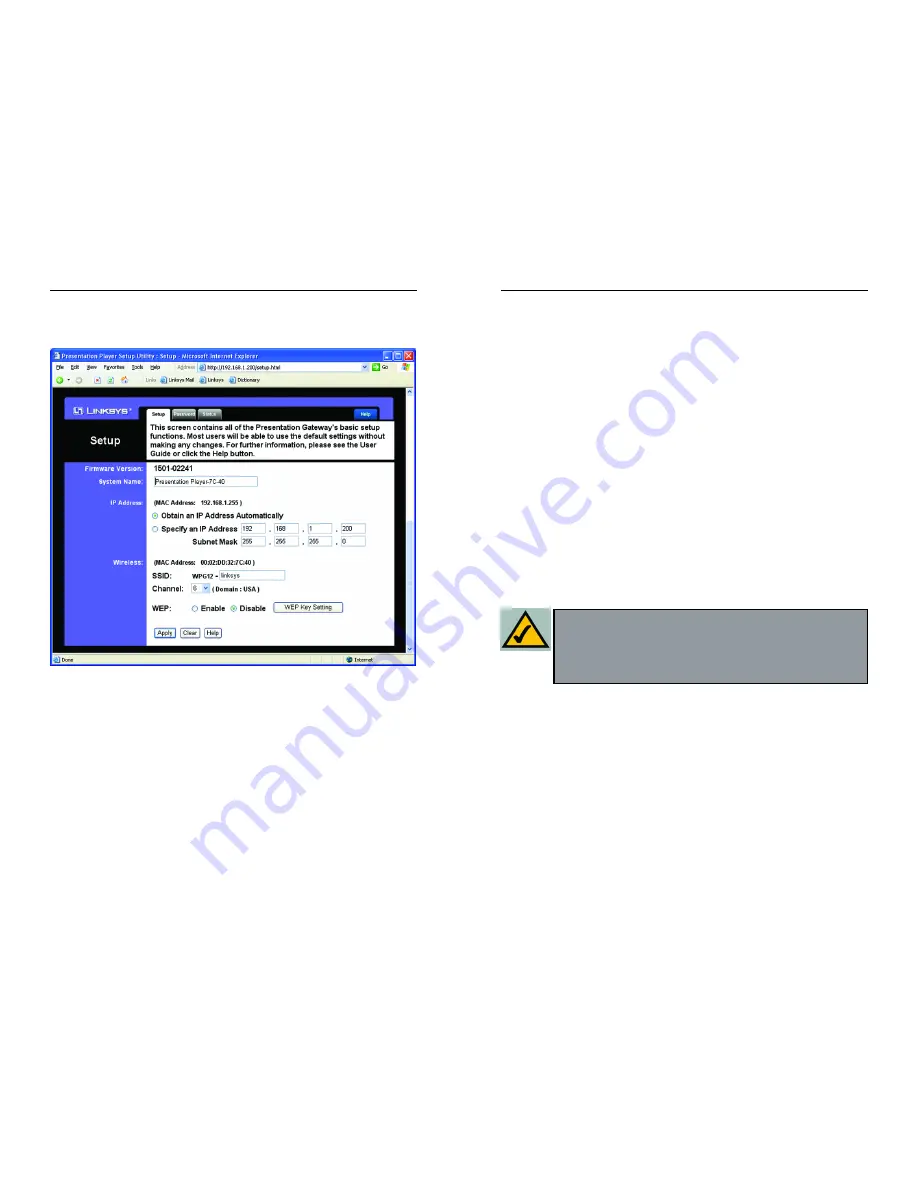
Presentation Player
IP Address - This is the Internet Protocol Address that is assigned to the
Presentation Player. Click Obtain an IP Address Automatically or Specify
an IP Address. Choose Obtain an IP Address Automatically to allow
your Presentation Player to automatically obtain a dynamic IP address from
a DHCP server. Or, choose Specify an IP Address where you will assign
all the devices a permanent IP Address and enter the fixed IP address in the
fields provided. Then, enter the Subnet Mask into the fields provided. No
DHCP changes will take effect until the Presentation Player has been pow-
ered down and powered up again. The IP Address will only be used to
remotely configure or control the Presentation Player. You need not recon-
figure it if you are traveling to remote locations and plan to use the hand-
held remote control.
Wireless - This section contains all of your wireless settings.
• SSID - This stands for Service Set IDentifier. The SSID, also called the
Network Name, is a unique name that identifies a wireless network. In
order to connect to the Presentation Player, all of your wireless comput-
er's settings must be identical to the SSID you define here. The SSID is
case sensitive, must not exceed 30 characters, including WPG12-, but
may consist of any keyboard character. Make sure this setting is the
same for all wireless nodes communicating with the Presentation Player.
You should change the default SSID of "linksys" to a name unique to
your network.
• Channel - Each Access Point and/or Presentation Player on your net-
work should be assigned a unique channel. The channel is a common
number that sets the actual frequency this particular device will use to
communicate with wireless clients. For example, TV and Radio Stations
refer to particular channels, which are actually frequencies at which
radio waves are transmitted.
If you experience poor performance, you may be encountering interfer-
ence from another wireless device. Try changing the channel, as this
may eliminate interference and increase performance. Channels 1, 6 and
11 are preferred.
15
Instant Wireless
TM
Series
14
2. The Setup tab, as shown in Figure 5-2, has your available basic setup func-
tions. Most users can use the default settings, but you can change them here
if you want. Your wireless security functions are located here.
Firmware Version - This field displays the current firmware version of the
Presentation Player. Firmware upgrades, when available, may be down-
loaded from the Linksys web site at no charge. If you are not experiencing
any problems with the Presentation Player, you should not upgrade the
firmware. Make sure to review the release notes of any firmware version
before attempting an upgrade.
System Name - This is a common name that you assign to the Presentation
Player. This field is limited to 32 characters. By default, four alphanumer-
ic characters follow the device name. These represent the last four charac-
ters of the Presentation Player's MAC (Ethernet) address. The MAC address
is printed on the bottom of the Presentation Player. Assigning unique and
memorable names is helpful, especially if you are employing multiple
Presentation devices on the same network.
Figure 5-2
Note: WPG12- is a permanent part of the SSID for this device. You
many enter any characters following WPG12-, but wireless PCs
must have the full SSID, including WPG12-, to communicate with
the Presentation Player. In most cases, the Control Utility will
configure this setting for you.