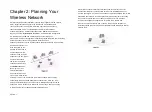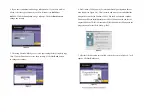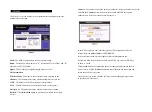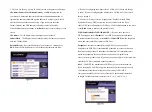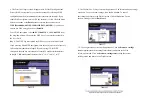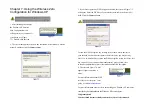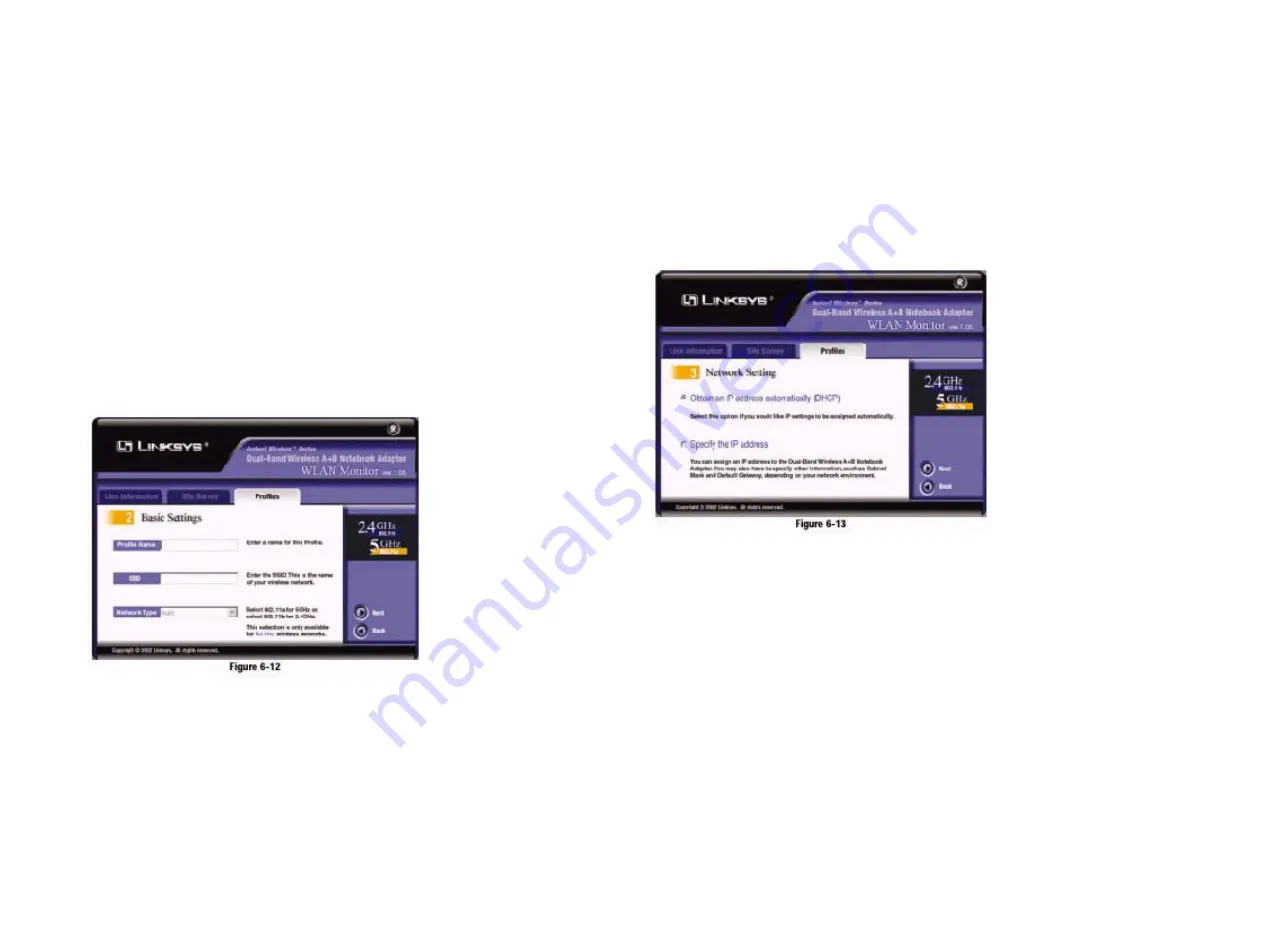
3. The
Basic Settings
screen will appear. Complete the
Profile Name
and
SSID
fields. The default SSID setting is
linksys
(all lowercase). Then select the
appropriate setting from the
Network Type
drop-down box. Click the
Next
button to continue or the
Back
button to return to the previous screen.
Profile Name
- Give this new profile a name.
SSID
- The SSID is the unique name shared by all devices in a wireless net-work.
The SSID must be identical for all devices in the wireless network. It
is case-sensitive and must not exceed 32 characters (use any of the charac-ters
on the keyboard). Make sure this setting is the same for all devices in
your wireless network.
Network Type
- For infrastructure networks, the Network Type is set to
Auto and cannot be changed. For ad-hoc networks, choose the appropriate
setting,
802.11a
(5GHz) or
802.11b
(2.4GHz).
4. The
Network Setting
screen will appear.
If your network has a DHCP server, click the radio button next to
Obtain
an IP address automatically (DHCP
). Click the
Next
button to continue,
or click the
Back
button to return to the previous screen. Then go to
step
6.
If your network does not have a DHCP server, click the radio button next to
Specify the IP addres
s. Click the
Next
button to continue, or click the
Back
button to return to the previous screen. Then go to
step
5.