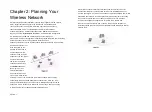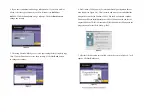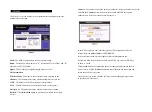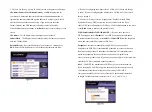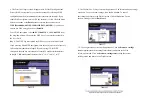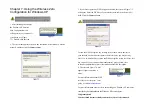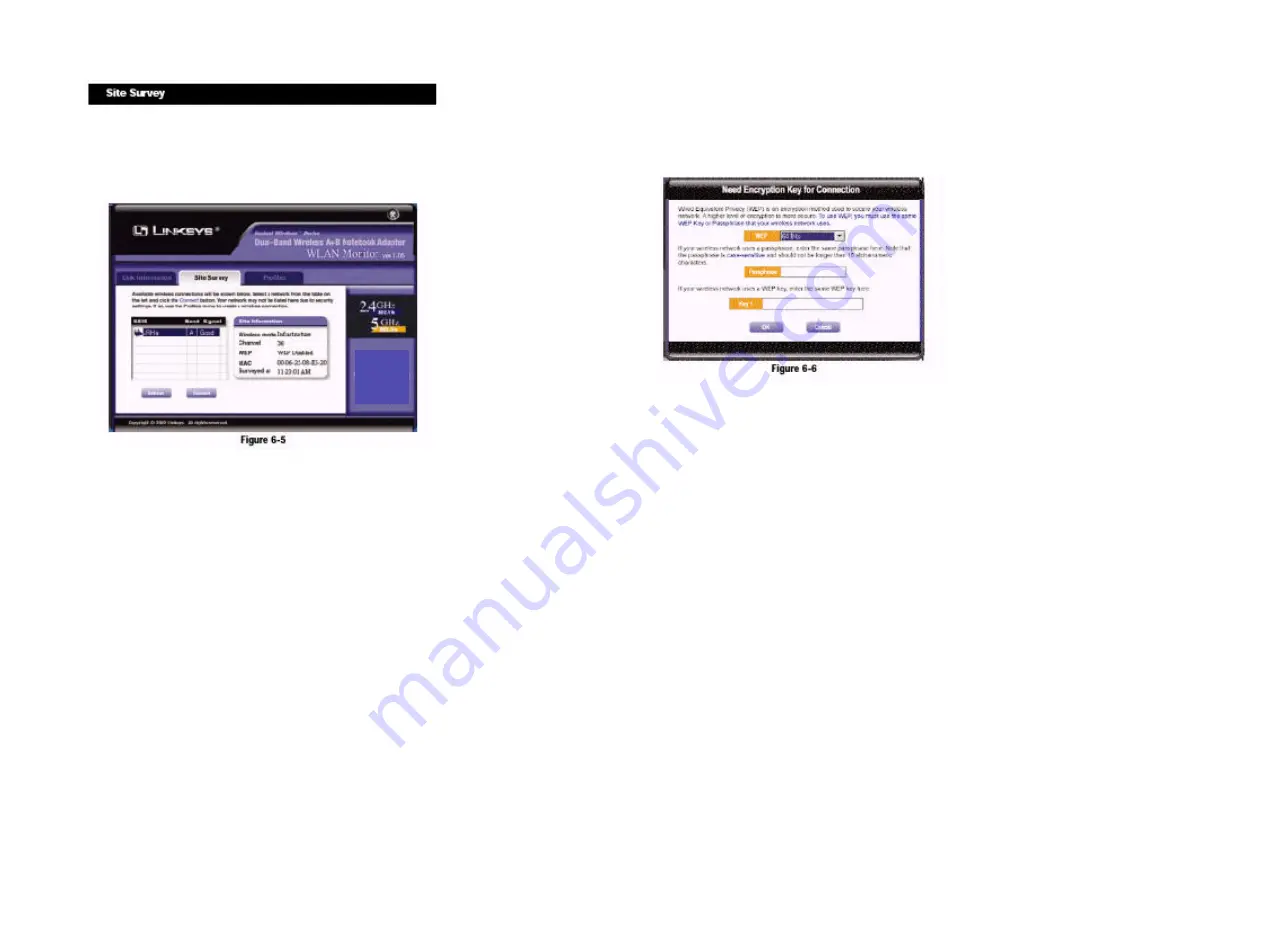
The
Site Survey
screen displays a list of infrastructure and ad-hoc networks
available for connection.
SSID
- The SSID or unique name of the wireless network.
Band
- The type of wireless network. “A” represents 802.11a (5GHz), and “B”
represents 802.11b (2.4GHz).
Signal
- The percentage of signal strength, from 0 to 100%.
Site Information
Wireless Mode
- The mode of the wireless network currently in use.
Channel
- The channel to which the wireless network devices are set.
WEP
- The status of the WEP encryption security feature.
MAC
- The MAC address of the wireless network’s access point.
Surveyed at
- The time at which the wireless network was scanned.
Refresh
- Click the
Refresh
button to perform a new search for wireless
devices.
Connect
- To connect to one of the networks on the list, select the wireless net-wor
k,
and click the
Connect
button. If the wireless network has WEP encryp-tion
enabled, you will see the screen shown in Figure 6-6.
In the
WEP
drop-down box, select the type of WEP encryption used by the
wireless network:
64-bi
t,
128-bi
t, or
152-bit
WEP.
If the wireless network uses a passphrase, enter the passphrase in the
Passphrase
field. If the wireless network uses a WEP key, enter the WEP key
in the
Key 1
field.
Click the
OK
button to complete the network connection and return to the
Site
Survey
screen, or click the
Cancel
button to cancel the network connection and
return to the
Site Survey
screen.
On the
Site Survey
screen, click the
X
(Close) button in the upper right corner
to exit the WLAN Monitor.