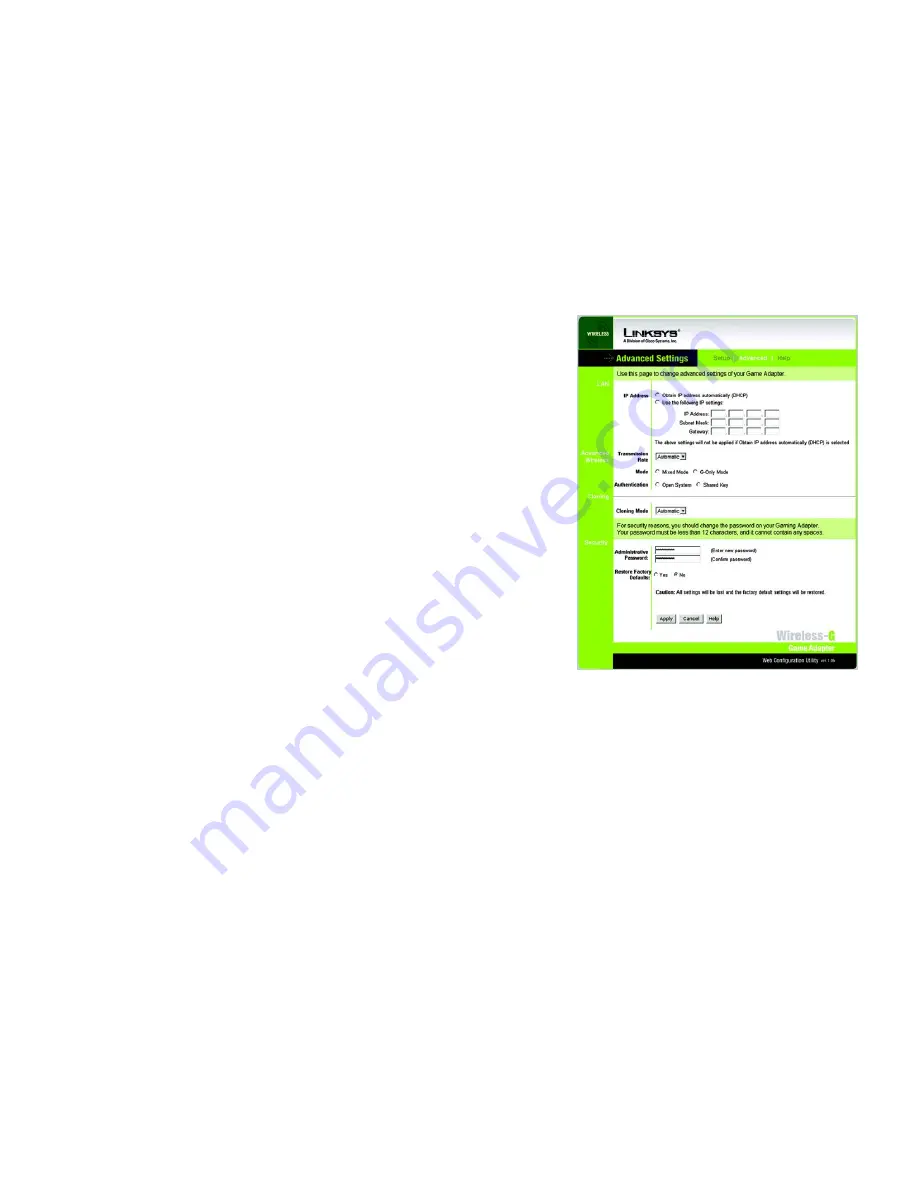
32
Chapter 7: Using the Wireless-G Game Adapter Web Configuration Utility
The Advanced Settings Tab
Wireless-G Game Adapter
The Advanced Settings Tab
Use the
Advanced Settings
screen to change the Game Adapter’s advanced wireless settings, clone a MAC
address onto the Game Adapter, change the password, or restore its default settings.
LAN
IP Address
- Select
Obtain IP address automatically (DHCP)
if your network router automatically assigns IP
addresses. Select
Use the following IP settings
if you want to assign a static or fixed IP address to the Game
Adapter. Then enter the IP Address, Subnet Mask, and Gateway address in the fields provided.
IP Address
- This IP Address must be unique to your network.
Subnet Mask
- The Game Adapter’s Subnet Mask must be the same as your wired network’s Subnet Mask.
Gateway
- Enter the IP address of your network’s Gateway here.
Advanced Wireless
Transmission Rate
- The rate of data transmission should be set depending on the speed of your wireless
network. You can select from a range of transmission speeds, or keep the default setting,
Automatic
, to have the
Game Adapter automatically use the fastest possible data rate and enable the Auto-Fallback feature. Auto-
Fallback will negotiate the best possible connection speed between the Game Adapter and your wireless router
or access point.
Mode
- If you have both Wireless-G and Wireless-B devices in your network, keep the default setting,
Mixed
Mode
. If you have only Wireless-G devices in your network, select
G-Only Mode
for maximum network speeds.
Authentication
- The default is set to
Auto
, which allows either Open System or Shared Key authentication to be
used. For Open System authentication, the sender and recipient do NOT use a WEP key for authentication. For
Shared Key authentication, the sender and recipient use a WEP key for authentication. Select the authentication
method your network is using,
Open System
or
Shared Key
. If you are not sure which method to select, keep the
default,
Auto
.
Cloning
Cloning Mode
- The MAC cloning feature allows you to clone the MAC address of the device currently connected
to the Game Adapter’s Network port. The Game Adapter will actively scan for a new MAC address to be cloned
whenever you disconnect and re-connect the Game Adapter through its Network port. The default setting,
Automatic
, enables the MAC cloning feature. To disable MAC address cloning, select
Disabled
.
Figure 7-4: Utility’s Advanced Settings Screen






























