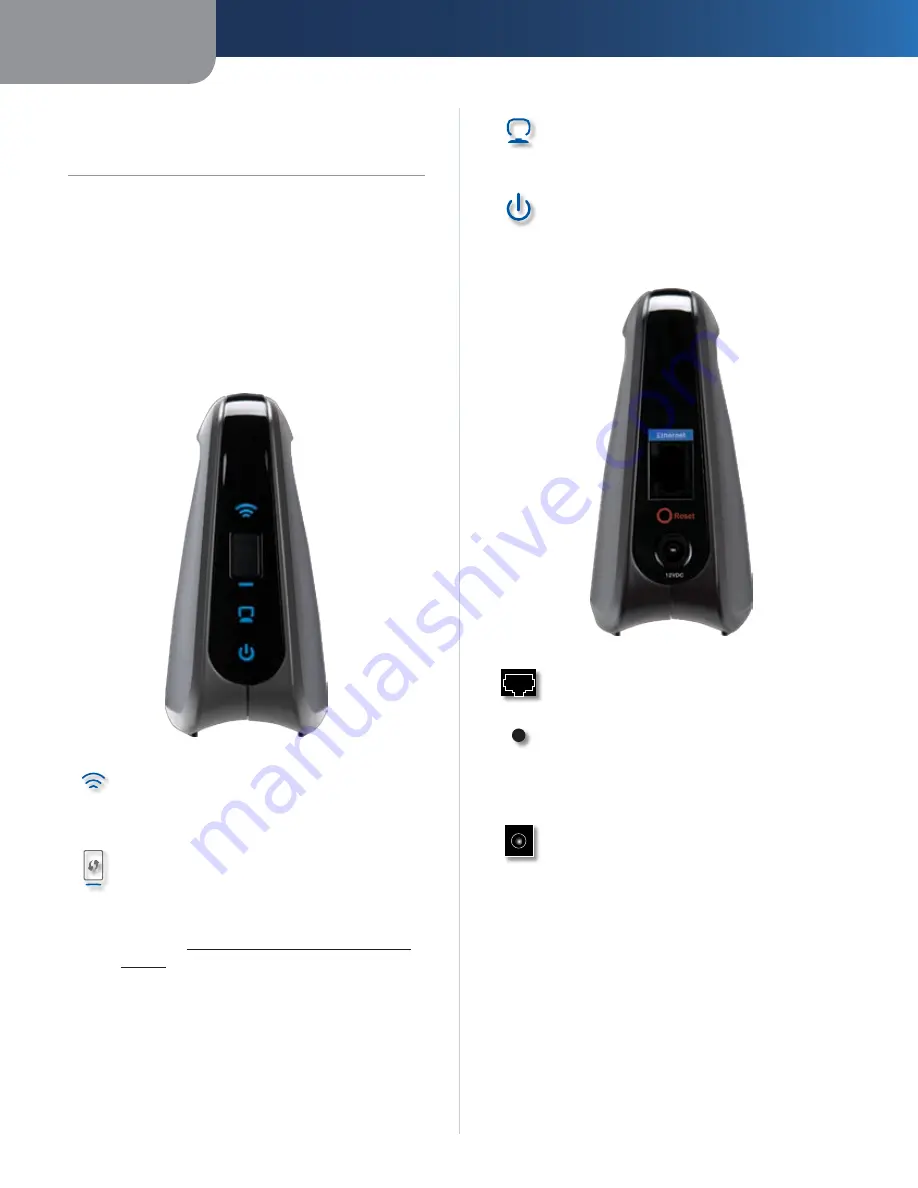
Chapter 1
Product Overview
1
Wireless-N Ethernet Bridge with Dual-Band
Chapter 1:
Product Overview
Thank you for choosing the Linksys by Cisco Wireless-N
Ethernet Bridge with Dual-Band. The Bridge can connect
any wired, Ethernet device to your wireless network. The
Bridge is based on dual-band Wireless-N, so it is compatible
with any Wireless-N, -G, -A, or -B router or access point.
For first-time installation, run the Setup Wizard on the
enclosed CD. To configure advanced settings, use the
convenient, browser-based utility.
LEDs Panel
Wireless
(Blue) The Wireless LED lights up
when there is a wireless connection. The LED
flashes when the Bridge is actively sending or
receiving data over the wireless network.
Wi-Fi Protected Setup Button
If your router
supports Wi-Fi Protected Setup and uses WPA or
WPA2 security, then you can use Wi-Fi Protected
Setup to automatically connect the Bridge. To
use Wi-Fi Protected Setup, run the Setup Wizard,
or refer to
Wireless > Basic Wireless Settings
,
page 3
.
Wi-Fi Protected Setup LED
(Blue/Amber) The
LED flashes blue for two minutes during Wi-Fi
Protected Setup. It lights up blue when wireless
security is enabled. If there is an error during
the Wi-Fi Protected Setup process, then the LED
lights up amber. Make sure the network router
supports Wi-Fi Protected Setup. Wait until the
LED is off, and then try again.
Ethernet
(Blue) The Ethernet LED lights up
when there is a wired connection. The LED
flashes when the Bridge is actively sending or
receiving data over the Ethernet port.
Power
(Blue) The Power LED lights up when
the Bridge is powered on.
Ports Panel
Ethernet
The Ethernet port connects the
Bridge to a computer or other Ethernet network
device.
Reset
There are two ways to reset the Bridge’s
factory defaults. Either press and hold the Reset
button for approximately five seconds, or restore
the defaults from Administration > Factory
Defaults in the Bridge’s web-based utility.
Power
The Power port connects the Bridge to
the included power adapter.





































