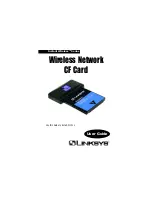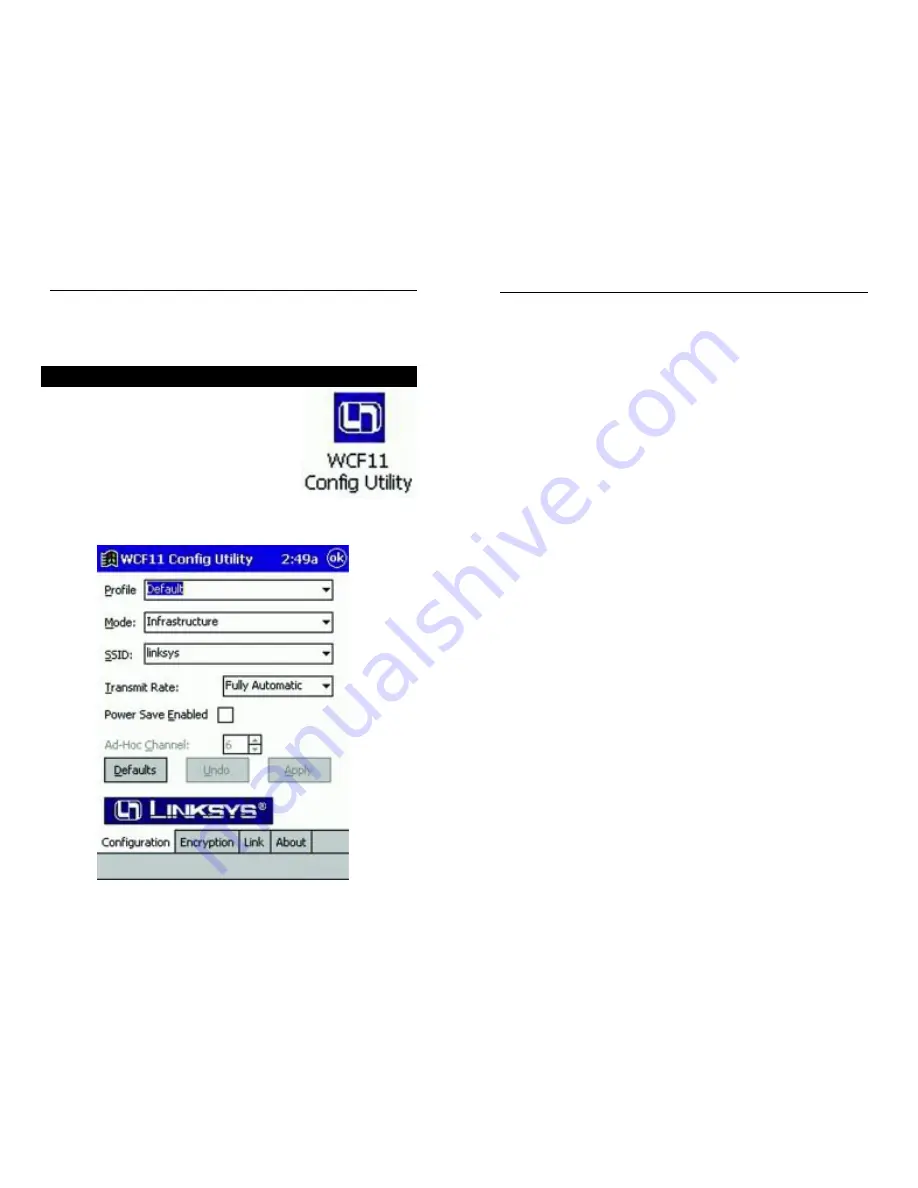
12
You can save any of your configuration settings by setting up a Profile. To do
this, type the profile’s name in the Profile bar and click the Apply button to
save your changes under that profile.
Mode allows you to choose between Infrastructure or Ad-Hoc, depending on
your network type. The Ad-Hoc mode is used for a simple peer-to-peer net-
work and allows the sharing of local resources only between PDAs using the
Network CF Card without needing an Access Point. The Infrastructure mode
allows a wireless network to be integrated into an existing wired network
through an Access Point. Infrastructure networks permit roaming between
Access Points while maintaining a connection to all network resources.
An acronym for Service Set Identifier, SSID is the unique name shared among
all points in a wireless network. The SSID setting must be identical for all
points in the network. It is case sensitive and must not exceed 32 characters.
The Transmit Rate field shows the current transfer rate for the Network CF
Card. To optimize performance and range, the Transmit Rate should be set to
Auto Rate, which will automatically adjust the transfer speed for best perform-
ance and longest range.
Power Saving Enabled allows your PDA to enter "sleep" mode if your network
connection experiences more than 1 second of no network activity. This
depends on PDA power saving mode.
The Ad-Hoc Channel setting specifies the channel used in wireless communi-
cation and should be set to the same channel as the other points in the wireless
network. This setting can only be adjusted in Ad-Hoc mode.
To undo any changes, click the Undo button. To use the default settings and
eliminate those changes you’ve already made, click the Default button. To save
all of your changes, click the Apply button. To save all of your changes and
close the Configuration Utility, click the OK button at the top of the screen.
13
Wireless Network CF Card
Configuration Utility
The Configuration Utility is provided to allow you further customization of
the Network CF Card in your wireless network.
Once the Configuration Utility has been installed,
an icon will be placed in two places on your PDA,
under Programs and settings under the System tab
in Settings. Tapping this icon will open the
Configuration Utility.
CONFIGURATION
The Configuration screen allows you to change your Network CF Card’s gen-
eral settings.
Instant Wireless
TM
Series
Using the Configuration Utility