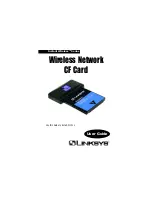5
Installing the Drivers
Your new Instant Wireless™ Wireless Network CF Card comes with an auto-
mated software installation procedure that interacts with the Windows operat-
ing system on your PC and the Windows CE operating systems on your PDA.
This procedure automatically installs the drivers and Configuration Utility
while the Network CF Card is installed on your PDA.
1. With the Network CF Card inserted into your PDA while your PDA is con-
nected to your PC, insert the Setup CD into your PC’s CD-ROM drive.
Unless you have deactivated the auto-run feature of Windows, the follow-
ing screen should appear automatically.
If this screen does not appear automatically, you can access the installation
by pressing the Start button and choosing Run. In the drop down box pro-
vided, type D:\setup.exe (where D: is the letter of your CD-ROM drive).
Alternately, double-click My Computer, and then double-click the CD-
ROM drive where the Setup CD is located. Then double-click the
Setup.exe icon that appears.
Before You Start
Driver Installation
Wireless Network CF Card
Unlike wired networks, wireless networks have two different modes in which
they may be set up: Infrastructure and Ad-Hoc. Choosing between these two
modes depends on whether or not the wireless network needs to share data or
peripherals with a wired network or not.
If the computers on the wireless network need to be accessible by a wired net-
work or need to share a peripheral, such as a printer, with the wired network
computers, the wireless network should be set up in the Infrastructure mode.
The basis of Infrastructure mode centers around an access point, which serves
as the main point of communications in a wireless network. Access points
transmit data to PCs
equipped with wireless
network card, which can
roam within a certain
radial range of the access
point. Multiple access
points can be arranged to
work in succession to
extend the roaming
range, and can be set up
to communicate with
your Ethernet hardware
as well.
If the wireless network is relatively small and needs to share resources only
with the other computers on the wireless network, then the Ad-Hoc mode can
be used. Ad-Hoc mode allows computers equipped with wireless transmitters
and receivers to communicate directly with each other, eliminating the need for
an access point. The drawback of this mode is in the fact that, in Ad-Hoc mode,
wireless-equipped computers are not able to communicate with computers on
a wired network.
And, of course,
c o m m u n i c a t i o n
between the wire-
less-equipped com-
puters is limited by
the distance and
interference directly
between them.
Ad-Hoc versus Infrastructure Mode
4
Instant Wireless
TM
Series