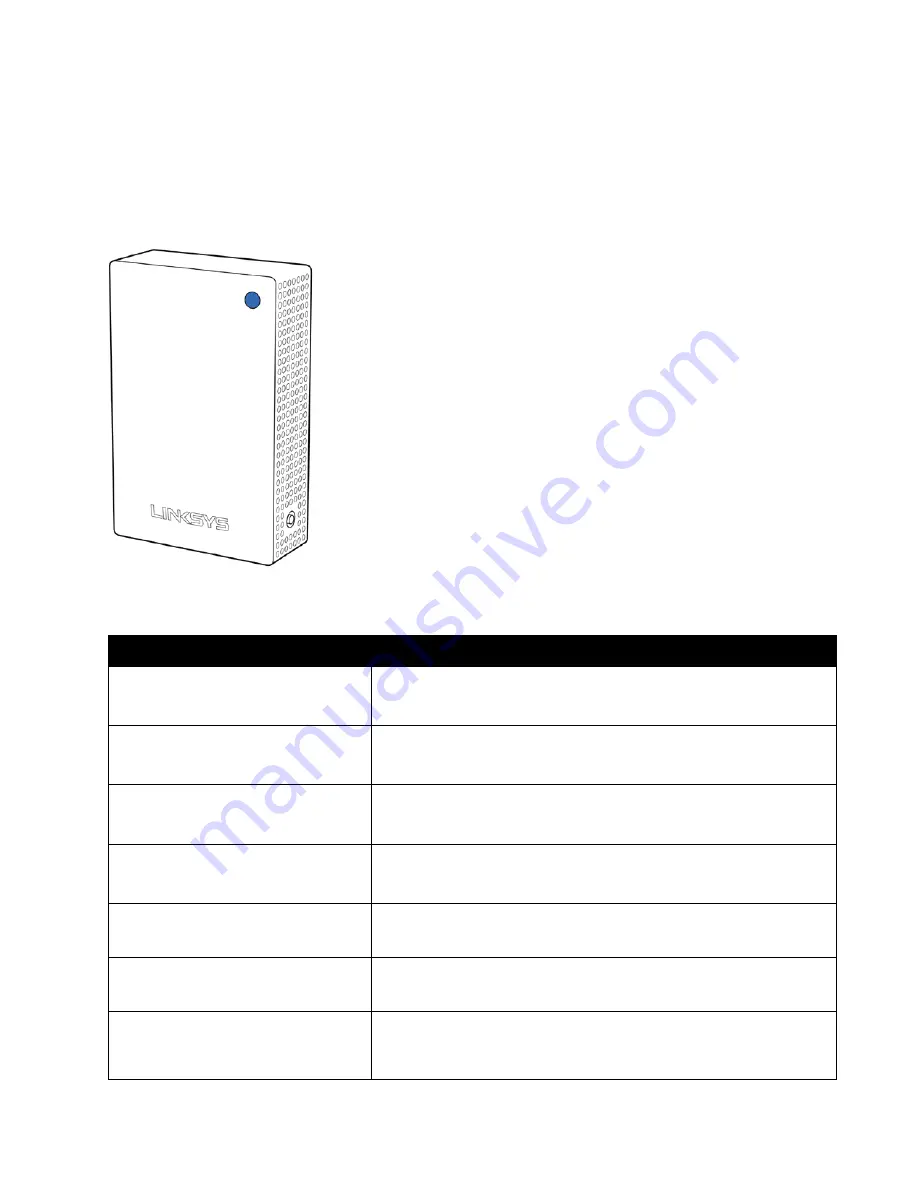
3
Product Overview
Front
The light on the front of your node gives you information about the node’s operation.
Light description
Status
Blue (blinking)
Starting up
Wait for the node to finish starting up.
Purple
Ready for setup
Open the Linksys app to complete setup.
Purple (binking)
Setup in progress
Follow instructions in the app.
Blue
Connected to internet
Node is online, everything is good.
Red
No internet
Not online, check with your ISP for service interruptions.
Red (blinking)
Out of range
Node isn’t in range of another node. Move it closer.
Yellow
Weak connection
Your node is connected to the internet, but the signal is weak.
Move it closer to another node to improve the signal.
Содержание Velop Plug-in WHW01P
Страница 1: ...1 z User Guide Velop Plug in...





























