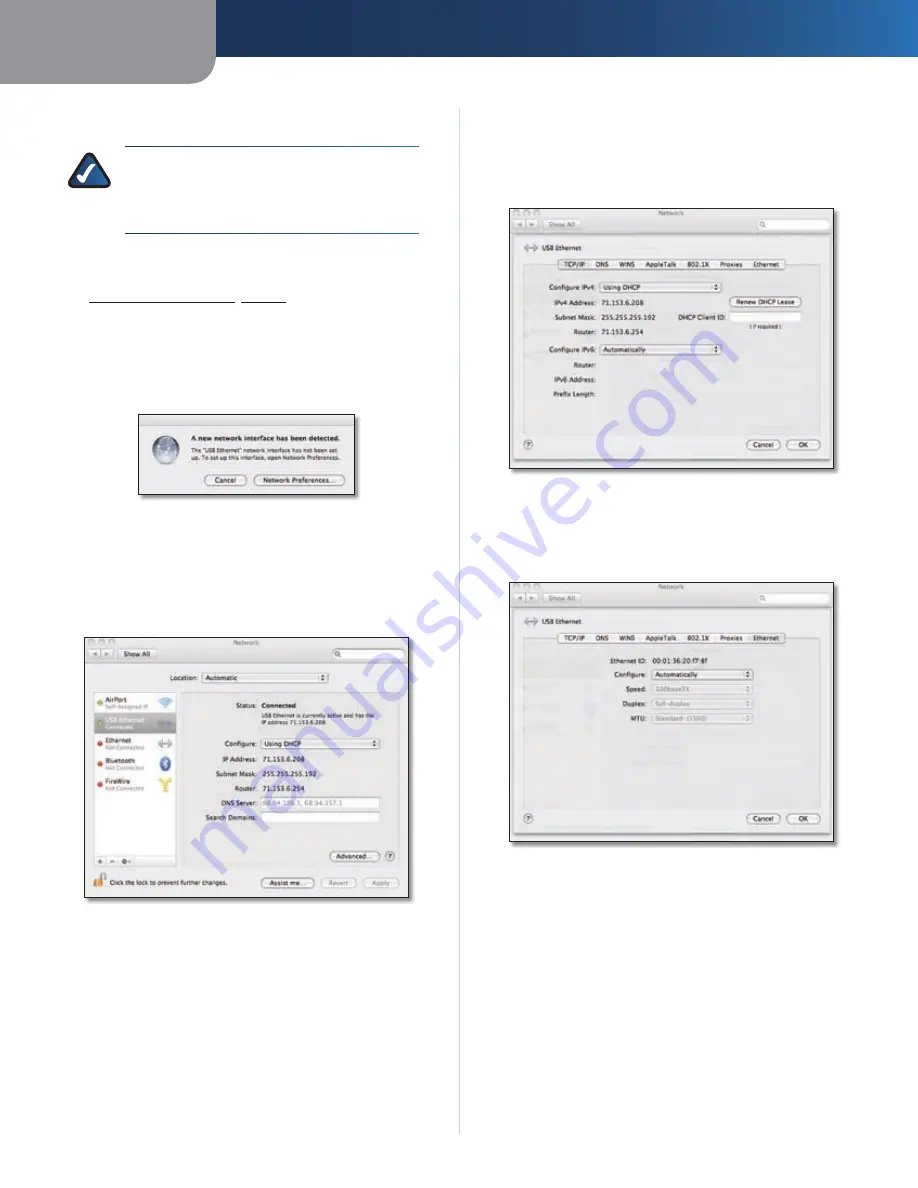
Chapter 2
Configuration
8
USB Ethernet Adapter
Driver Installation for Mac OS X
NOTE:
Do not click
Cancel
at any time during
the installation process. Doing so will prevent
your driver from being properly installed on
your computer.
If you have not yet done so, start your computer.
1.
Connect the Adapter to your computer. Refer to
2.
Installing the Adapter
,
page 3
.
The operating system will automatically detect the
3.
Adapter. When the message
A new network interface
has been detected
appears, insert the Installation
CD into your computer’s CD-ROM drive. Then click
Network Preferences
.
A new network interface has been detected
The
4.
Network Preferences
screen appears. The left side of
the screen contains a list of your computer’s network
interfaces. The Adapter’s interface will be listed as
USB
Ethernet
. Click
Advanced
to configure the interface’s
settings.
Network Preferences—Connected
Select the
5.
TCP/IP
tab, and then set the following
properties as indicated.
Configure IPv4
Set this to
Using DHCP
.
Configure IPv6
Set this to
Automatically
.
Advanced Network Preferences—TCP/IP tab
Click the
6.
Ethernet
tab, and then set the following
properties as indicated.
Configure
Set this to
Automatically
.
Advanced Network Preferences—Ethernet tab
Click
7.
OK
to save the property settings and close the
Network Preferences
screen.
Congratulations! The installation of the USB Ethernet
Adapter is complete.
For more information about networking under OS X,
refer to your Mac OS X documentation.
























