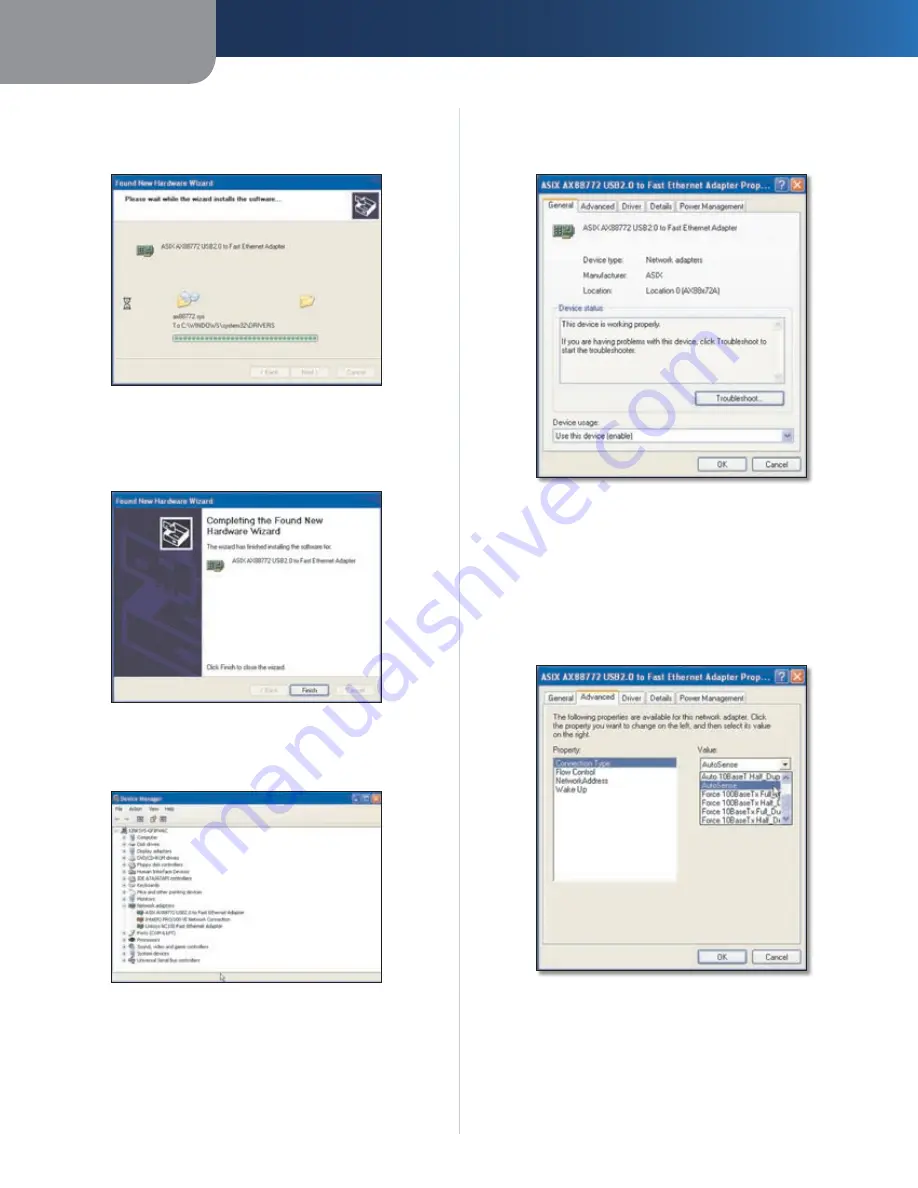
Chapter 2
Configuration
5
USB Ethernet Adapter
The Wizard installs the driver software onto your
6.
computer. When the installation is completed, click
Next
.
Installing the Software
The
7.
Completing the Found New Hardware Wizard
screen
appears. Click
Finish
to exit the Wizard. Then remove
the Installation CD from the CD-ROM drive.
Completing the Found New Hardware Wizard
Click
8.
Start
, click
Control Panel
, and then click
System
to open the Device Manager.
Device Manager
Click
9.
Network Adapters
, and then double-click
ASIX
AX88772 USB2.0 to Fast Ethernet Adapter
to display
the Adapter’s
Properties
window.
Fast Ethernet Adapter Properties—General tab
Click the
10.
Advanced
tab, and then use the
Property
and
Value
drop-down menus to set the properties as
follows.
Connection Type
Set this to
AutoSense
.
Flow Control
Set this to
Enable
.
Wake Up
Set this to
Disable
.
Fast Ethernet Adapter Properties—Advanced tab





















