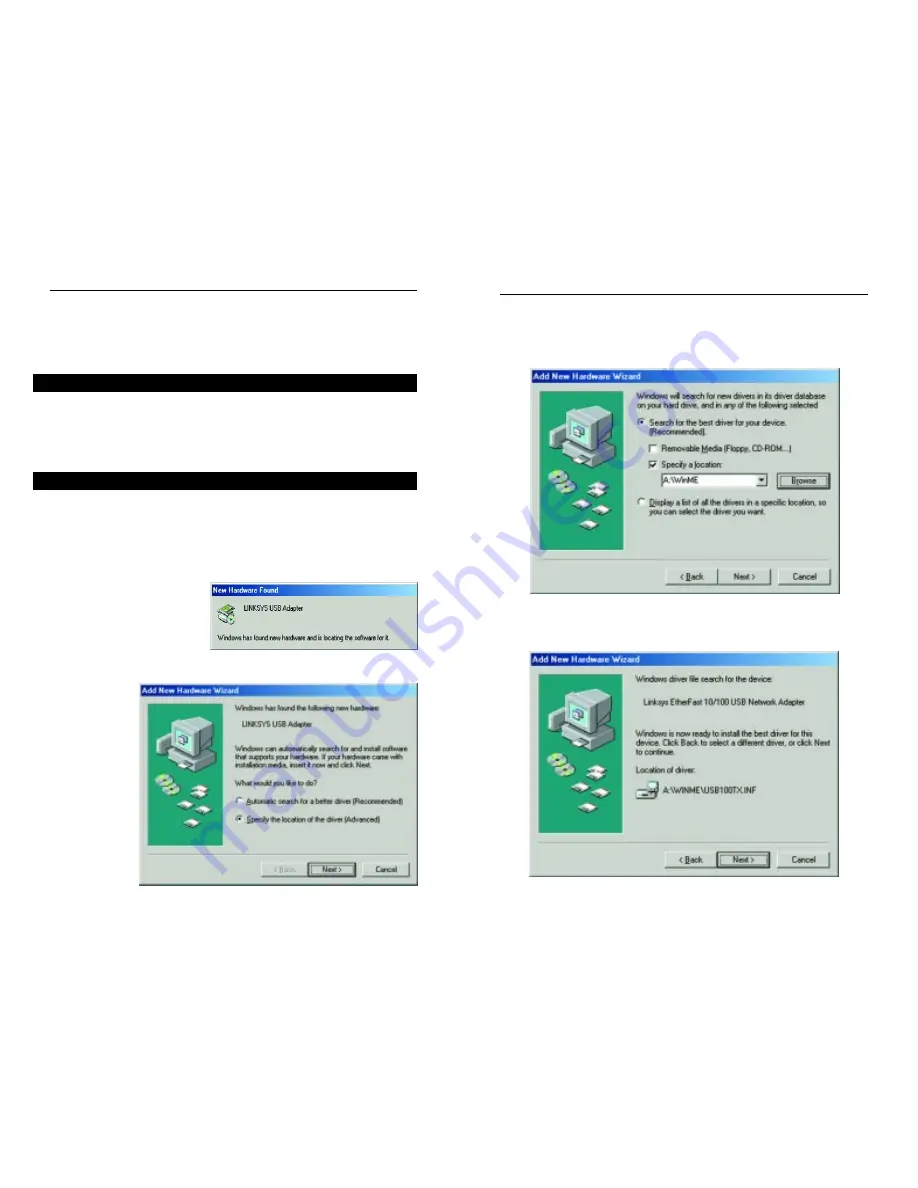
4. In the following screen, you will direct Windows to the proper location
for the driver. Select “Search for the best driver for your device
(Recommended)” and click the box beside Specify a location. In the box
below, type “A:\WinME”. Then, click Next.
4. A window will open saying that Windows is now ready to install the
Linksys EtherFast 10/100 USB Network Adapter driver. Click Next.
10/100 USB Network Adapter
20
19
Windows Millennium
Installation & Setup
After physically installing the 10/100 USB Network Adapter in your comput-
er, follow these instructions to install the network driver. The installation pro-
cedure for the network driver will vary slightly depending on your current
system configuration. If at any time during the installation you encounter
problems, consult the Troubleshooting section.
After installing the EtherFast 10/100 USB Network Adapter, follow the
instructions below to install the adapter’s software into your Windows
Millennium computer.
1. If you haven’t already, start up your computer.
2. Windows Millennium will
automatically detect the pres-
ence of the LINKSYS USB
Adapter hardware in your
computer.
3. Slide the Linksys Driver Disk into your floppy drive and select "Specify
the location of
the driver
(Advanced).”
Click Next.
Overview
Installing the USB Network Adapter’s Driver
Linksys EtherFast
®
Series














































