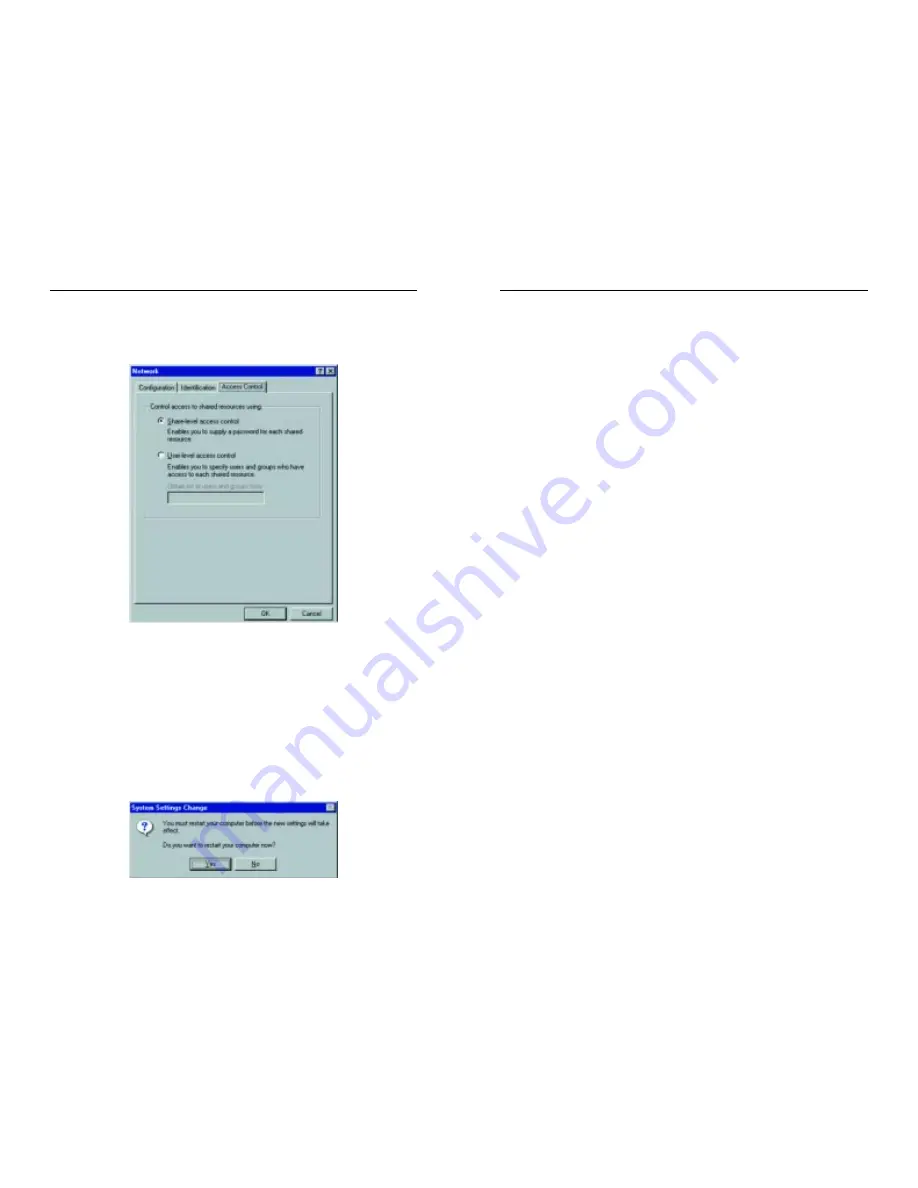
10/100 USB Network Adapter
16
13. A Logon window will appear, requiring you to enter a User name and
Password. Make up a user name and password (if you haven’t already)
and click OK. Do not click the Cancel button or Escape [ESC] key.
Clicking either of these buttons will prevent you from logging into the
network. If the logon does not appear or if it does not allow you to log on,
refer to the Troubleshooting section.
14. Once you are at the Windows 98 desktop, double-click on the Network
Neighborhood icon. You should see one icon for the entire network and
the names of the other PCs on the network.
• If you can see your computer along with all the other computers on
the network in Network Neighborhood, then the Windows 98 net-
work configuration is complete. Continue with Sharing Your Files
and Printers in Windows 98 on the next page if you want data from
your PC to be available to others on the network. You may stop
here, however, if you wish to configure File and Print Sharing at a
later time.
• If you don't see anything at all in Network Neighborhood, press the F5
key on your keyboard a few times to refresh the screen. If that doesn’t
work, go to the Troubleshooting section.
• If you only see your own computer in Network Neighborhood, skip to
the Troubleshooting section.
• If you see all computers on the network except yours, press the F5 key
a few times. If, after a minute or so, you still can’t see your own PC,
see the Troubleshooting section.
• If you only see computers that are running the same operating system
as you and you don’t see any others, go to the Troubleshooting section.
Linksys EtherFast
®
Series
15
10. Optional: Choose the Access Control tab. Ensure that Shared-level
access control is selected. If the setting is on User-Level access control
and you can’t change it, skip to the Troubleshooting section.
11. Click the OK button. Your system may or may not ask you for your
Windows 98 CD-ROM or the location of the Windows 98 installation
files. If it does, direct Windows to the appropriate location, (i.e.,
D:\win98 if you have the Windows 98 CD-ROM, where D: represents
your CD-ROM drive, or C:\windows\options\cabs).
12. Once Windows has copied the necessary files, the System Settings
Change window appears. Remove all disks from your PC and click Yes to
restart your PC. If you don't see this window, simply shut down Windows
98 and restart your PC. Remember to remove the Driver Disk from the
floppy drive prior to rebooting.












































