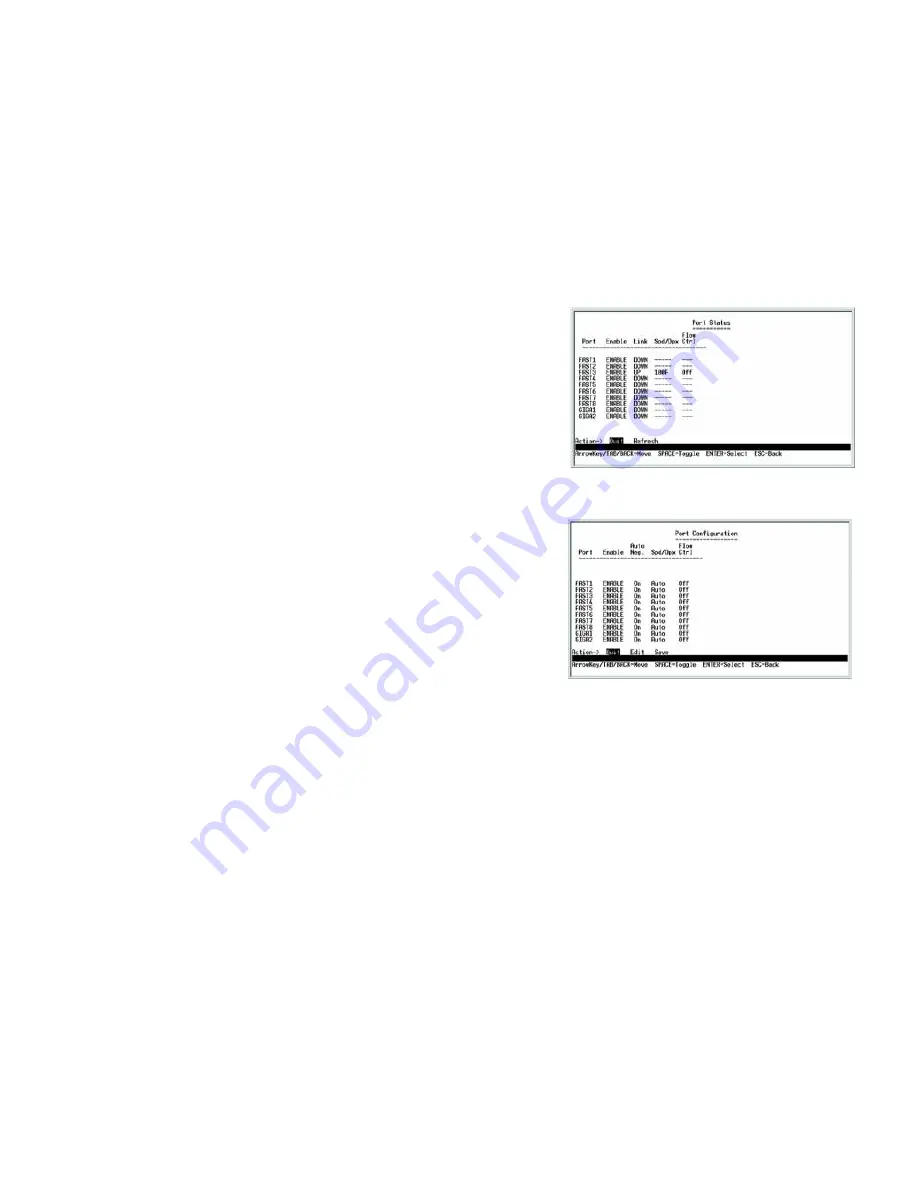
29
Chapter 4: Using the Console Interface for Configuration
Configuring the Switch through the Console Interface
WebView Switches
Port Status
On the
Switch Main Menu
screen, select
Port Status
and press the
Enter
key if you want to view the status
information for the Switch’s ports.
The
Port Status
screen displays the port numbers, their status, Link status, speed and duplex mode, and status of
flow control, which is the flow of packet transmissions.
If you want to change any settings for a port, you must use the
Port Configuration
screen.
Port Configuration
On the
Switch Main Menu
screen, select
Port Configuration
and press the
Enter
key if you want to configure
the Switch’s ports.
The
Port Configuration
screen displays the port numbers, their status, auto-negotiation status, speed and duplex
mode, and status of flow control, which is the flow of packet transmissions.
Select
Edit
and press the
Enter
key to make changes. When your changes are complete, press the
Esc
key to
return to the
Action
menu. Select
Save
and press the
Enter
key to save your changes. To exit, select
Quit
and
press the
Enter
key.
Help
Select Help and press the Enter key if you want to view the help information. This screen explains how to
navigate the various screens of the console interface.
Figure 4-33: Port Status
Figure 4-34: Port Configuration
Содержание SRW208G
Страница 6: ...WebView Switches Appendix G Regulatory Information 125 Appendix H Contact Information 131 ...
Страница 138: ...127 Appendix G Regulatory Information WebView Switches ...
Страница 139: ...128 Appendix G Regulatory Information WebView Switches ...
Страница 140: ...129 Appendix G Regulatory Information WebView Switches ...
Страница 141: ...130 Appendix G Regulatory Information WebView Switches For more information visit www linksys com ...






























