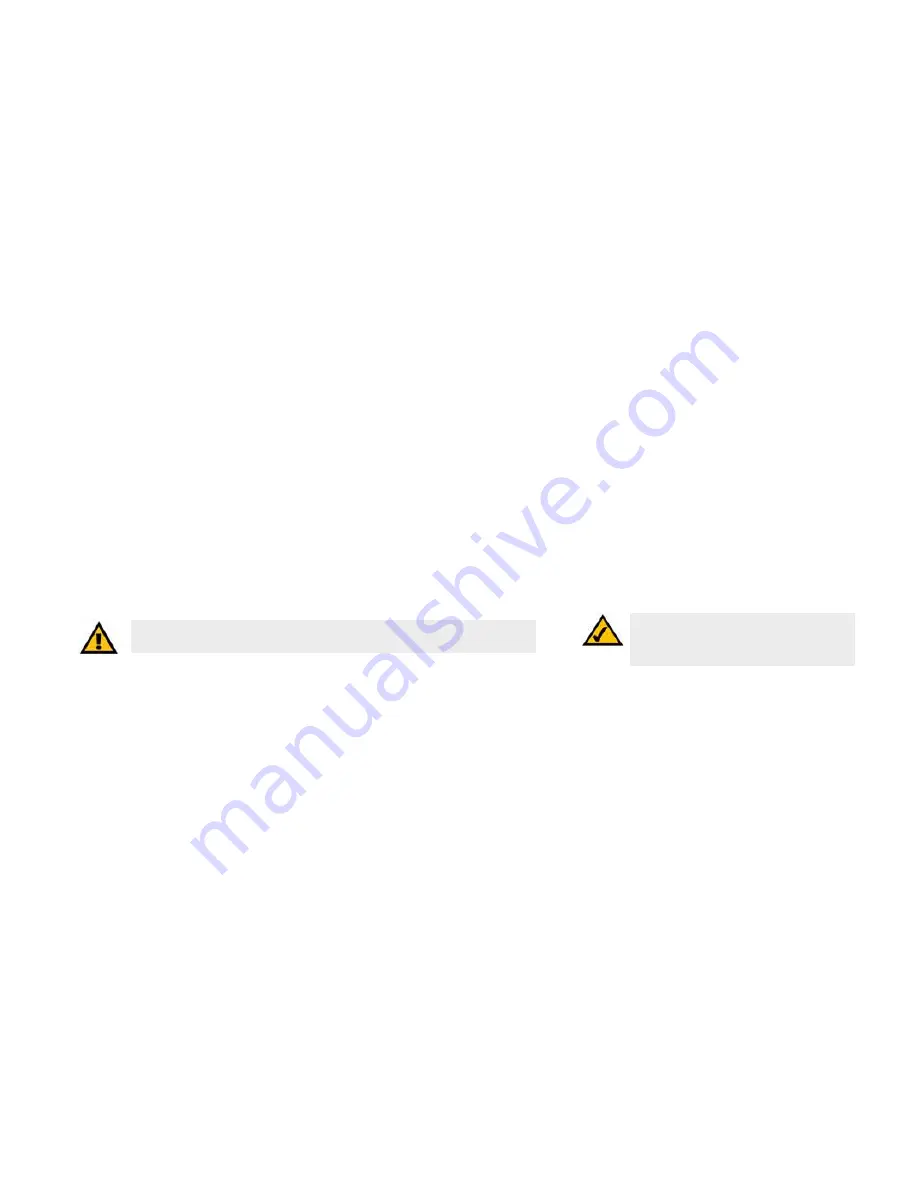
15
Chapter 3: Connecting the Switch
Connecting the Switch
WebView Switches
Connecting the Switch
To connect network devices to the Switch, follow these instructions:
1. Make sure all the devices you will connect to the Switch are powered off.
2. For 10/100Mbps devices, connect a Category 5 Ethernet network cable to one of the numbered ports on the
Switch. For a 1000Mbps device, connect a Category 5e Ethernet network cable to one of the numbered ports
on the Switch.
3. Connect the other end to a PC or other network device.
4. Repeat steps 2 and 3 to connect additional devices.
5. If you are using the mini-GBIC port, then connect the mini-GBIC module to the mini-GBIC port. For detailed
instructions, refer to the module’s documentation.
6. If you will use the Switch’s console interface to configure the Switch, then connect the supplied serial cable
to the Switch’s Console port, and tighten the captive retaining screws. Connect the other end to your PC’s
serial port. (This PC must be running the VT100 terminal emulation software, such as HyperTerminal.)
7. Connect the supplied power cord to the Switch’s power port, and plug the other end into an electrical outlet.
8. Power on the network devices connected to the Switch. Each active port’s corresponding Link/Act LED will
light up on the Switch. If a port has an active Gigabit connection, then its corresponding Gigabit LED will also
light up.
If you will use the Switch’s console interface to configure the Switch, proceed to
Chapter 4: Using the
Console Interface for Configuration
for directions.
If you will use the Switch’s Web-based Utility to configure the Switch, proceed to
Chapter 5: Using the
Web-based Utility for Configuration
.
NOTE:
If you need to reset the Switch, unplug the
power cord from the back of the Switch. Wait a
few seconds and then reconnect it.
IMPORTANT:
Make sure you use the power cord that is supplied with the Switch. Use of a
different power cord could damage the Switch.
Содержание SRW208G
Страница 6: ...WebView Switches Appendix G Regulatory Information 125 Appendix H Contact Information 131 ...
Страница 138: ...127 Appendix G Regulatory Information WebView Switches ...
Страница 139: ...128 Appendix G Regulatory Information WebView Switches ...
Страница 140: ...129 Appendix G Regulatory Information WebView Switches ...
Страница 141: ...130 Appendix G Regulatory Information WebView Switches For more information visit www linksys com ...






























