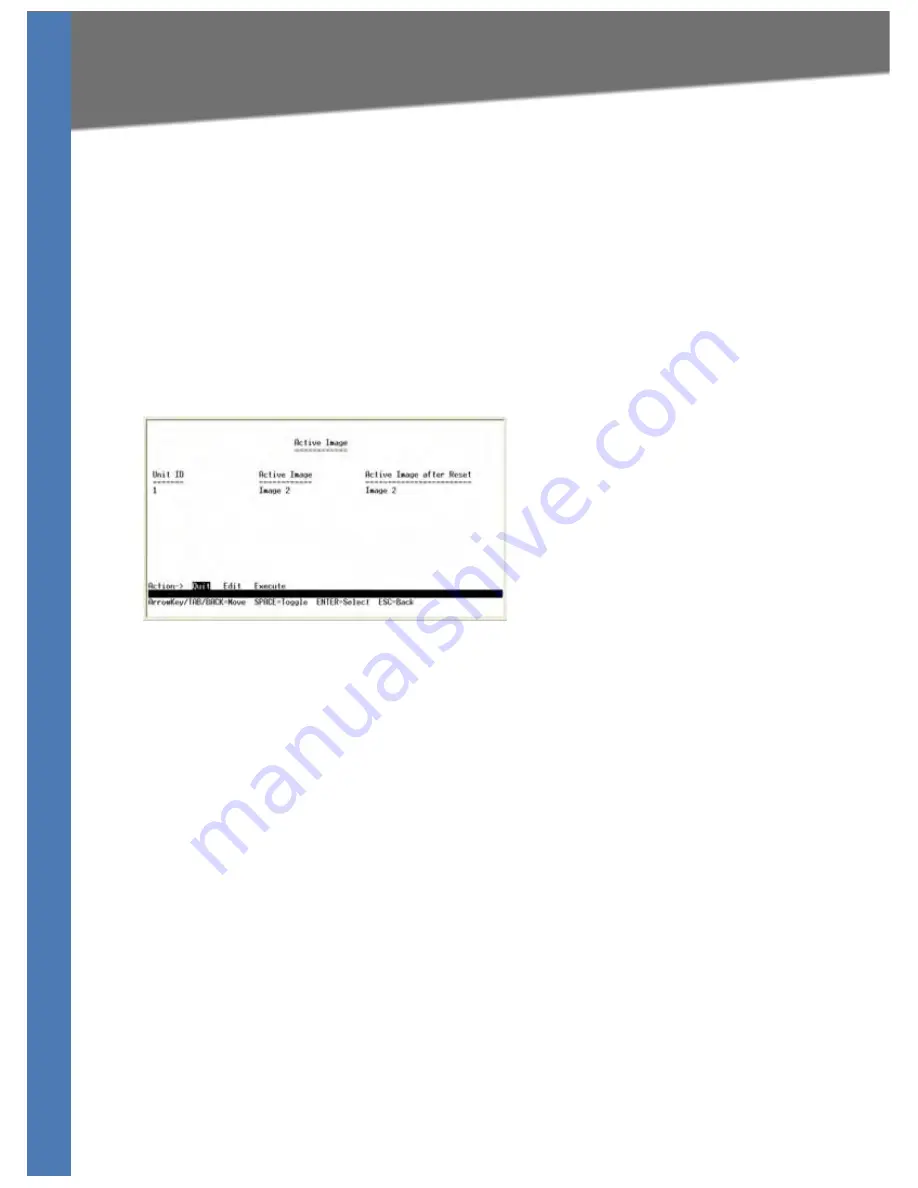
SFE2010/SFE2010P Administration Guide
45
System Configuration
Using the Console
To download a file from the specified location:
3. Verify that the file name and location are correct.
4. Select
Execute
.
5. When the
Operation complete
message appears, press the
Esc
key to move the cursor to the
Action
list.
Active Image
There are two software images on the Ethernet switch: Image 1 and Image 2. When you copy an
image to the switch via TFTP, the inactive image is replaced. When you copy an image to the
switch via the console port, the active image is replaced.You can use the
Active Image
screen to
specify which image is the active image on the switch.
To open this screen:
1. From the
Switch Main Menu
, select
1. System Configuration
.
2. From the
System Configuration
Menu
, select
7. File Management
.
3. From the
File Management Menu
, select
3. Active Image
.
To enter the active image settings
1. Select
Edit
. The cursor moves to the
Active Image after Reset
field.
2. Press the
Space Bar
to change the image setting.
3. When the correct image setting appears in the field, press the
Esc
key to move the cursor to
the
Action
list.
4. Select
Execute
to save your settings. The selected image will be active after reset.
5. When the
Operation complete
message appears, press the
Esc
key to move the cursor to the
Action
list.






























