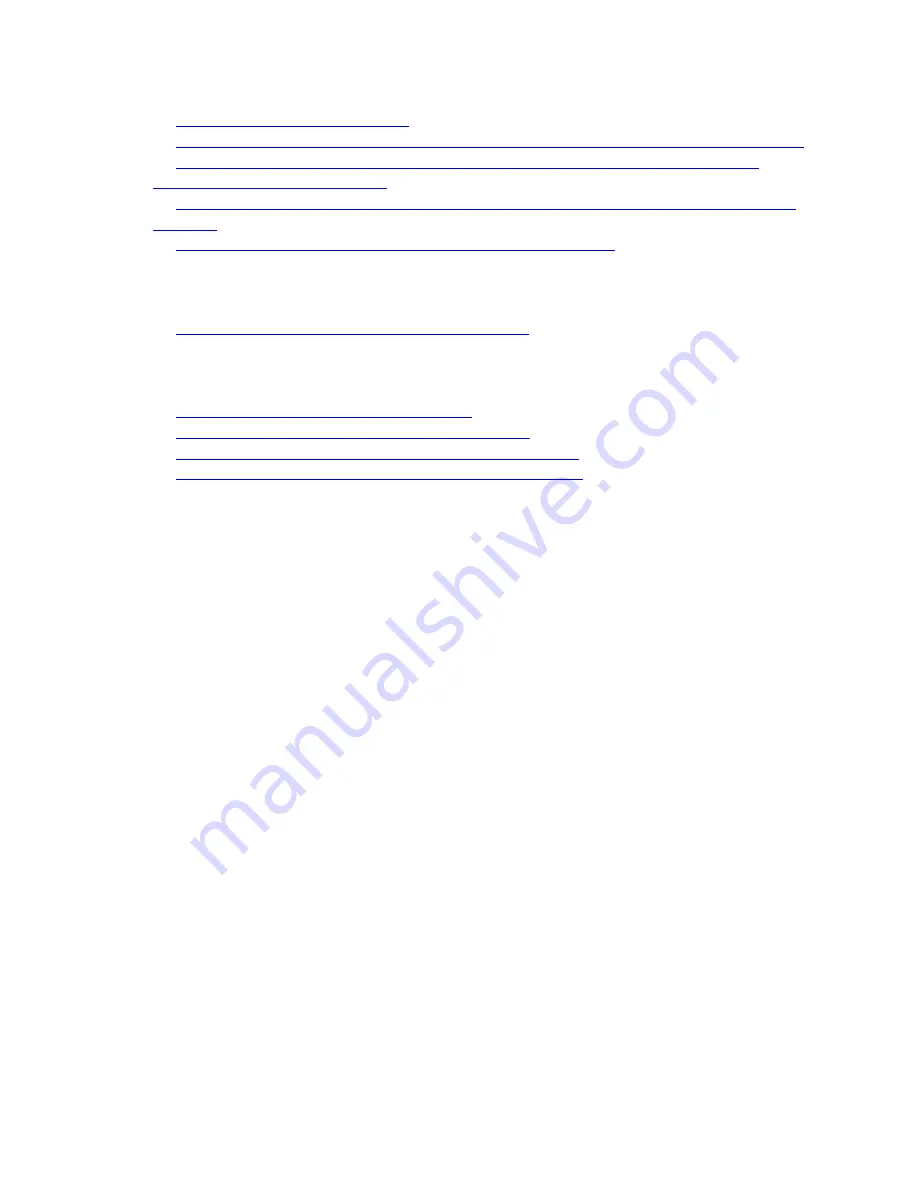
What should I do if none of the LEDs turned on after I installed the Powerline adapter?
What should I do if the Ethernet LED does not turn ON after I connected a wired
device to the powerline adapter?
What should I do if I cannot connect to other computers on my local network or to the
What does it mean if the LEDs are flashing on my PLW400?
FIRMWARE UPGRADE METHOD
How do I upgrade the firmware on the PLW400?
SPECIAL FEATURES
What is the transfer rate of the PLW400?
Does the PLW400 have a web-based setup page?
Does the PLW400 support TCP/IP for standard routers?
What is the internal power supply used by the PLW400?
HARDWARE INFORMATION
1. What is the PLW400?
The
PLW400
is a Powerline 1-Port Fast Ethernet Network Adapter and Access point in one
device. This adapter provides easy setup and lets you connect wireless networking devices to
your powerline network.
2. What is the warranty period of the PLW400?
The warranty period is dependent on the country of purchase.
3. What are the minimum requirements to support PLW400?
A computer or other device with Ethernet adapter
Available AC power jack on the same circuit
Other Powerline AV enabled Device
4. How can I tell if the two (2) AC Power Jacks are on the same circuit?
NOTE:
Make sure first that the PLW400 is configured on the same power jack as the rest of the
Powerline equipments.
After configuring the PLW400 on one power jack, move it to another power jack you would like
to use. If the Powerline LED lights up, then it is on the same circuit and should work fine. If the
LED does not light, try other nearby power jacks.
Содержание PLW400
Страница 11: ...NOTE Make sure that the power switch on the right side is set to I ON Step 2...
Страница 16: ...For Powerline Fast Ethernet Adapters it would look similar to the image below...
Страница 17: ...For Powerline Gigabit Ethernet Adapters this is how it would look like...
Страница 23: ...NOTE The image below shows that the Powerline device has been detected...
Страница 24: ......



















