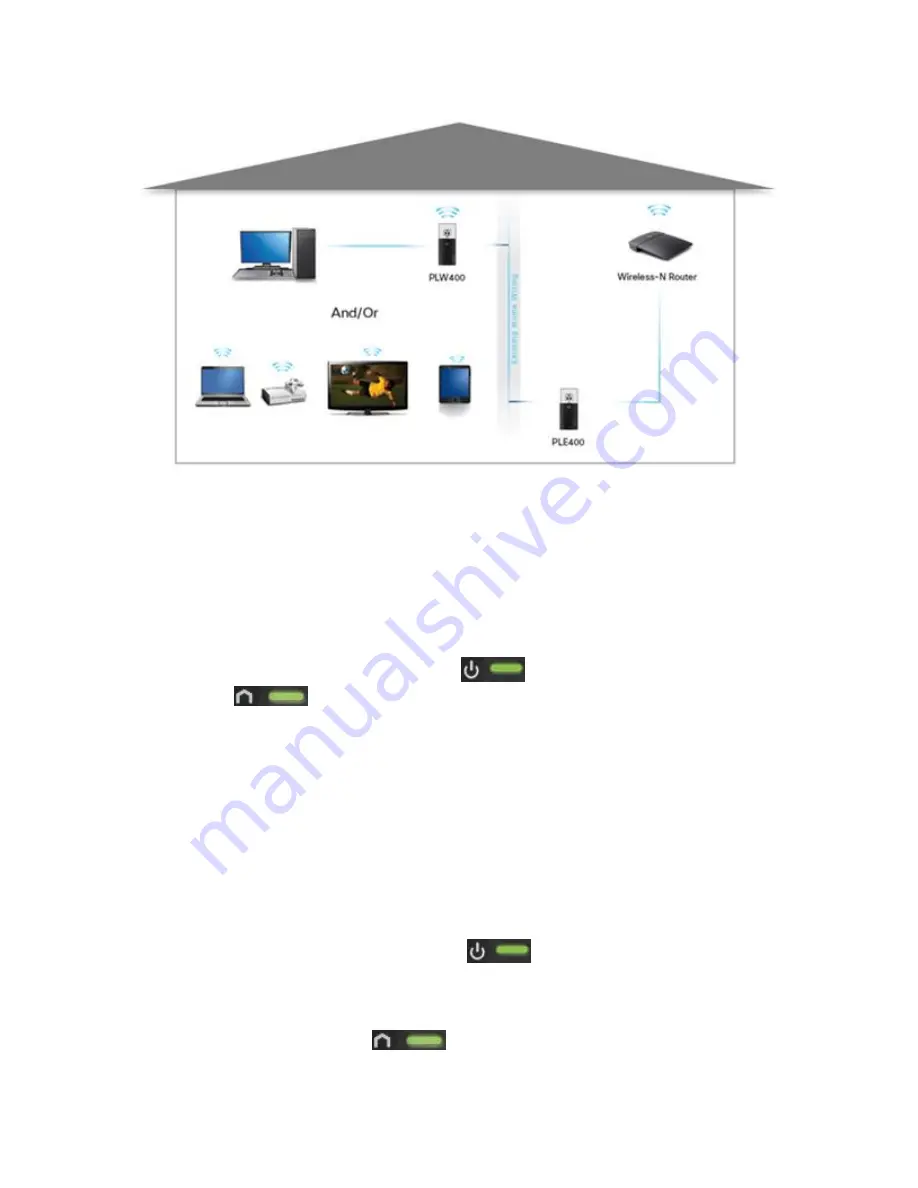
Step 1:
Plug the PLE400 into the power outlet.
QUICK TIP:
If possible, connect the powerline adapters directly to a wall power outlet,
and not to an extension cord, power strip, or surge protector. If a powerline adapter must
be installed onto a power strip, make sure that no other electronic devices are connected to
the same power strip.
NOTE:
Ensure that the PLE400’s
Power
LED is lit. Also, make sure that the
Powerline
LED is lit. It will continue flashing until it connects to a second
powerline adapter.
Step 2:
Connect the PLE400 to one of the numbered ports of your router using an Ethernet cable.
NOTE:
Make sure that the
Ethernet
LED corresponding to the Ethernet port where the
PLE400 is connected on the router is lit.
Step 3:
Connect the PLW400 into a power outlet.
NOTE:
Ensure that the PLW400’s
Power
LED is lit. Also, make sure that the
PLE400 and PLW400 adapters are connected on the same circuit breaker.
Step 4:
Make sure that the
Powerline
LEDs of both PLE400 and PLW400 are lit
Содержание PLW400
Страница 11: ...NOTE Make sure that the power switch on the right side is set to I ON Step 2...
Страница 16: ...For Powerline Fast Ethernet Adapters it would look similar to the image below...
Страница 17: ...For Powerline Gigabit Ethernet Adapters this is how it would look like...
Страница 23: ...NOTE The image below shows that the Powerline device has been detected...
Страница 24: ......

















