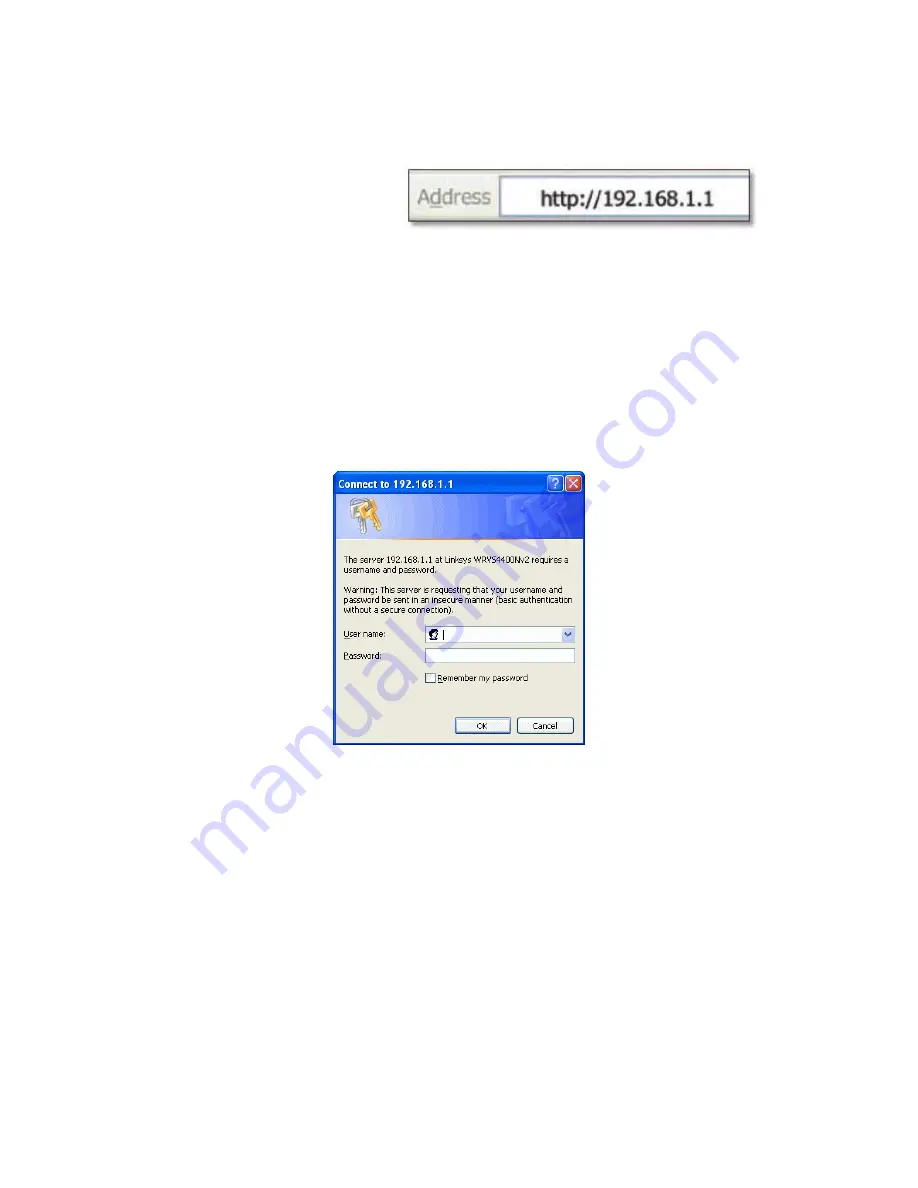
How to Navigate the Utility
The Web-based Utility consists of the following nine main tabs: Setup, Wireless, Firewall,
VPN, QoS, Administration, IPS, L2 Switch and Status. Additional screens (sub tabs) will
be available from most of the main tabs.
The following briefly describes the main & sub tabs of the Utility.
Setup
You will use the Setup tabs to define the Router’s basic functionality.
•
Summary
. This screen displays a read-only summary of the Router’s basic information.
•
WAN
. The Internet connection settings are entered and displayed on this screen.
•
LAN
. The Local Area Network (LAN) settings are entered and displayed on this screen.
•
DMZ
. The DMZ (Demilitarized Zone) Host feature allows one local user to be exposed to the Internet to
use a special-purpose service such as Internet gaming or video conferencing.
•
MAC Address Clone
. Some ISPs require that you register a MAC address. This feature clones your
network adapter's MAC address onto the Router, which prevents you from having to call your ISP to
change the registered MAC address to the Router's MAC address.
•
Advanced Routing
. Select the Router’s operation mode either connecting to the Internet or Intranet (NAT
is only enabled while connecting to the Internet). Configure dynamic or static routing. The Router support
RIP version 1 and 2 to automatically exchange routing information and establish its routing table.
•
Time
. Change the time settings on this screen.
•
IP Mode
. This screen provides options for IPv4 mode or Dual-Stack IPv4 and IPv6 mode.
Wireless
You will use the Wireless tabs to enter a variety of wireless settings for the built-in access point of the
Router.
Содержание Linksys WRVS4400N
Страница 21: ......
Страница 24: ......
Страница 28: ...Configuring the Wireless N Router for directions on how to set up the Wireless N Router ...
Страница 53: ......
















































