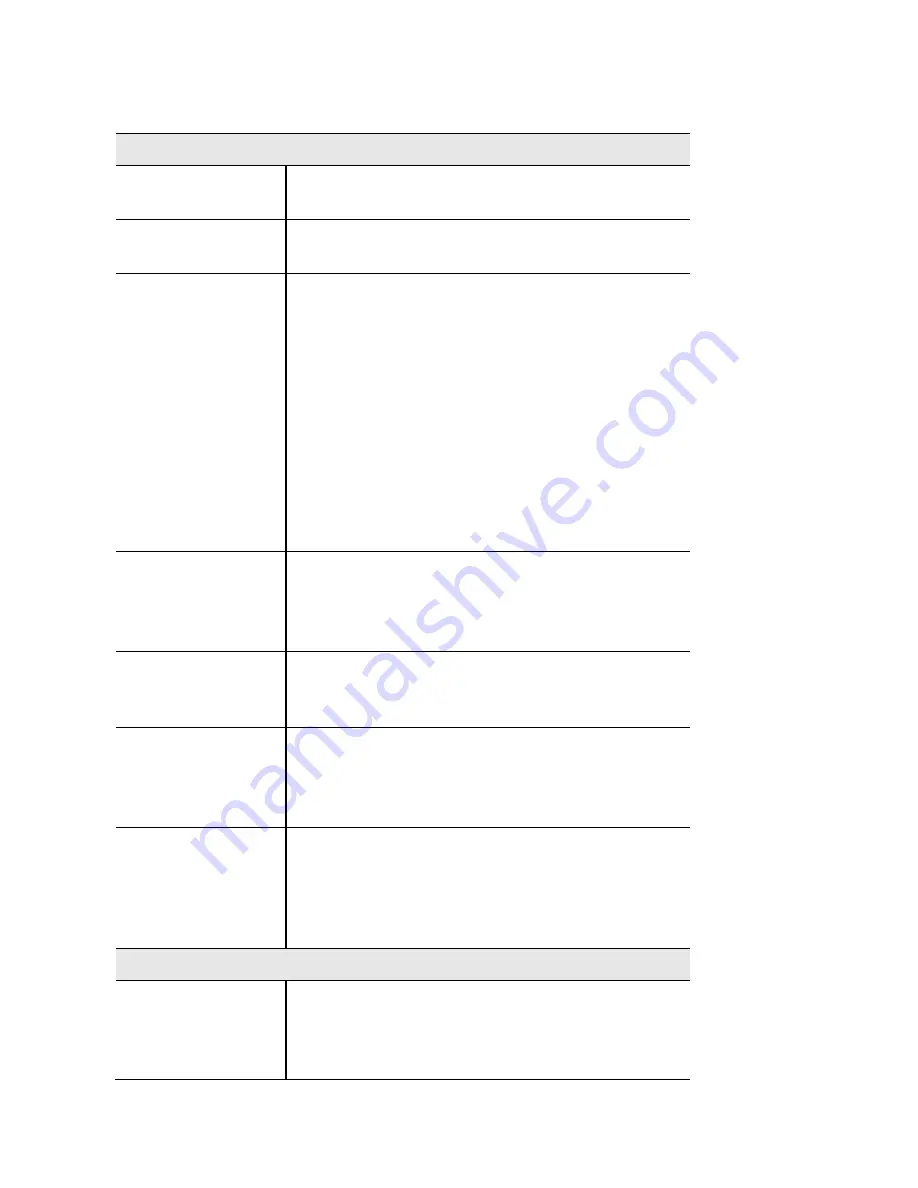
Portal Profiles Screen
Portal Profiles
Captive Portal
Profile
Select a profile to configure.
Protocol
Select the protocol used to access the Portal
Authentication web server. It can be HTTP or HTTPS.
Authentication
Select an authentication method for clients.
Local - The access point uses a local database to
authenticate wireless clients.
Radius - The access point uses a database on a remote
RADIUS server to authenticate wireless clients. The
RADIUS server must support EAP-MD5.
Password Only - Wireless clients only need a
password. Username is unnecessary.
No Password - Wireless clients accept defined terms
to access the wireless network. Password and
username both are unnecessary.
Landing Page
Enable Landing Page to determine where
authenticated wireless clients will be directed after
logging in at Captive Portal. Choose
Original URL or
Promotion URL.
Redirect to Original
URL
If Landing Page is enabled, this setting redirects
authenticated wireless clients from the Captive Portal
login screen to the URL the user typed in.
Promotion URL
Enter a URL to which authenticated clients will be
redirected from the Captive Portal login page. Landing
Page must be enabled and Redirect to Original URL
must be disabled.
Session Timeout
Set the session time in minutes. The access point will
disconnect authenticated clients when the session
time expires. Session time can range from 0 to 1440
minutes. The default is 0 minutes, which means no
timeout.
Local Authentication
Group Name
Assigns an existing group to the profile. All users who
belong to the group are permitted to access the
network through this portal. The option 'Default'
means a group which includes all users.
56
Содержание LAPN300
Страница 1: ...User Guide LAPN300 Wireless N300 Access Point with POE Model LAPN300 1 ...
Страница 14: ...Figure 8 Setup Wizard Finish 14 ...
Страница 97: ...6 Select the Group Policy tab choose Default Domain Policy then click Edit Figure 62 Group Policy Tab 97 ...
Страница 104: ...4 On the first screen below select Request a certificate click Next Figure 70 Wireless CA Screen 104 ...
Страница 105: ...5 Select User certificate request and select User Certificate click Next Figure 71 Request Type Screen 105 ...
Страница 106: ...6 Click Submit Figure 72 Identifying Information Screen 106 ...
















































