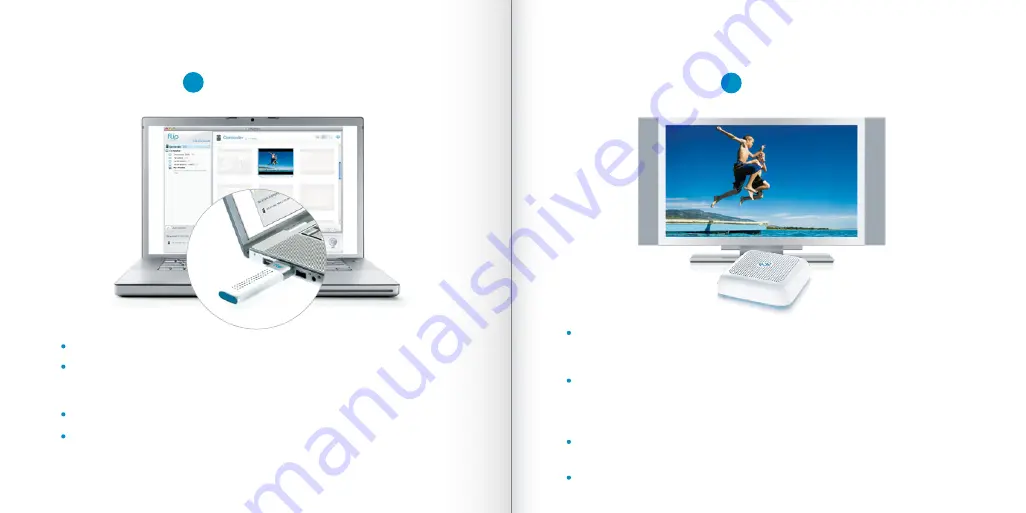
2
3
If you are upgrading an existing version of FLIPSHARE with standard definition movies created using the “Create Movie”
feature, these movies will be updated to become compatible with FlipShare TV
®
. The updating process duration will vary
depending on how many movies you have. The process runs in the background and, once completed, your movies will
be available for display on FlipShare TV
®
.
Insert
USB Key
into USB port on your computer
If you already have an earlier version of
FlipShare
installed, launch
FlipShare
and
you will be prompted to upgrade, otherwise, open
FLIPSHARETV
and launch
Setup
FlipShare
(PC) or
Start FlipShare
(Mac
®
)
Follow the
onscreen instructions
Ensure that
FlipShare
is running prior to setting up the
TV Base
Connect the
TV Base
using the
A/V cable
supplied for Analog Standard Definition TV or
using an
HDMITM cable
for HDTV
(cable sold separately)
OR
Connect the
Power Adapter
to the
FlipShare
TV Base
Check the
Wireless Signal Indicator
on the back of the
TV Base
. If a
blue light
is displayed
then the signal is good and you may proceed to the next step. If a
red light
is displayed then
the
TV Base
has not established a connection with the
USB Key
. If a
purple light
is shown
then the signal is too weak.
Please see
FlipShare TV
®
Setup Tips
on page 7 for more information.
Switch on your TV and use your
TV remote
to select the television
input/source
that
corresponds to where you connected
FlipShare TV
®
.
See television manual for instructions.
After a few moments
FlipShare TV
®
is ready for use
Setting up
FlipShare TV
®
Set up Computer
1
Set up TV
2
Содержание FlipShare TV CTV1UB
Страница 1: ...Quick Start Guide Model CTV1W...
Страница 11: ...Enjoy your Flip Video library on TV...













