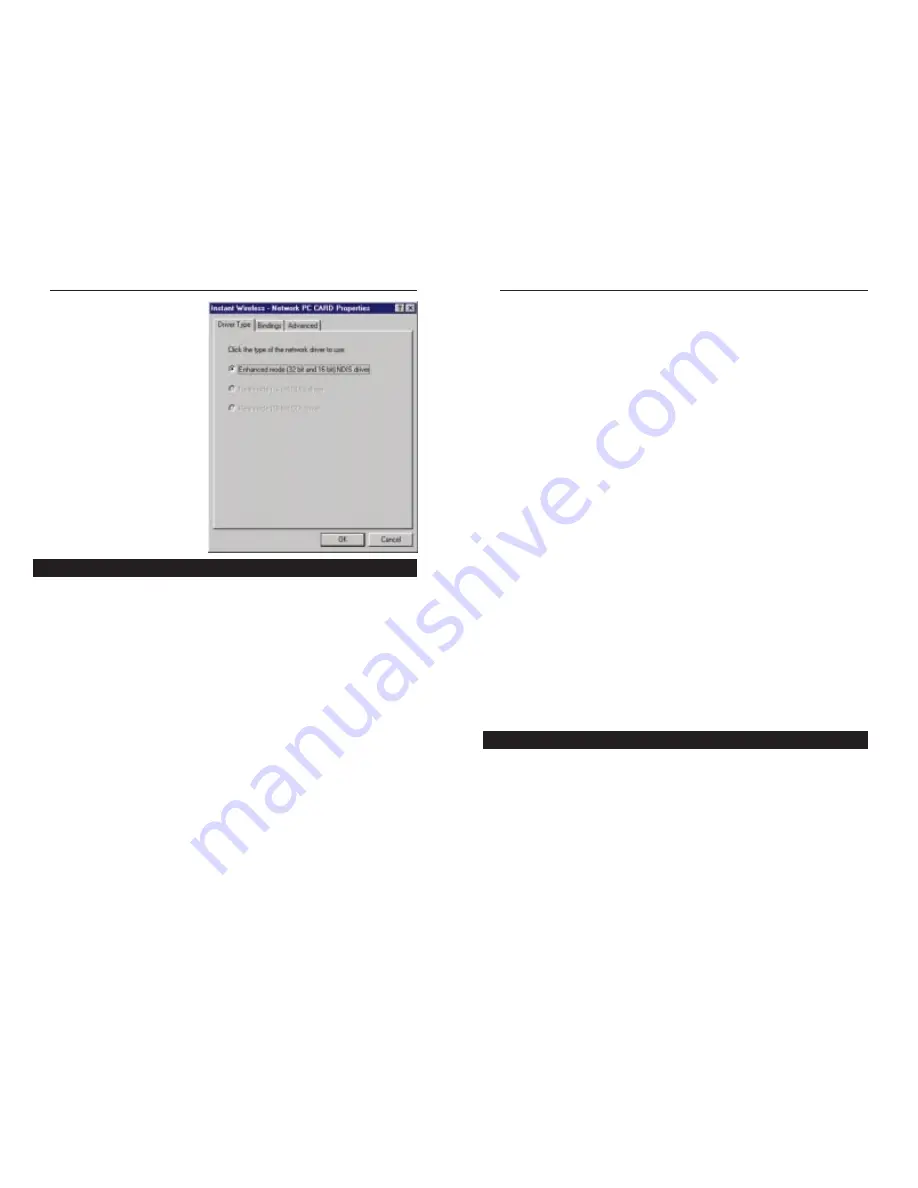
EtherFast
®
10/100 LAN Cards
Here are some general guidelines to follow when installing a PCI card (such as the
EtherFast card) into your computer:
1. The EtherFast LAN adapter should be used in a 32-bit PCI slot that supports PCI
Bus Mastering. It cannot be plugged into a PCI Bus Slave slot. Consult your
motherboard's documentation for more information on master and slave slots.
2. If loading the EMM386.EXE program in your PC's CONFIG.SYS, you must use
version MS-DOS 6.22 or above. If you load an older EMM386.EXE program
(below DOS 6.22), your PC will hang up while loading the network driver.
3. When using NT, set your system’s PnP OS option in the BIOS settings to MAN-
UAL or DISABLE. NT is not a Plug-and-Play OS, and will not usually recog-
nize LAN cards if they are set to be automatically detected and configured. If
you need to configure your PC's BIOS in order to resolve an IRQ or other con-
flict with the EtherFast card, there are a few possibilities:
No Changes Allowed
Your PC may not allow you to change the IRQ value(s) of the
PCI slot(s). In this case, you will ONLY be able to use the IRQ and I/O values that
have been pre-assigned to each slot. The popular BIOS from Phoenix, for example,
does not generally allow you to modify BIOS-assigned IRQ settings.
Jumper Changes
You may be able to change the IRQ & I/O values for a given PCI
slot by setting jumpers on your PC motherboard. Please refer to your PC's mother-
board user guide for specific instructions.
Menu Changes
Your PC may allow you to change the IRQ & I/O values for a given
PCI slot by accessing the PC's BIOS setup menu. Please refer to your PC's user
guide for specific details. The BIOSs from companies like AMI and Award are fully
customizable from their BIOS menus, for example.
Linksys does not provide technical support for Linux, BSD, or other freeware and
open source operating systems. Although many Linksys products have been proven
to perform well under Linux and other freeware OSes, technical support for setup
and troubleshooting is not provided. For information on where to find device driv-
ers and setup instructions for Linux and other freeware OSes, visit the support
pages and FAQ files on the Linksys website at www.linksys.com.
Linksys doesn’t provide technical support for Beta operating systems.
68
Linksys Instant EtherFast
®
Series
67
Linux, Open Source and Beta Operating Systems
5. Repeat steps two through
four to install other protocols
such as NetBEUI or
IPX/SPX.
From the screen in step two,
you can also press the
Properties button. From this
screen, you can verify that the
drivers are working under
Enhanced Mode on the
Driver Type tab or reconfig-
ure the card on the Advanced
tab.
At this point, you must restart
your computer. Installation is
complete.
The EtherFast
®
10/100 LAN Card is designed to run in a 32-bit desktop computer
equipped with PCI expansion slots. The card is built to the PCI 2.1 standard.
Short for Peripheral Components Interconnect, PCI is a technology that allows
special Plug-and-Play expansion cards to be automatically configured by a com-
puter’s BIOS (Basic Input/Output System) once they have been installed. (Refer to
your computer’s user guide for more information about its BIOS.)
When a PCI card is used in a computer that supports Plug-and-Play, the card is
automatically configured each time the computer is booted. The card's IRQ, I/O
address, and other operating parameters are automatically assigned.
There is no easy way to change a Plug-and-Play card's IRQ and other settings out-
side of the BIOS menu(s) that your computer provides. If the resources that are
assigned to your EtherFast card seem to conflict with other devices in your com-
puter, you will need to use your system's BIOS to resolve the conflicts. If you have
problems configuring your BIOS or resolving IRQ or other hardware conflicts,
consult your computer’s manual or contact your PC's manufacturer for BIOS setup
and configuration directions.
About Plug-and-Play PCI Technology




















