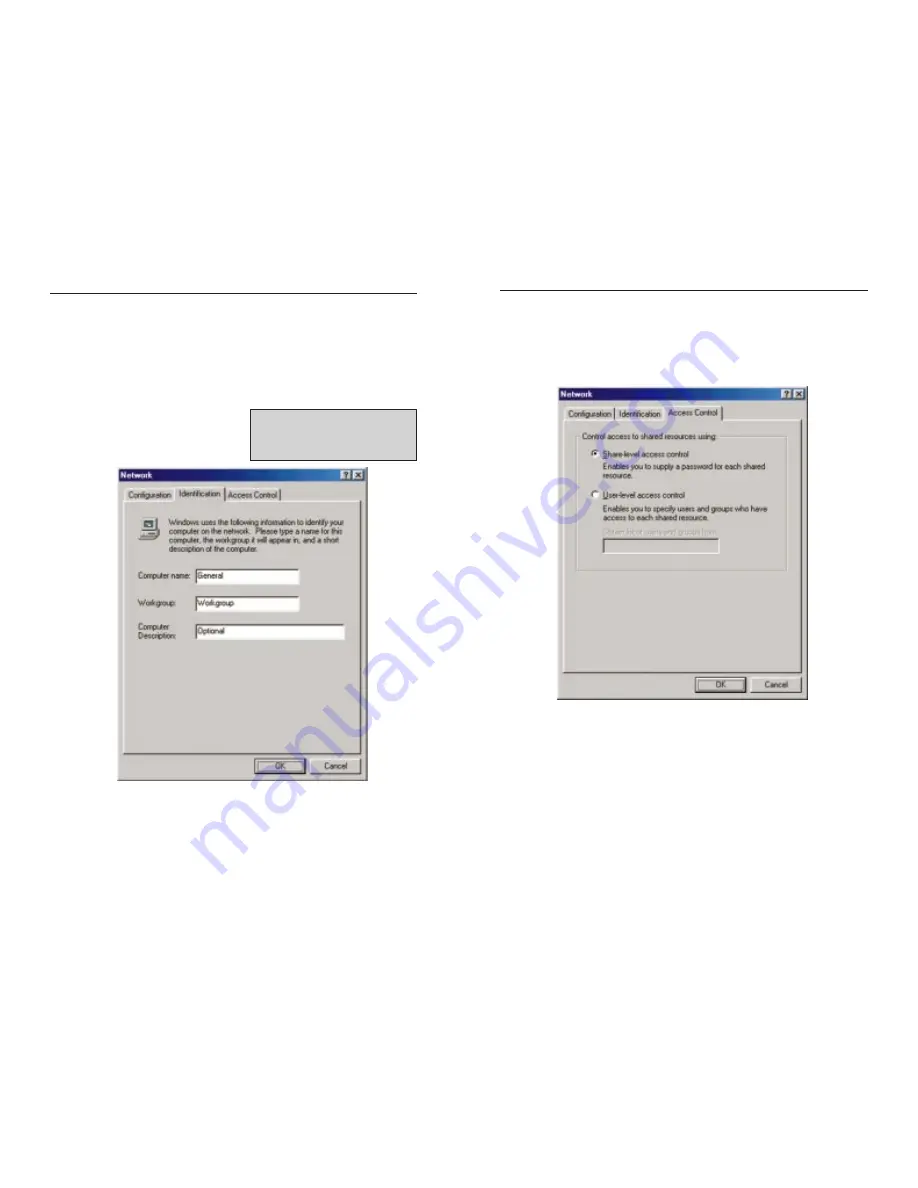
9. Enter
a
description of your computer in the Computer Description box.
This box is optional, and can be left blank.
10. Choose the Access Control tab. Ensure that Shared-level access control is
selected.
11. Click the OK button. Your system may ask you for your Windows
Millennium CD-ROM or the location of the Windows Millennium installa-
tion files. If it does, direct Windows to the appropriate location, (i.e.,
D:\win9x
if you have the Windows Millennium CD-ROM, or
C:\win-
dows\options\install
).
12. Once Windows has copied the necessary files, the System Settings Change
window appears. Remove all disks from your PC and click Yes to restart
your PC. If you don't see this window restart your PC. Remember to
remove any installation disks or CD-ROMs prior to rebooting.
EtherFast
®
10/100 LAN Cards
6. After ensuring that all of the listed network components are installed on
your system, in the Primary Network Logon box select Client for
Microsoft Networks .
7. Click on the Identification tab. Type the name of your computer in the
Computer Name box. Choose a name that is unique from the other com-
puter names on the network.
8. Type
the
name of your workgroup in the Workgroup box. The Workgroup
name should be the same Workgroup Name in use by all of the other PCs
on the network. Use the same Workgroup Name that is in use on your other
computers for ease of use. Do NOT click the OK button when you are
done.
N
No
otte
e:: Your Computer and Workgroup
Names must both be fewer than 15
characters, and should only consist
only of numbers and letters.
Linksys Instant EtherFast
®
Series
31
32






























