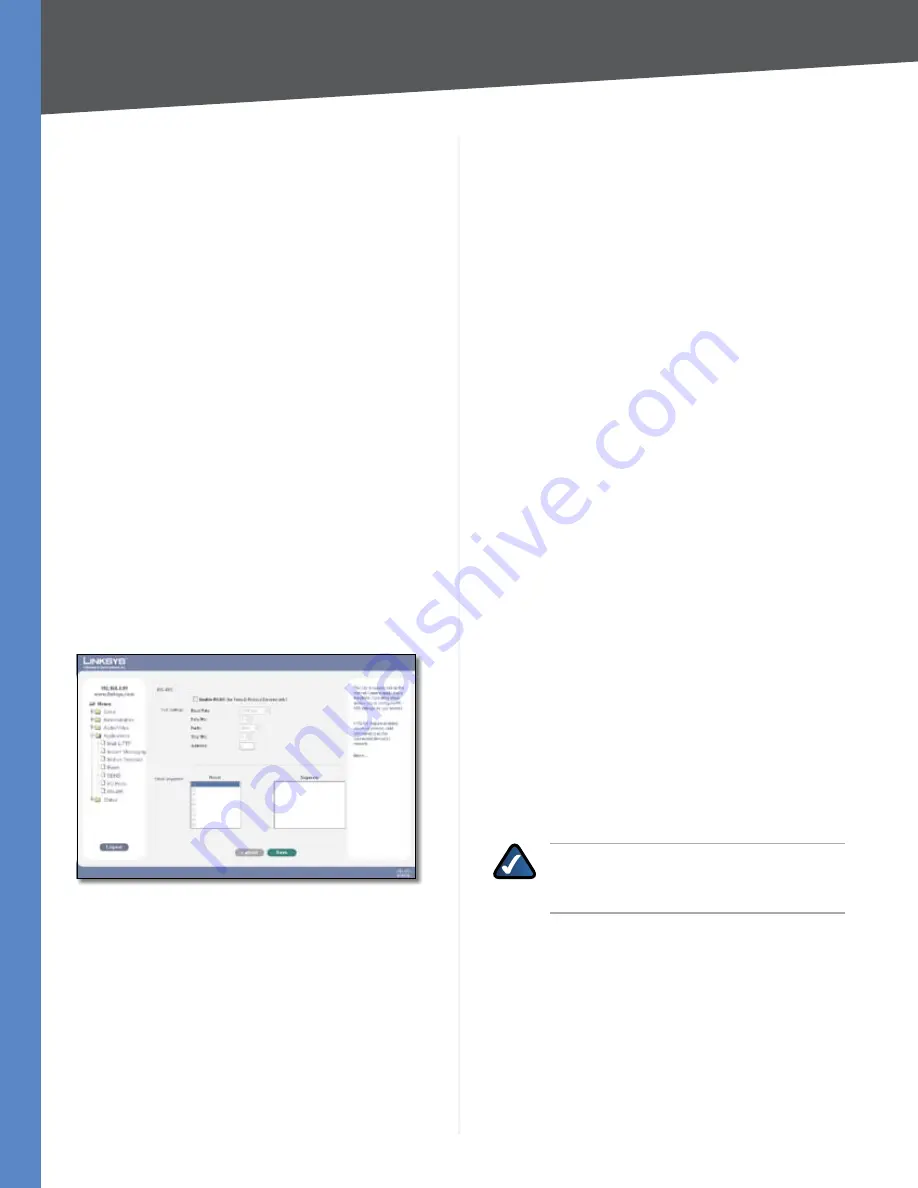
Chapter 6
Advanced Configuration
32
Business Internet Video Camera with Audio
Output Ports State at Power On
In the Camera, as long as both output’s Default and Current
State is High, the output is disconnected (floating). When
the current State changes to Low or Low Pulse, the output
will be activated.
#
Displays the port number.
Current State
Displays the current state of the port.
Default State
The default setting for the Default State
option is
High
. While the Camera is restarting, the output
will be in the Default State (i.e. High) for at least as long as
it takes for the Camera to fully initialize. Please consider
this carefully when connecting equipment to the output.
After a full restart, the unit will then switch to Low or Low
Pulse (but only if configured to do so).
Output State
Changing and saving Output State settings
on this page will also reset outputs to their Default States.
The state will be correct the next time the triggering event
activates the output.
Output Ports Manual Control
#
Displays the port number.
Action Definition
Defines the output port mapping.
Applications > RS-485
Applications > RS-485
Enable RS485
If the RS485 feature is enabled, valid
command(s) must be provided as requested by the
connected device(s).
Port Settings
Baud Rate
Select the desired baud rate for the device
you connected.
Data Bits
Select the desired data bits for the device you
connected.
Parity
Select the desired parity type for the device you
connected.
Stop Bits
Select the desired stop bits for the device you
connected.
Address
Enter the valid logical address of the receiver/
driver being controlled.
Preset Position
Set Preset Position
This button will bring up the
Set
Pan/Tilt
screen that allows you to define the preset point
position.
Pan/Tilt
Set Home
Set the desired position and then click this
button to define the home position.
Preset List
Select the desired preset position, the screen
will update with the current data for the selected preset.
If you don’t need the desired preset position, click the
Remove
button to remove.
Preset Name
Enter a suitable name for the current
desired position and then click the “Add” button to add
into the preset list.
Pan Speed
Select the desired speed for camera panning.
Tilt Speed
Select the desired speed for camera tilting.
Patrol Sequence
This feature determines how the camera will move when
it is set to Rotate. You can set a number of preset positions;
the camera will go to the first position, then move through
the list of preset positions until it is finished. The camera
will stop at the last position in the list.
To create the preset sequence, select the desired Preset in
the left column, and click the
Add >>
button. Repeat until
the desired sequence is complete.
NOTE:
You can add the same preset position
more than once; this can be used to make the
camera stay longer at one position.
To delete a position from the sequence, select the desired
position and click the
Remove
button.
Preset
Displays a list of available presets to choose from.
Sequence
Displays the order of presets in the sequence.
Add >>
Use this button to add a preset to the sequence.
Remove
Use this option to remove a preset from the
sequence.
















































