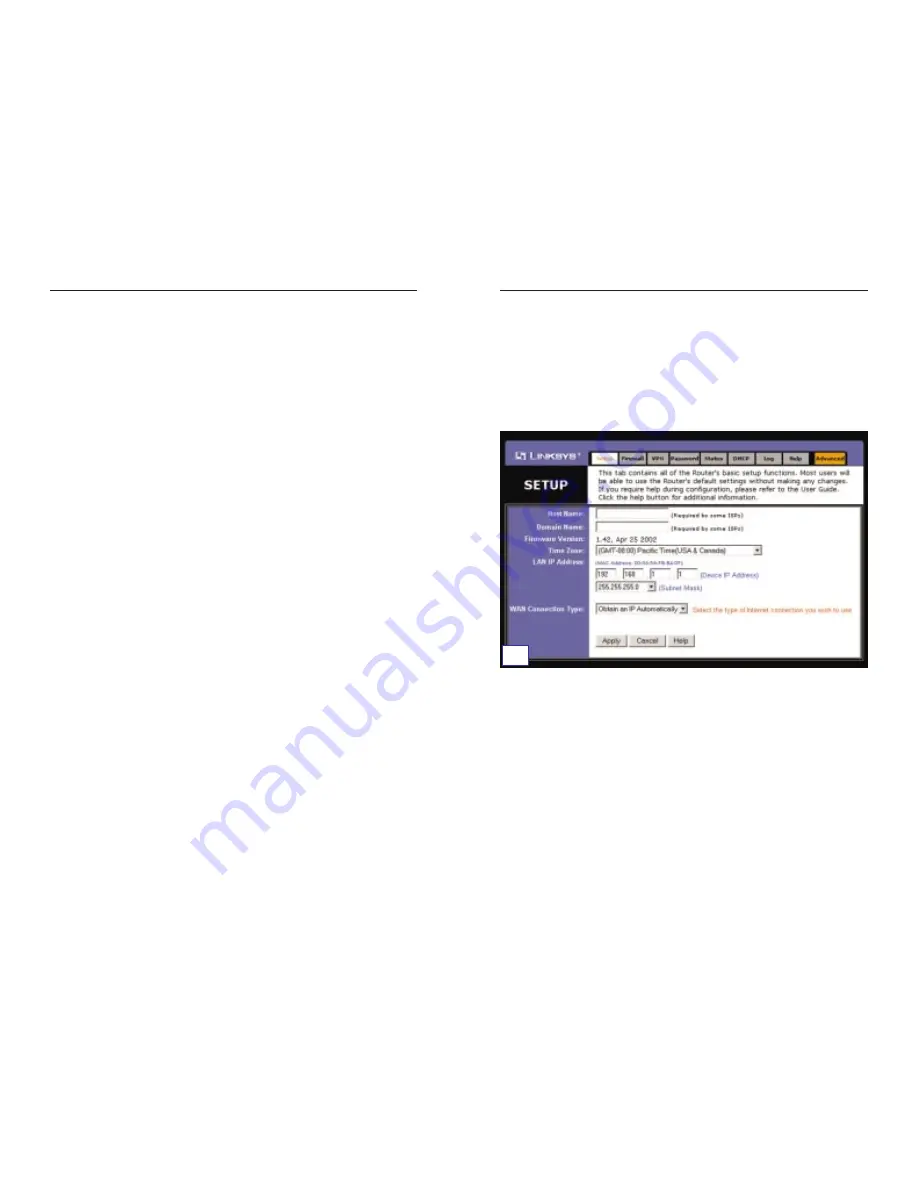
EtherFast
®
Cable/DSL Routers
1. DHCP or Obtain an IP Automatically
If your ISP says that you are connecting through DHCP or a dynamic IP
address from your ISP, perform these steps:
a. Select Obtain an IP Automatically.
b. Click the Apply button to save the setting.
17
Instant Broadband
®
Series
C. The Router Web-based Utility will appear with the Setup tab selected.
Based on the setup instructions from your ISP, you may need to provide the
following information.
Host Name and Domain Name: These fields allow you to provide a host
name and domain name for the Router. These fields are usually left blank.
If requested by your ISP, complete these two fields.
Device IP Address and Subnet Mask: The values for the Router’s IP
Address and Subnet Mask are shown on the Setup screen. The default value
is 192.168.1.1 for the IP Address and 255.255.255.0 for the Subnet Mask.
D. BEFSR11 or BEFSR41:
The Router supports five connection types:
DHCP (obtain an IP automatically), Static or Fixed IP Address, PPPoE,
RAS, and PPTP. These types are listed in the drop-down menu for the WAN
Connection Type setting. Each Setup screen and available features will dif-
fer depending on what kind of connection type you select. Proceed to the
instructions for the connection type you are using.
BEFSX41 or BEFSR81:
The Router supports six connection types:
DHCP (obtain an IP automatically), Static or Fixed IP Address, PPPoE,
RAS, PPTP, and HBS (Heart Beat Sensing). These types are listed in the
drop-down menu for the WAN Connection Type setting. Each Setup
screen and available features will differ depending on what kind of connec-
tion type you select. Proceed to the instructions for the connection type you
are using.
16
D
1
Screen for BEFSX41

























