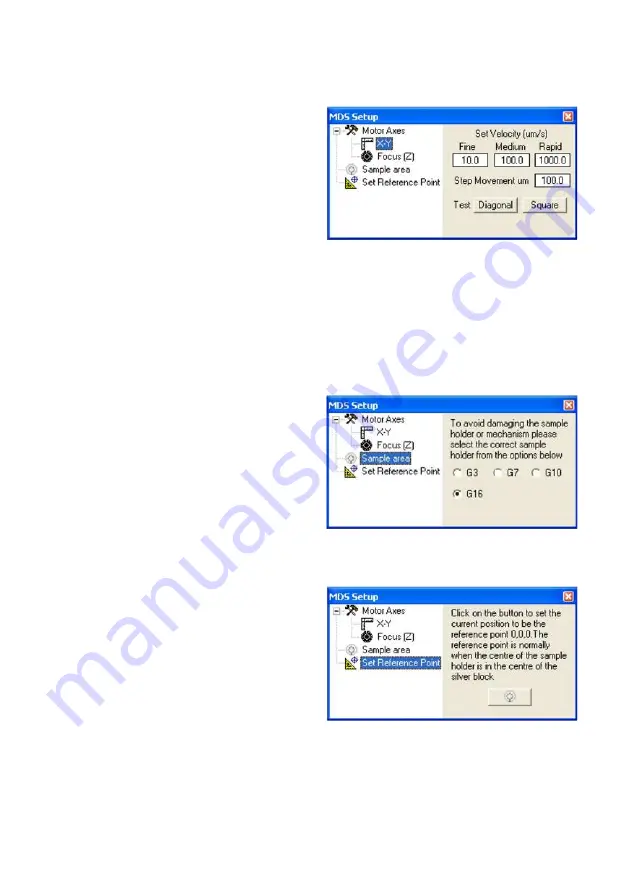
21
MDS Setup Menu
X
-
Y
Right Click on the MDS controls tool bar to open
the MDS Setup window. Click on the ‘
X
-
Y’
option to setup the three speed ranges for the X
and Y motors (
Fine
,
Medium
or
Rapid
). The
nudge controls on the toolbar will enable speed
changes within these ranges. When step mode is
selected the XY motors will only move one step
at a time. You can determine the size of the step
by typing a value in the box labelled ‘
Step
Move-
ment um’
. The default is 100µm.
Note: The last two buttons labelled ‘
Diagonal
’
and ‘
Square
’ are for testing purposes only. DO
NOT USE.
Focus (Z)
This option is not implemented with the MDS600
Stage, DO NOT USE.
Sample area
There are a number of different sample holders
for the different versions of the motorised stage.
You must select which sample holder you are
using from the following setup menu. If the in-
correct sample holder is selected the MDS stage
will not have the correct XY displacement infor-
mation for the specific sample holder. The MDS/
CC Crucible Carrier used the G16 Sample area
holder
Set Reference Point
Each time you start working with the MDS600
stage you will need to set an approximate refer-
ence point. This is when the centre of the sample
holder is in the centre of the block. Click on the
button at the bottom of the setup menu when the
sample holder is in the correct position. X and Y
values will be set to Zero in the MDS tool bar
Data window.






























