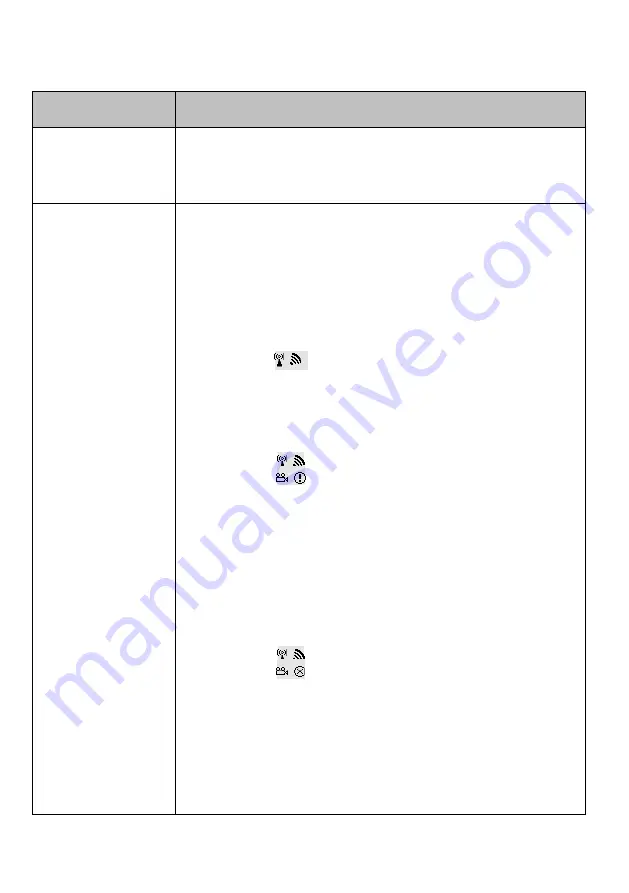
23
4. Troubleshooting
Problem
Solution
The WHD10 front
panel power indicator
(red LED) doesn't light
up.
Check if the power plugs of transmitter/receiver are properly
inserted into a functioning power outlet.
Make sure both POWER LED of transmitter/receiver are lit in the
blue.
There is no video
displayed on your TV
screen.
Verify that the proper cables have been selected and installed
between the transmitter input and your High-end PC output.
On your TV side (connected to the WHD100R), select the HDMI as
input source.
Verify the POWER LED and INFO. LED indicator of receiver.
Power LED Flashing in Blue
OSD displayed:
(4 levels looping)
* Ensure the transmission range between the transmitter and the
receiver is not over 23 feet (LOS-line of sight) transmission distance.
Move the transmitter closer to the receiver.
POWER LED in Solid Blue + Slow and Flashing SOURCE LED
OSD displayed :
* Ensure your video resolution and frame rate is recognized/ supported
and within the transmission range.
* Connect the source device to your TV to check and modify the video
format compatibility.
* Check your video resolution with HDMI input from your device is
1080p, 1080i, 720p, 576p, 480p. Please refer Chapter 5 for the detail
supported Resolution.
POWER LED in Solid Blue + STATUS LED Flash Quickly
OSD displayed :
* Ensure the proper cables are connected between the transmitter and
your PC (or Notebook) devices.
* Ensure your PC (or Source device) devices connected to the WHD100
transmitter are powered on.
* Ensure the display setting for your PC (or laptop) had been switched
to clone mode, Projector out mode or dual display mode for enable
external display. (Refer Chapter 4.1 for the detail operation.)






















