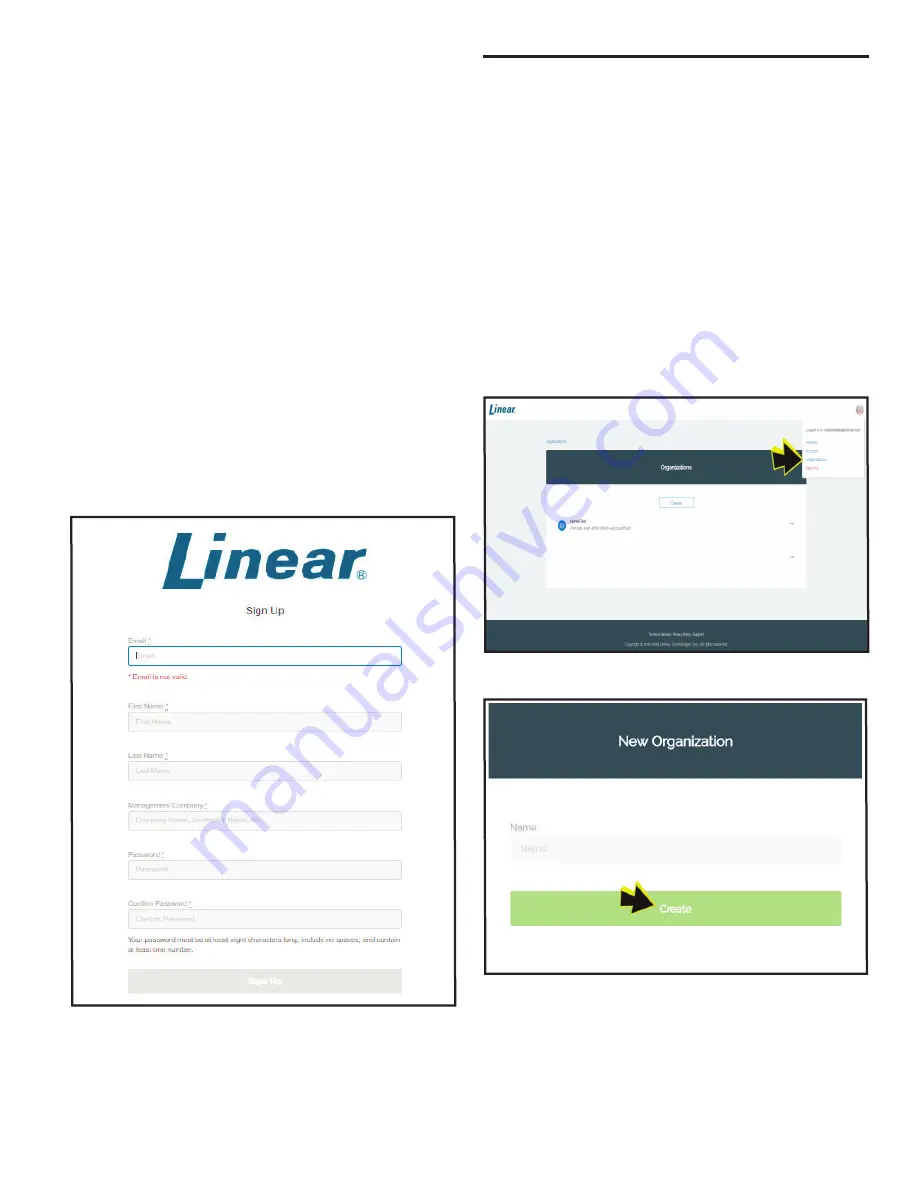
1
Option 1:
Providing Credential Services:
If the dealer uses their e-mail address to set up the account
and then con
fi
gures up different organizations under
their account.
The dealer should not share the user
name and log in as any one logging in will see all the
organizations and credential information.
This method
is for dealers who only want to provide the credentials via
a service for their customers or for their own building.
Option 2:
End User Managed Credentials:
The dealer sets up the account with the end user’s
email address and generic password.
The dealer then
goes into the account and issues themselves an installer
credential, sets up the readers and as part of the service
possibly issue credentials.
When they transfer all the
systems over to the end-user they should inform the end
user user’s to change the password. Should the end user
want the dealer to have access, they can provide the
username and password and elect to change it after the
assistance is provided.
2. Enter your e-mail address,
fi
rst name, last name,
management company, dealer name, and a password.
Be sure to follow the password guidelines as listed on the
sign-up page.
3. Click Sign Up.
4. The dealer/end user account is now set up.
Now that the dealer/end user account is established, some
Organizations must be set up within the portal by the dealer/
installer for managing the BluePass Credentials and Readers.
Setting Up your Organization and Readers
Organization
An Organization is the top-level entity in the Access Control
hierarchy and represents the end-user company the system is
being installed into.
Reader
A reader is assigned to an Organization. The user’s credentials
are presented to the reader and passed along to the Access
Control System for validation. If the access request is valid,
entrance is granted at that reader access point.
Creating Your First Organization
You must
fi
rst add credentials, followed by assigning installer
credentials, which allow a reader to be assigned.
1. In the upper right hand corner of the portal, select
“Organizations.”
2. You are now on the “Organizations” page. Click “Create.”
Copyright © 2018 Nortek Security and Control LLC









