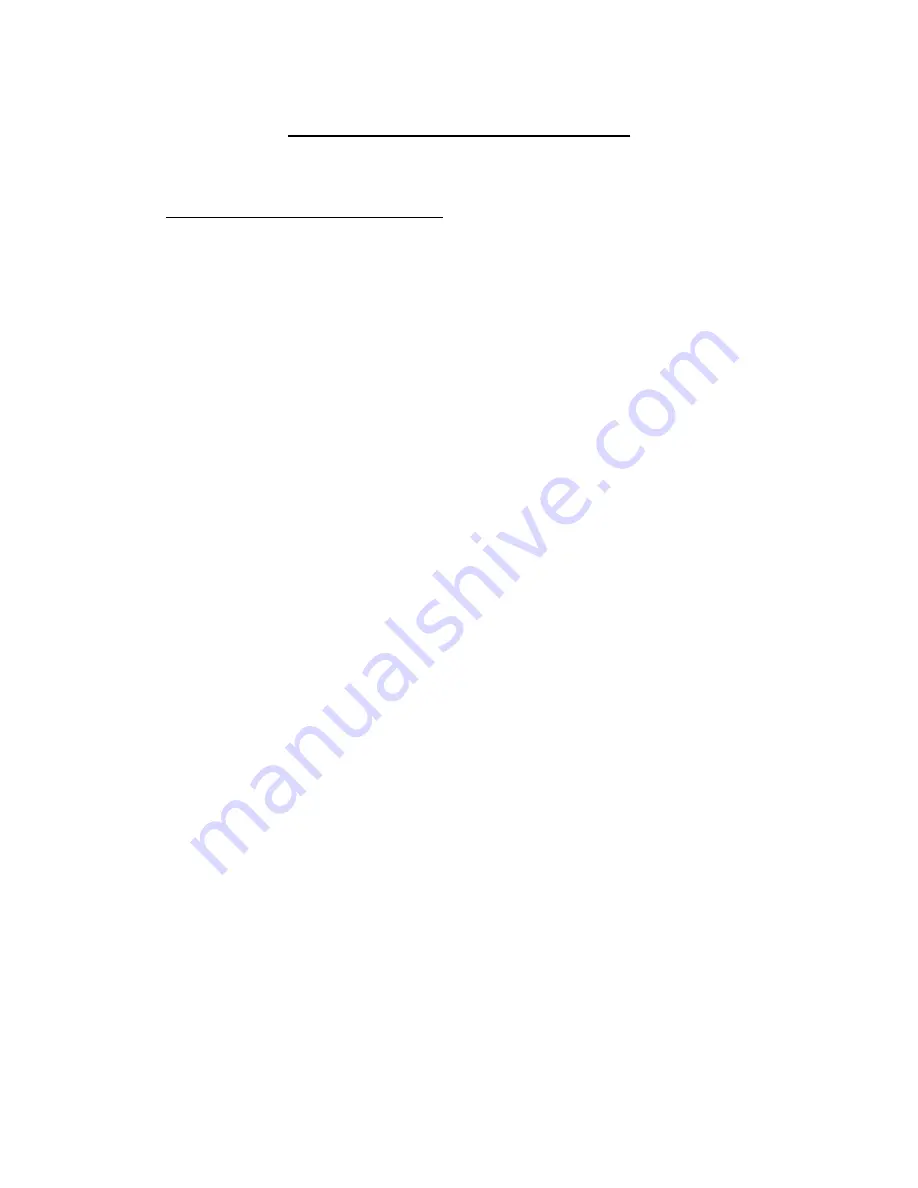
USB Share Switch V1.21 Installation Guide
LINDY Part No. 32872
(1) How to install the USB Share Switch ?
Installation under Windows 98
(1.1) How to install the USB Share Switch on Windows 98 using "USB Printer"?
(a) If you want to use the automatic printer switching function, you may refer
(2) to install your printer first, otherwise, go to (b).
(b) Simply connecting the USB Share Switch with PC, the "Add New Hardware
Wizard" appears. Insert the "USB Share Switch Installation Diskette"
and follow the instruction to complete the installation procedure.
****** Plug the "USB Printer" in the USB Share Switch port now. *****
(c) Left click the "USB Share Switch" ICON on the ICON tray. The Windows
system will continue HUB PnP operation then the "USB Printer" PnP operation.
(d) At the end of the installation, A "Select Printer To Switch" dialog will
appears. If you want to use the automatic switching function, select the
supported printer option, otherwise, you may select "Do Not Use Any Printer".
(e) Reboot the PC now.
(f) If a new printer ICON occurs, be sure to disable the Icon’s "Status Monitor"
again.
(1.2) How to install the USB Share Switch on Windows 98 using "IEEE 1284 Printer"?
(a) If you want to use the automatic printer switching function, you may refer
(2) to install your printer first, otherwise, go to (b).
(b) Simply connecting the USB Share Switch with PC, the "Add New Hardware
Wizard" appears. Insert the "USB Share Switch Installation Diskette"
and follow the instruction to complete the installation procedure.
(c) Left click the "USB Share Switch" ICON on the ICON tray. The Windows
system will continue HUB PnP operation then the IEEE 1284 PnP operation,
the Windows system will prompt another dialog. Simply following the instruction
to complete the installation procedure.
(d) At the end of the installation, A "Select Printer To Switch" dialog will
appears. If you want to use the automatic switching function, select the
"IEEE 1284 Printer Series", otherwise, you may select "Do Not Use Any Printer".
**** Shutdown the PC then plug in the IEEE 1284 printer and turn on the PC now *****
(e) Left click the "USB Share Switch" ICON on the ICON tray. The IEEE 1284
printer PnP operation will come up again. After PnP operation you need
check the printer ICON folder:
(1) If a new printer ICON appears,























