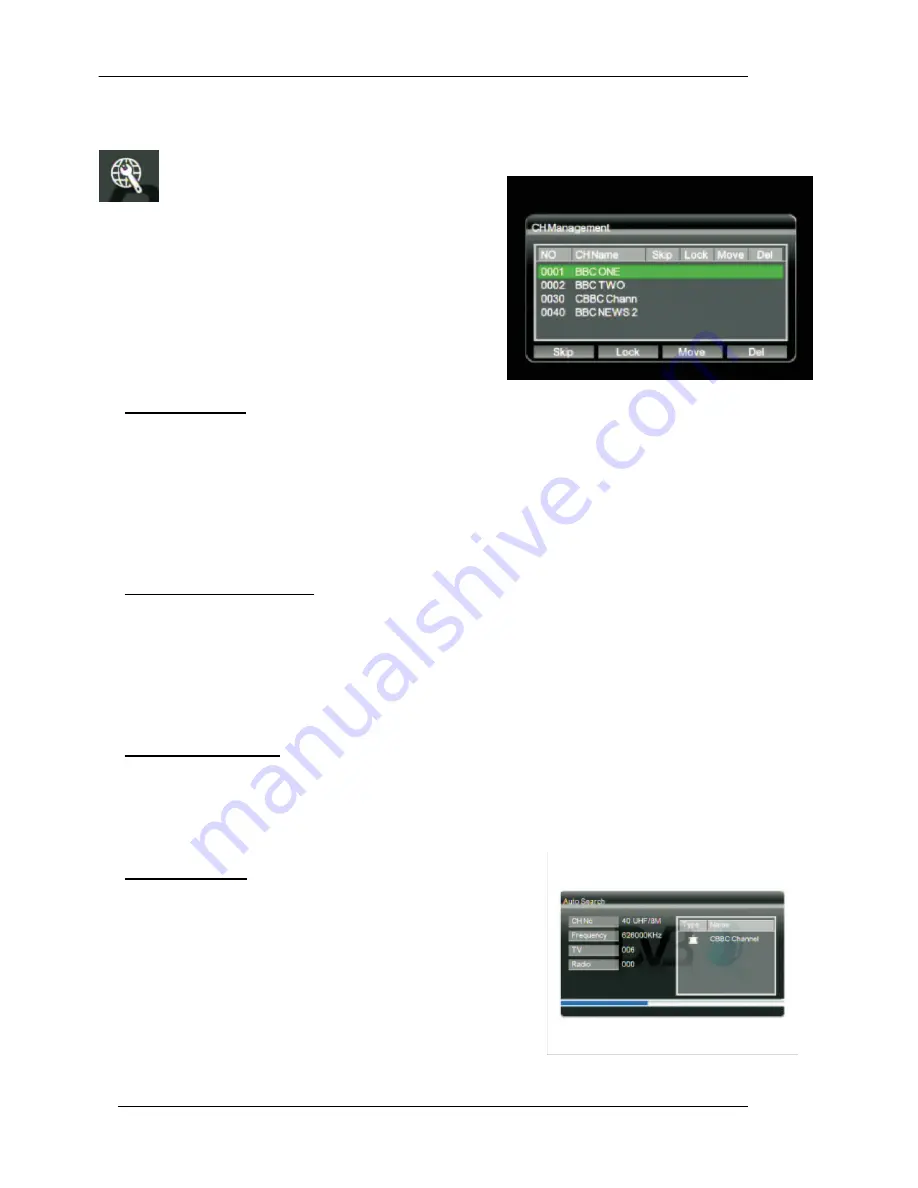
English Manual
18
IV.2.2. Channel Management
To rearrange and to edit the TV channel listing using skip, move, lock, and
delete functions.
1. Select “Channel Management” in the TV
Menu
and
press
[OK]
button.
The
management screen will appear as on the
picture on the right.
2. Press [CH+]/[CH-] buttons to scroll up/down
the channel list. Press [OK] button to enter
the editing menu for a chosen channel.
3. Press [MENU] button to exit anytime.
Skip a Channel
1. After entering the channel editing menu, select the “SKIP” visual-button on screen by
pressing [VOL+]/[VOL-] buttons.
2. Press [OK] button to activate or deactivate it.
NOTE: this function “temporarily” removes the channel from the program list. Users can restore
the channels by deactivating the function.
Lock a Channel Access
1. After entering the channel editing menu, select “LOCK” visual-button on screen by
pressing [VOL+]/[VOL-] buttons.
2. Press [OK] button to activate or deactivate it.
NOTE: Users need to key passwords when they watch locked channels. Please refer to IV.2.9.
Parental Lock page 20 for further details.
Channel Movement
1. After entering the channel editing menu, select the “MOVE” visual-button on screen by
pressing [VOL+]/[VOL-] buttons.
2. Use [CH+]/[CH-] buttons to move the channel up or down in the list.
3. Press [OK] button to save the new listing.
Channel Delete
1. After entering the channel editing menu, select the
“DELETE” visual-button on screen by using
[VOL+]/[VOL-] buttons.
2. Press [OK] button to delete the channel.
NOTE: this function will “permanently” delete the channel
from the current program list. Users restore the channels
only by performing auto search.




















