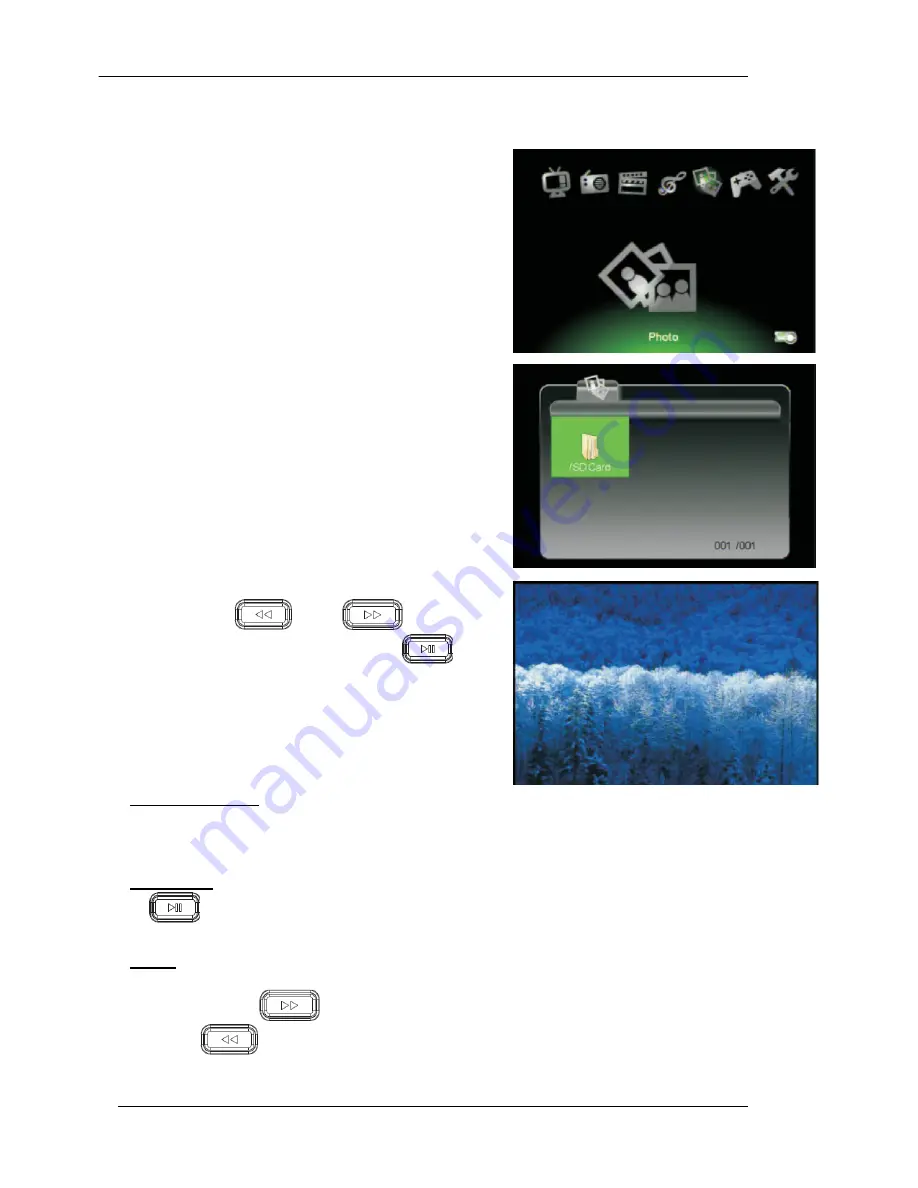
English Manual
15
III.6.
Photo Viewing
The Mobile Media Player supports jpeg, bmp, and gif
picture files. The section below will explain you how
to view a picture file stored on the SD/MMC Card or
USB device.
1. After selecting photo viewing mode on the
home screen, file browser screen will appear.
Press [OK] button to select the root folder.
2. Available picture and folders will appear on
screen.
Use
[CH+]/[CH-]/[VOL+]/[VOL-]
buttons to browse the folder, then select the
desired one by pressing [OK] button.
Note: users can only choose photo files
under this mode. If users choose music
or video files, the system will not
support.
3. A picture preview will appear. Press
[CH+]/[CH-]/[VOL+]/[VOL-] to select a picture,
and press [OK] button to display the picture in
full screen mode.
NOTE
: Press the
(FR)/
(FF) button
to select next/previous photo. Press the
(Play/Pause) button to pause or resume the
slideshow.
Advanced Functions
Rotating picture
Press [VOL+] button to rotate the picture clockwise, press [VOL-] button to rotate it
counterclockwise.
Slideshow
Press
(Play/Pause) to start/stop the photo slideshow.
Zoom
1. When viewing a picture, presses [OK] button to active the zoom function.
2. Press [OK] or
to zoom in.
3. Press
to zoom out.
4. Use [CH+]/[CH-]/[VOL+]/[VOL-] to navigate the picture.
5. Press [MENU] button to exit the zoom function.























